Is there a way to hide a YouTube channel? If I hide a YouTube channel, will all videos on the channel be permanently deleted? Follow the Youtube trick below to know how to do it.

Instructions on how to hide Youtube channel
1. How to hide YouTube channel temporarily
By temporarily hiding your YouTube channel, you can activate and reopen your account at any time if you want.
Note: If you hide your YouTube account, channels, videos, likes, subscriptions and subscribers will be made private, however all your comments and replies will be permanently deleted.
Follow the steps below to hide channels, YouTube accounts temporarily:
Step 1: Open any browser on your computer, go to YouTube.com and log in to the account, YouTube channel you want to hide.
Step 2: Click on the YouTube channel profile picture in the top right corner of the screen, select Setting (settings) =>View advanced settings (Advanced Account Settings).
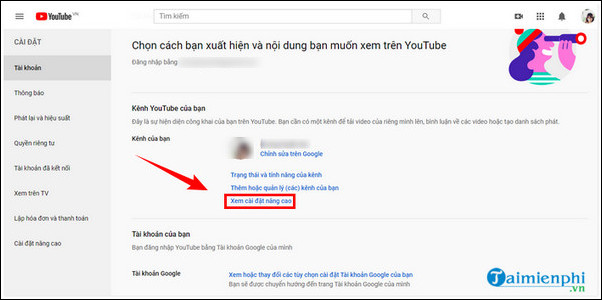
Step 3: In the bottom corner of the window, find and click the option Delete channel (Delete channel). You will now be redirected to a new window.
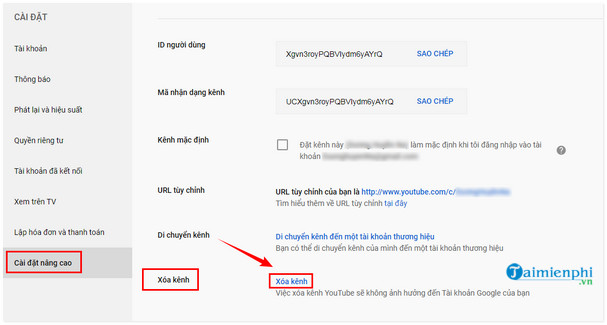
Step 4: On the screen will display a message asking you to log in your account information. Proceed to login the account information.
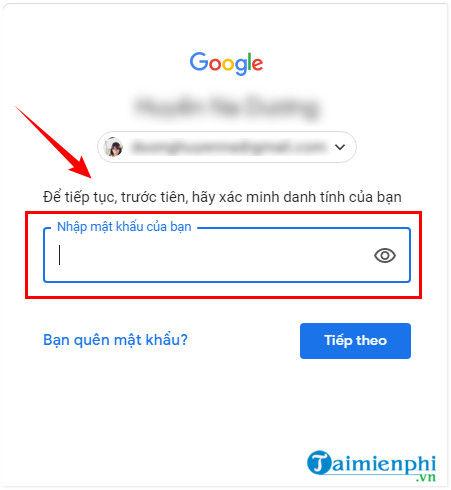
Step 5: Choose any option you want I want to hide my channel (I want to hide my channel) or I want to hide my content (i want to hide channel content).
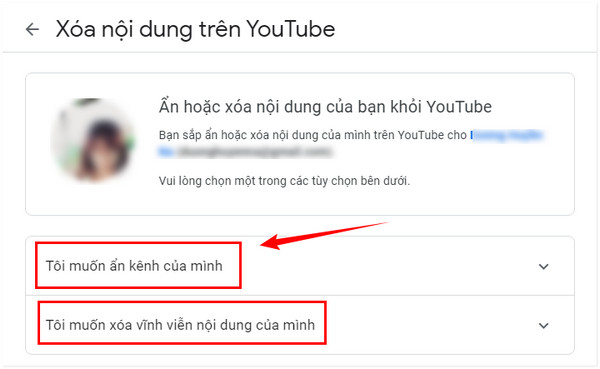
Step 6: Confirm again to hide content on your YouTube channel.
Step 7: Finally choose option Hide my channel (hide my channel) to hide the channel.
- Good article
- – FREE tool to download videos and music from Youtube
– How to listen to youtube music off the iPhone, Android screen
– Instructions to download MP3 music from Youtube extremely fast with x2convert
2. Reactivate the hidden YouTube channel
In case if you want to reactivate a hidden YouTube channel, follow the steps below:
Step 1: Go to YouTube.com.
Step 2: Access options Create a new channel (Create a channel) and fill out the form to restore your YouTube channel.
Note: If you click on the option To use a business or other name will create a new YouTube channel, not restore a hidden YouTube channel.
3. Delete YouTube channel permanently
Assuming for some reason you want to delete your YouTube channel permanently, follow the steps below:
Note: If you delete a YouTube channel, all videos, comments, … on your channel will be deleted.
Step 1: Sign in to your YouTube account.
Step 2: Access item Advanced settings (advanced account settings).
Step 3: Scroll down to the bottom corner to find and click Delete channel (Delete channel) and enter the account login information.
Step 4: Select option I want to permanently delete my content (I want to delete the content permanently).
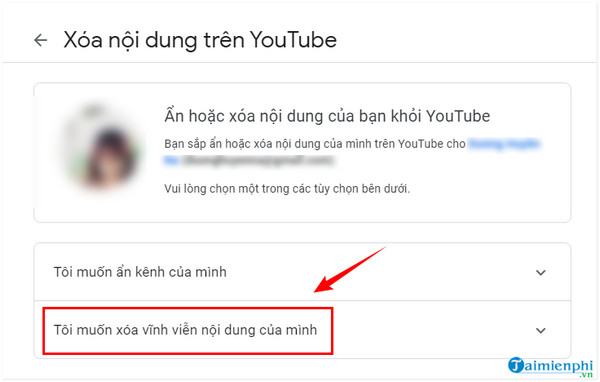
Step 5: Confirm again to delete your YouTube channel content.
Step 6: Finally choose Delete my channel (Delete my channel) to finish.
https://thuthuat.taimienphi.vn/cach-an-kenh-youtube-59836n.aspx
The above article Taimienphi.vn has just shown you how to hide a YouTube channel. In addition, readers can refer to some articles on computer tips already on Taimienphi.vn to learn more how to download Youtube videos to your computer.
- See also: How to download Youtube videos to your computer
Related keywords:
YouTube security
Instructions to hide Youtube channel, Delete Youtube channel simply,
Source link: How to hide a YouTube channel temporarily
– Emergenceingames.com
