Wifi problems are often caused by driver compatibility, unexpected configuration changes, or a specific bug, which can be the result of a system change introduced in a new operating system version. However, sometimes there are many other factors that cause Wifi errors. For example, the network adapter driver may be damaged during the upgrade process. You have not installed the latest driver, previous driver version is not compatible with Windows 10 and many more.

How to fix WiFi error on Windows 10 1909
If you cannot connect to the Internet, the device randomly disconnects or the Internet speed is slow, here are the troubleshooting steps that you can apply to solve the Wifi error on Windows 10 1909 after upgrading .
1. Fix Wifi using Network Adapter troubleshooter
Windows 10 has a troubleshooting tool in Settings that automatically fixes most common wireless connection problems and network adapter errors. You follow these steps to use the Network Adapter troubleshooting tool:
– Open Settings on Windows 10.
– Click on Update & Security > Network Adapter > Run the troubleshooter.
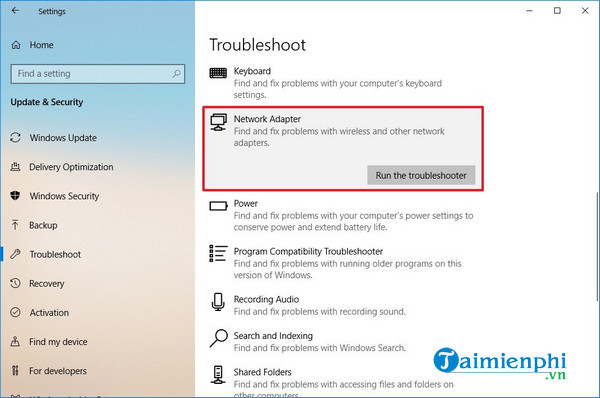
– Select the network adapter you want to fix such as Wi-Fi and click the button next.
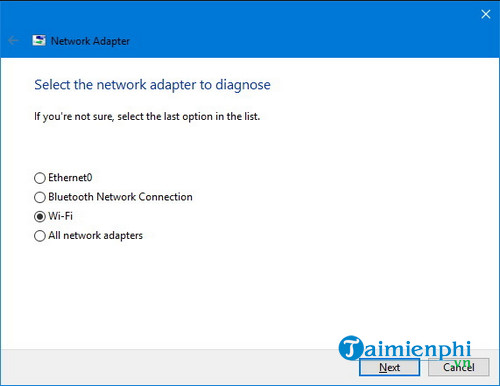
The troubleshooting tool will detect and fix Wifi errors on your computer. Then, open a web browser and try surfing the web. If everything works again, the problem is fixed. If not, you continue with the next method.
2. Fix Wifi error by resetting the network adapter
You can use the reset feature to remove and reinstall all network adapters on your computer. This process resets all network components and restores default settings. That can help fix slow network speeds and other Internet connection-related problems.
Reset Wifi adapter on Windows 10 after installing Windows 10 1909 update as follows:
– Open Settingsclick on Network & Internet > Status > Network reset.
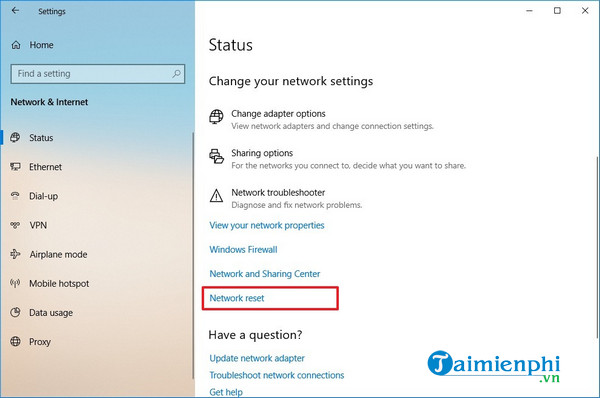
– Click on the button Reset now.
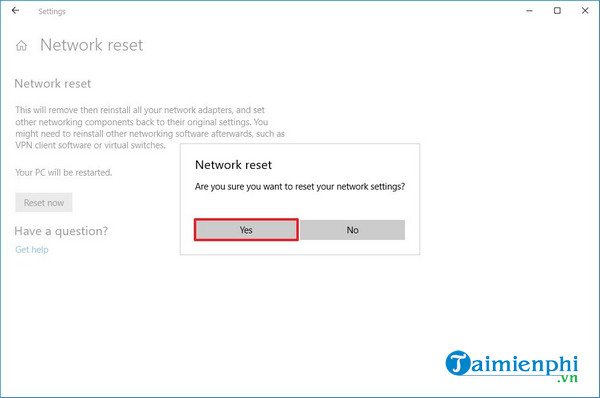
– Click Yes > Close and restart the computer.
After resetting the network adapter, you need to reinstall network software such as VPN application. Additionally, you will need to manually reconnect to any wireless networks and re-enter the required password.
3. Update network adapter driver to fix Wifi error
In case you notice that the Wifi speed is too slow or there is a problem with connecting to the Internet, it could also be caused by an outdated network driver. You can solve this by downloading and installing the latest driver version from the network adapter manufacturer’s website.
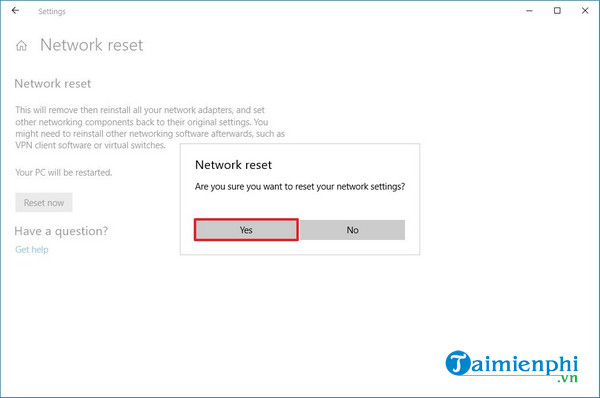
You perform the following simple steps to update the network adapter driver on Windows 10:
– Open Startsearch Device Manager and click on the first result to open the app.
Branch Expansion Network adaptersright click on Wi-Fi adapter and choose Update Driver Software.
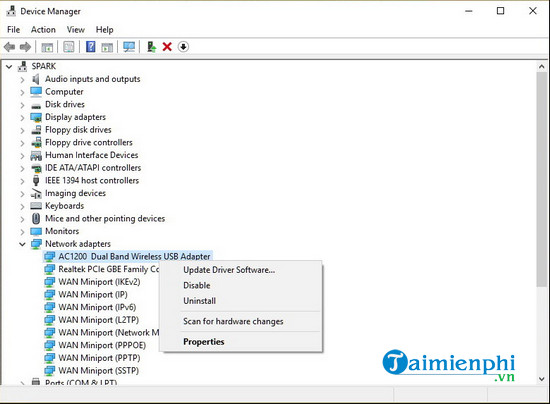
– Click on option Browse my computer for driver software.
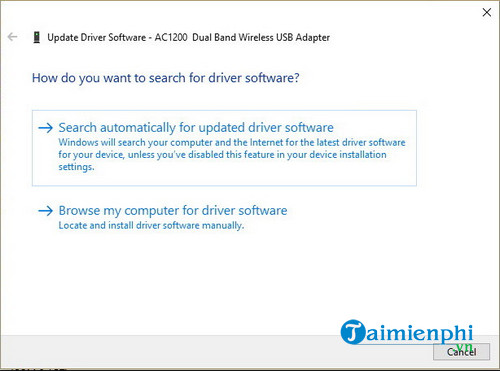
– Click on option Browse to locate the adapter driver.
– Tick the option Include subfolders and click next.
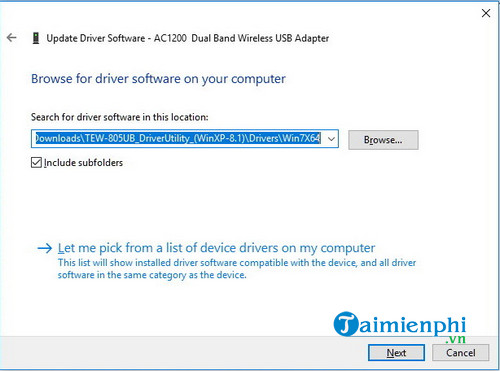
4. Uninstall Windows 10 1909
In the rare cases where you still have problems with the connection, the most likely cause of the Wifi error is the Windows 10 1909 update and you will probably need to wait until the new update is available. release. If you can’t wait, you can roll back to the previous version of Windows 10.
Besides the above instructions, users should also check the adapter settings in Control Panel > Network and Internet > Network Connections and open the window Properties of adapters. Also don’t forget to always restart the adapter to see if that solves the problem of slow network speeds and connection problems.
https://thuthuat.taimienphi.vn/cach-sua-loi-wifi-tren-windows-10-1909-54741n.aspx
These are the ways to fix Wifi errors on Windows 10 1909, but you can use the steps performed on any supported operating system version to fix the problem of losing Wifi. To protect the safety of our wifi connection, we should regularly change our wifi password to replace it with special characters that are difficult to guess and detect by wifi pass detectors, how to change wifi password Very simple, not too complicated.
Related keywords:
wifi error on windows 10 1909
fix wifi on windows 10, fix wifi on windows 10 1909,
Source link: How to fix WiFi error on Windows 10 1909
– Emergenceingames.com
