Imagine on a beautiful day when you send photos to your friends and relatives on Facebook Messenger and the application shows an error message that the image cannot be sent.
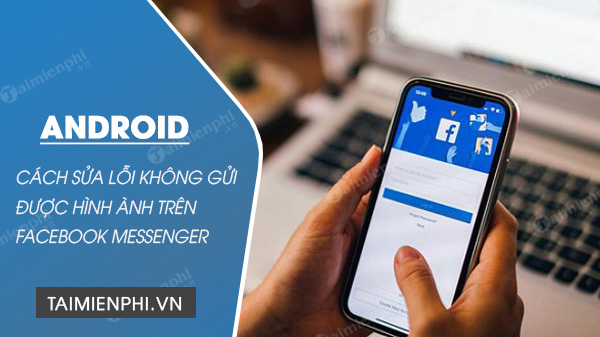 How to fix the error of sending images via Facebook Messenger on Android
How to fix the error of sending images via Facebook Messenger on Android
How to fix the error of not sending images using Facebook Messenger on iPhone and Android.
Method 1: Check the permission
Often, the cause of the error Facebook Messenger cannot send photos on Android can be because you have not granted permission to the application.
To fix the error, follow the steps below:
Step 1: Open the app Settings (settings) =>Apps (application).
Step 2: Next navigate to Manage Apps (application manager) and find Facebook Messenger.
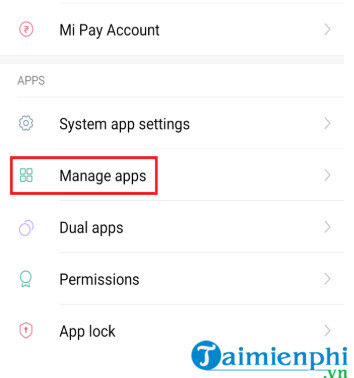
Step 3: Check that you have granted all permissions to the app, except for settings related to location, SMS, and contacts. Make sure you have given permission Camera (camera) and Storage (Memory).
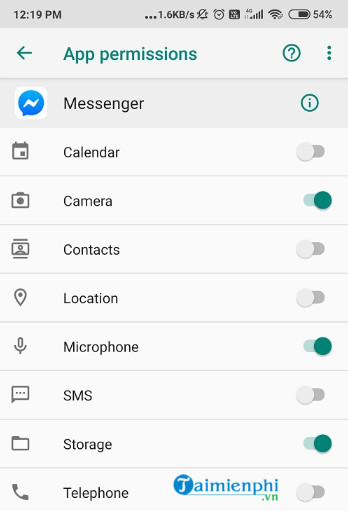
Finally try to check if the photo has been sent on Messenger or not.
Method 2: Clear Messenger cache and data
In addition, if the Facebook Messenger application cache and data is corrupted, it can also be the cause of the error that cannot send images. The solution in this case is to clear the app cache to fix the Facebook Messenger error.
Follow the steps below:
Step 1: Open the app Settings (install) on your Android phone.
Step 2: Select Apps (app) =>Manage Applications (application management).
Step 3: Find and press select Facebook Messenger =>Storage (Memory).
Step 4: Select Clear Cache (clear cache) and Clear Data (delete data).
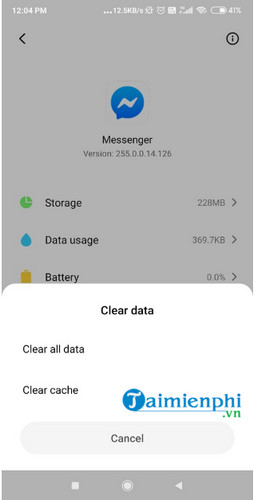
Step 5: Finally, restart your Android phone and log back in to Messenger and send the picture to see if it works or not.
Method 3: Check date and time settings
In some cases, not setting the correct date and time can also cause some errors, including Facebook Messenger errors.
Follow the steps below to check the date and time settings, and fix the error of not sending photos on Messenger on Android:
Step 1: Open the app Settings (settings) =>General (general settings).
Step 2: Next find the option Date & time (date & time).
Step 3: Make sure you have the option enabled Automatic date & time (automatic date & time).
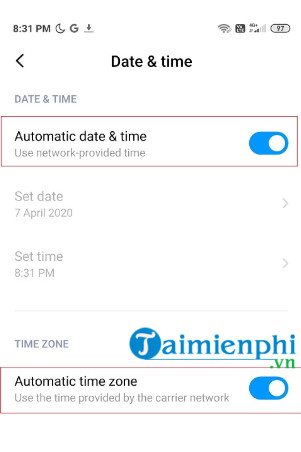
Step 4: Restart your Android phone and log back in to Messenger and send a viewable photo.
Method 4: Reinstall Messenger
In case if you have applied the above methods but are not available, the next solution to fix the error is to reinstall Messenger.
Step 1: Open the app Settings (Setting).
Step 2: Find and press select All Apps (all apps) / Manage Applications (application manager), then find and tap Messenger.
Step 3: Uninstall the app and clear all data and cache.
Step 4: Visit the Play Store to download and reinstall Facebook Messenger.
Or the fastest way is to visit here to download Facebook Messenger to your device and install it.
=> Link to download Messenger for Android![]()
=> Link to download Messenger for iPhone![]()
Step 5: Restart your Android phone and log in to Messenger to see if the photo has been sent.
Method 5: Use the Facebook Messenger Lite version
Basically, the shortened version of Facebook Messenger Lite works similar to the regular version, but is much lighter.
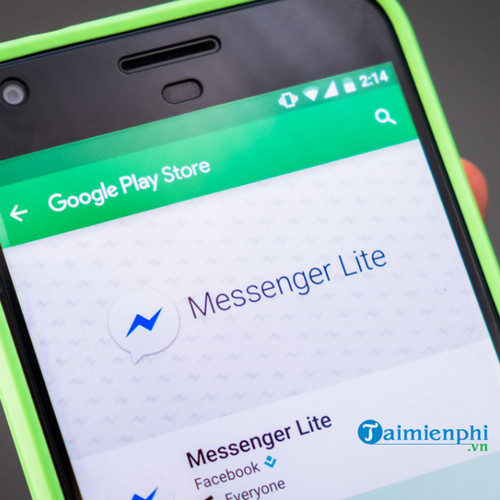
To fix the error of not sending photos on Facebook Messenger for Android, the next solution is to use the Facebook Messenger Lite version instead.
To install Facebook Lite, you actually go here.
=> Link to download Messenger Lite for Android![]()
=> Link to download Messenger Lite for iPhone![]()
Method 6: Access Facebook on a browser
The final solution to fix the error of not sending photos on Facebook Messenger for Android is to access Facebook on the browser to send photos.
https://thuthuat.taimienphi.vn/cach-sua-loi-khong-gui-duoc-hinh-anh-bang-facebook-messenger-tren-iphone-58456n.aspx
The above article Taimienphi.vn has just shown you how to fix the error of not sending images using Facebook Messenger on iPhone and Android. In addition, if you have any questions or questions that need to be answered, such as: How to fix video calling error on Facebook Messenger readers can leave their opinions in the comments section below the article, and don’t forget to visit the Facebook tips page on Taimienphi to see more tutorials.
Related keywords:
How to fix the problem without using facebook messenger on iphone and android
Fix Messenger not sending pictures, Facebook Messenger error on iPhone,
Source link: How to fix the error of not sending images with Facebook Messenger on Android
– Emergenceingames.com
