“Why does Facebook keep going out on iPhone? How to fix Facebook being thrown out on computer? How to fix it? fix Facebook error out on Android?” Those are the questions that Taimienphi.vn constantly receives, the causes of this error can be: Facebook is faulty, Facebook update is too old or the web browser has a problem, no If you need to know what the reason is, you can solve this problem with the measures shared in the following article.

Tips to fix Facebook application error automatically exiting on iPhone, Android, PC
How to fix the error Facebook automatically exits
1. Close background apps
Opening too many applications at the same time makes the RAM memory overload, the phone works heavily. This is one of the reasons why applications, games in general and Facebook in particular are suddenly out. Therefore, you should completely close other applications to avoid having too many apps running in the background.
The easiest way to close apps running in the background on Android is to touch small square icon (or 3 dashes) located at the bottom of the screen, or swipe from the bottom edge of the screen on phones that support gesture navigation to open the view of open applications. Then you just touch the button Close all or swipe the application card up to close the app running in the background. This process may be slightly different for each Android phone.
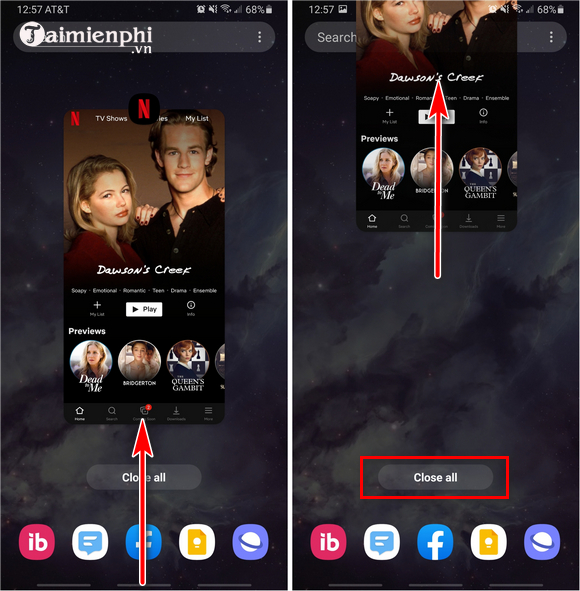
For iPhone, do the following:
– iPhone X and later: Swipe from the bottom of the screen to open the multitasking window. Then, swipe the app card upwards.
– iPhone 8 and below: Double-click the Home button to open the multitasking window. Then, swipe the app card upwards.
2. Restart iPhone, Android device
Restarting the phone may sound illogical at first, but if you ask any technician, they will recommend restarting the phone as it solves many mobile device related problems . Whether you’re using Facebook on your phone, tablet, or PC and you’re experiencing an error that the app quits on its own, restart your device before learning other fixes.
3. Clear Facebook App Cache and Data
In many cases, clearing cache and data can fix app crashes. To clear Facebook app cache and data on Android, do the following:
Step 1: Open Settings (Setting) > Apps or Application manager (application manager) depending on the device you are using.
Step 2: Select Facebook from the list of installed applications on Android and press Storage (Storage).
Step 3: Touch the button Clear Data (Clear data) and Clear Cache (Clear cache). Then click OK to confirm the action.

4. Clear web browser cache
If you encounter an error that Facebook is thrown on your computer, you need to clear the cache of the web browser you are using. Taimienphi.vn has shared in detail how to clear the browser cache of Coc Coc, Firefox, Chrome and some other browsers in the article below:
- See also: How to clear browser cache
5. Change language to English
This workaround doesn’t seem to have anything to do with the Facebook sudden exit error, but many people have applied this method and have had success. You can easily change the Facebook language on your phone and computer.
* For Facebook on PC
Step 1: You log into Facebook on any web browser and click on arrow icon located in the upper right corner of the screen. Then choose Settings & privacy.
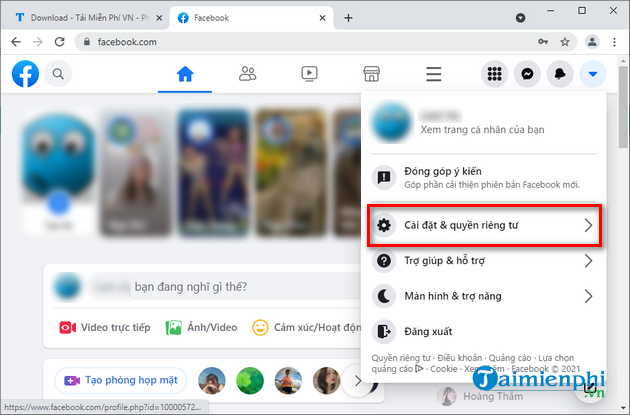
Step 2: In the menu Settings & Privacyyou choose Language.
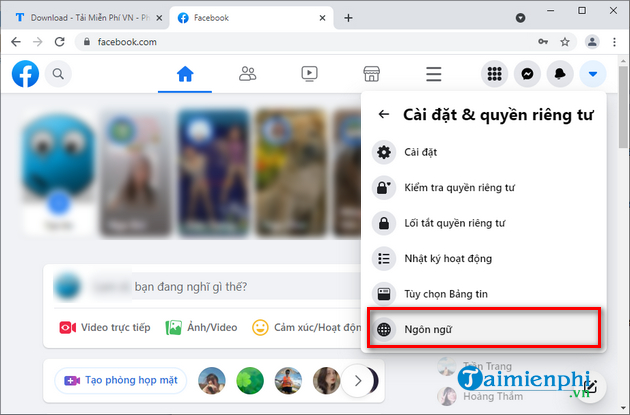
Step 3: In the section Language on Facebookyou choose English from the list of supported languages and click Save changes to change the language on Facebook to English.
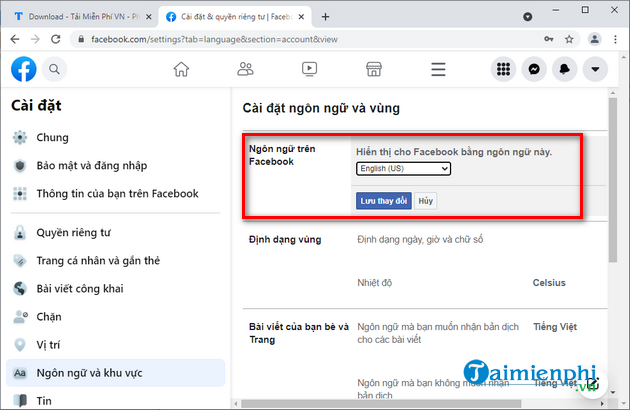
* For Facebook on Android
Step 1: Open Facebook and tap Menu button located in the upper right corner of the screen.
Step 2: Select Settings & privacy > Language.
Step 3: Select English from the list of supported languages and tap Save changes to change the language on Facebook to English.
* For Facebook on iPhone
Step 1: You enter Setting and choose Facebook.
Step 2: In the section Preferred languageyou choose English to change the language on Facebook to English.
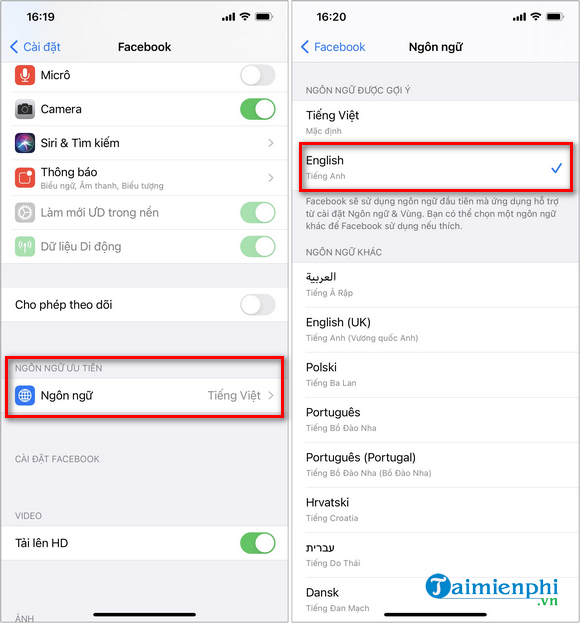
6. Switch to another web browser
When you encounter an error that is thrown out of Facebook on Chrome browser, try logging into Facebook on another browser like Cup Cup, Firefox or Opera. Or you can also visit the dedicated address for the mobile version of Facebook (m.facebook.com) to use Facebook through a web browser on both desktop and mobile devices.
7. Update Facebook
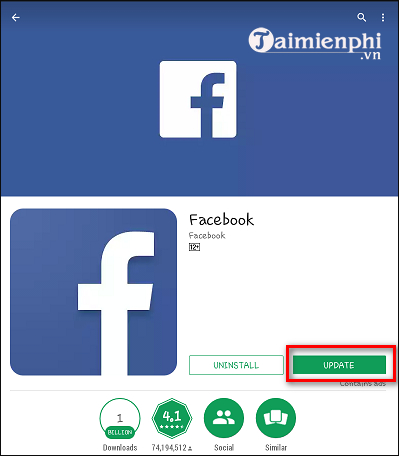
Sometimes updating the Facebook app can fix all the errors and problems associated with it. In case you’ve turned off automatic updates, then you’ve probably skipped a few recent Facebook updates. The easiest way to update Facebook is to go to the App Store or Play Store.
8. Uninstall the Facebook app and reinstall it
If you have applied the above methods but the Facebook error still persists, please uninstall the application and reinstall Facebook. Deleting an application will remove all files associated with it. When you install a new version of the app, it will create all the required files from scratch, which means that the files that are causing the problem will no longer be there and you will be able to use the social network without any problems. without any problems on my device. Link to download the latest Facebook here:
– Load Facebook for Android
– Load Facebook for iPhone
https://thuthuat.taimienphi.vn/cach-khac-phuc-loi-facebook-tu-thoat-63309n.aspx
Going to Facebook, surfing the message board, chatting with relatives and friends is a daily habit of many users. The sudden drop of Facebook is definitely an undesirable experience and if you find yourself in this situation, you can fix the problem with the measures shared above.
Related keywords:
How to fix the error Facebook automatically exits
Facebook error is constantly crashing on iphone, facebook error is out on Android,
Source link: How to fix Facebook error that automatically exits on computers and phones
– Emergenceingames.com
