UltraViewer is software designed to control computers remotely, like TeamViewerin the article below, Taimienphi.vn will summarize and guide you how to fix common UltraViewer errors when connecting to remote computers.

Causes and ways to fix common UltraViewer errors when connecting to a remote computer
How to fix common UltraViewer errors when connecting to a remote computer
1. Fixed the problem of not getting ID on UltraViewer
If you are facing an error that cannot get ID on UltraViewer, the first step is to make sure you have the latest version of the application installed.
The cause of the error of not getting the ID on UltraViewer can be due to:
– Firewall blocks Ultraviewer
Step 1: Open UltraViewer, then go to Settings (settings) =>Options (option). Change settings Connect using port to Port 2112 and restart the application to see if the UltraViewer error is still there.
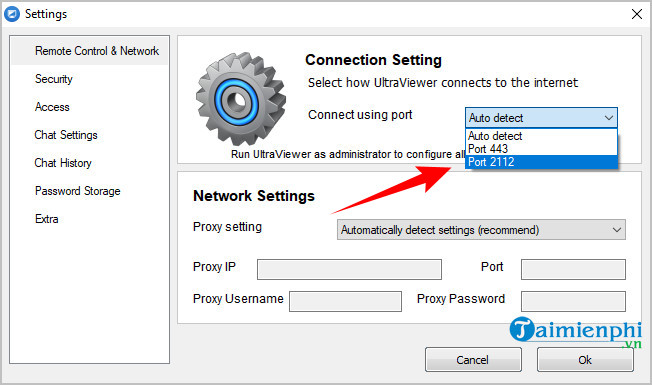
Step 2: Make sure the firewall (Firewall) is not blocking port 2112 or blocking the application process: UltraVIewer_desktop.exe.
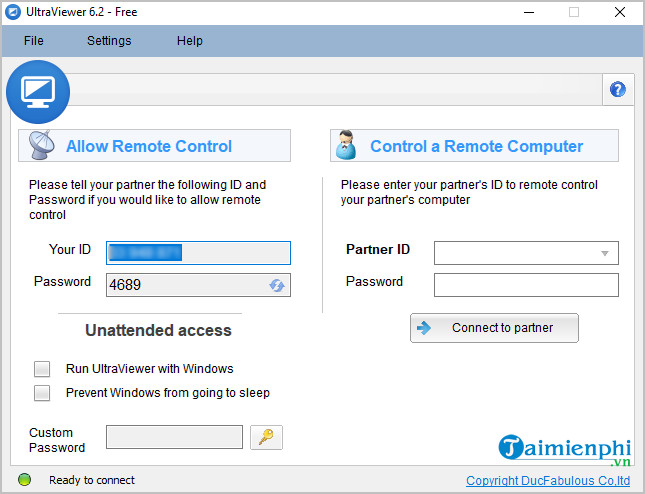
– Because you install Proxy
Open UltraViewer, then go to Settings (settings) =>Options (option). Change proxy settings to No proxy (connect directly to the internet).
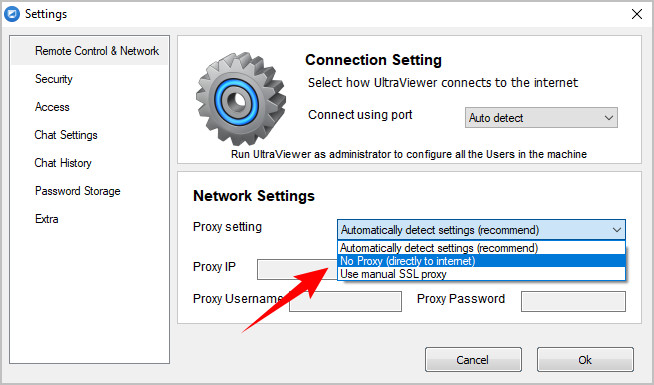
Supplement: Alternatively you can open Internet Options by typing Internet Options Go to the Search box on the Start Menu (on Windows Vista) or access the browser Internet Explorer => Options. Change or clear proxy settings to fix UltraViewer error when connecting to remote desktop.
Disable IP spoofing software as these can be the cause of UltraViewer errors.
2. Error: “Cannot start with Window” on UltraViewer
Some users said that after installing and activating Ultraviewer on Windows 10 64-bit, but the application does not start, the error message “Cannot start with Window” is displayed on the screen.
To fix the “Cannot start with Window” error on UltraViewer, follow the steps below:
Step 1: Reopen UltraViewer by right clicking on the icon UltraViewerselect Run as administrator.
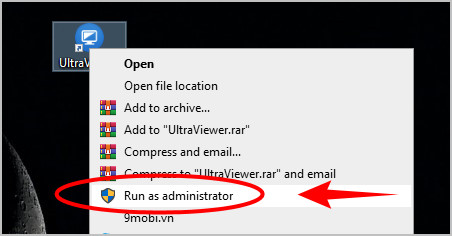
Step 2: Tick the option Run UltraViewer with Windows and restart your computer to apply the change.
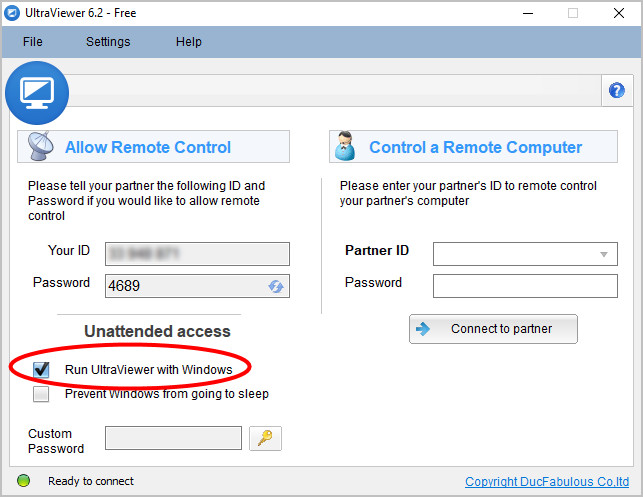
In case if the “Cannot start with Window” error on UltraViewer persists, you can send an email to the address [email protected] for help.
3. UltraViewer error “Error at Main: ActiveX Component can’t create object”
During the installation of UltraViewer, you may encounter the error “Error at Main: ActiveX Component can’t create object“.
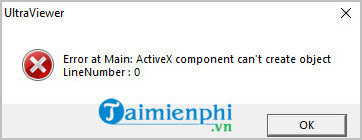
To fix this, if you have security programs such as OSAmor installed on your computer, turn them off to make sure UltraViewer works properly again.
If through the above 3 errors, you still cannot fix it, think about downloading and reinstalling UltraViewer:
=> Download UltraView
https://thuthuat.taimienphi.vn/cach-sua-loi-ultraviewer-hay-gap-khi-ket-noi-may-tinh-tu-xa-58224n.aspx
Above are the common UltraViewer errors and fixes when connecting and controlling remote computers, in addition, if you have any questions or questions that need to be answered, readers can leave their comments in the comments section. Comment below the article.
- See also Top: Remote control software for computers
Related keywords:
remove ultraviewer when connecting to remote computer
common UltraViewer errors, UltraViewer errors,
Source link: How to fix common UltraViewer errors when connecting to a remote computer
– Emergenceingames.com
