Flash is still usable on today’s popular Coc Coc, Chrome, Firefox, Edge browsers. But not any browser enable Flash on Coc Coc, Chrome, Firefox, Edge is also automatic. And if not automatically, we will have to be the ones to activate it manually.

However, in addition to enabling Flash Coc Coc, Chrome, Firefox, Edge before users have to install Flash Player first, turning on Flash makes sense. In addition, not all browsers have Flash management mode if we do not have Flash installed. Therefore, before learning about the problem of enabling Flash on Coc Coc, Chrome, Firefox, Edge, please install it on your device first.
How to enable Flash on Coc Coc, Chrome, Firefox, Edge
1. Enable Flash on Firefox
In the current version of Firefox, there is no Flash management or to be precise, it has been removed, so users can only enable Flash on Firefox in case Flash has been pre-installed before. If you have never installed it, you can download Flash Player here to your computer and then install it.
Step 1: After completing the download Flash Player we proceed with the installation, choose Notify me to install updates to decide for yourself whether to install Flash Player on your computer as well as Firefox.
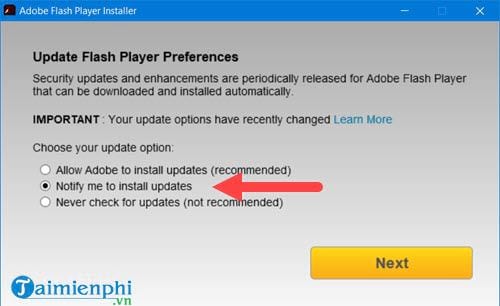
Step 2: Once the installation is complete, click finish and restart Firefox browser.
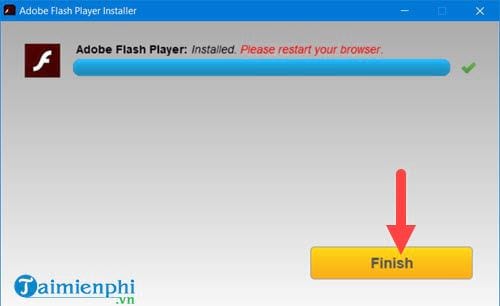
Step 3: Now you open Firefox again and go to the Add-ons section or press the key combination Ctrl + Shift + A for quick access.
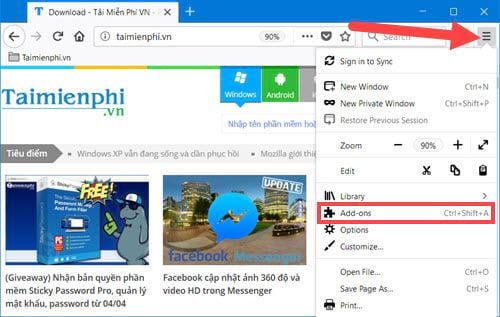
Step 4: In the management section Add-ons hey please click Shockwave Flash and choose Always Activate is finished enabling Flash on Firefox.
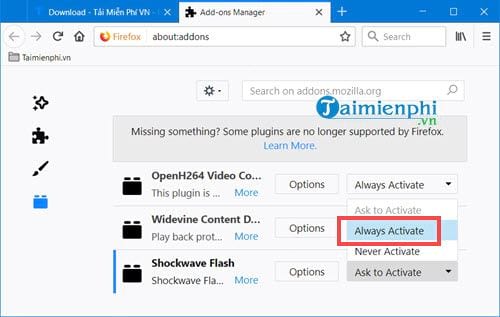
2. Enable Flash on Coc Coc
Step 1: To enable Flash on Coc Coc, type in the browser bar coccoc://settingsthen go to Privacy > go ahead Content settings.
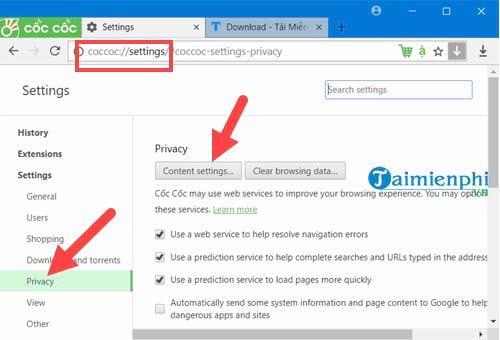
Step 2: In Content settings, scroll down to Flashhere choose Allow sites to run Flash already Done to enable Flash on Coc Coc.
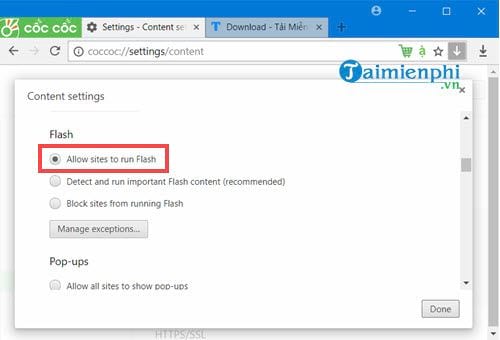
3. Enable Flash on Chrome
Step 1: Similar to Coc Coc, to enable Flash on Chrome we have to type in the browser bar chrome://settings then scroll to the bottom and select advanced.
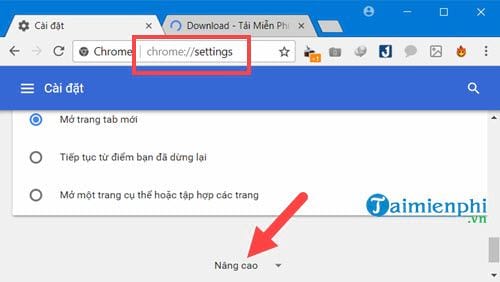
Step 2: The advanced section opens, scroll down and select content settings.
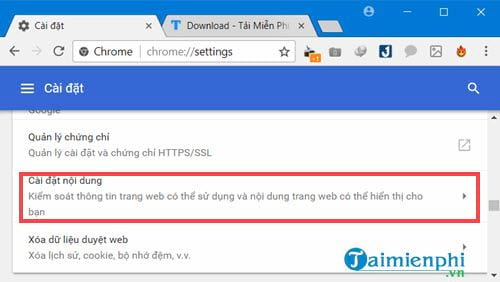
Step 3: In the content settings tap Flash.
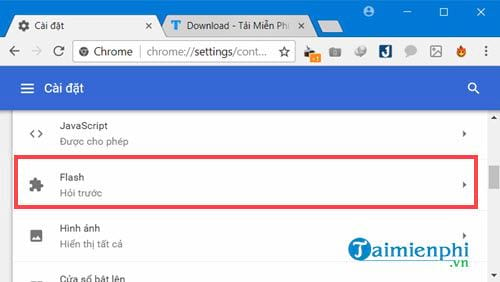
And in this you just need Activate ask first mode (Chrome does not have auto-open mode) and then add the website you want to enable Flash on Chrome.
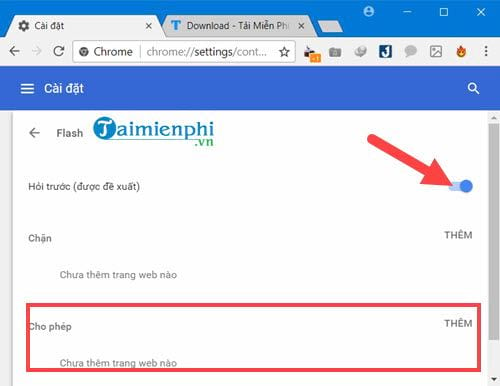
4. Enable Flash on Microsoft Edge
Step 1: With the Edge browser we first need to go to the Settings.
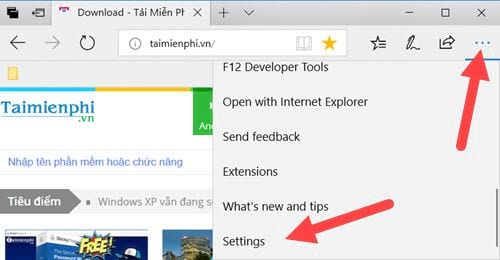
Step 2: Then go in View advanced settings.
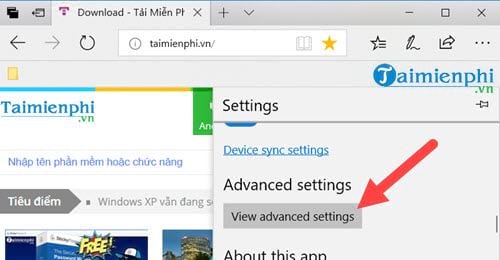
Scroll down and activate use Adobe Flash Playerthis also means enabling Flash on Edge.
Above is how to enable Flash on Coc Coc, Chrome, Firefox, Edge. With these popular browsers used by many people, readers can follow the instructions above to activate Flash for themselves, avoiding the situation that the content requires Flash to report errors when using the browser.
https://thuthuat.Emergenceingames.com/cach-bat-flash-tren-cac-trinh-duyet-pho-bien-coc-coc-chrome-firefox-edge-33740n.aspx
In our guide on how to enable Flash on Chrome, Coc Coc, Firefox, Edge all use the latest versions of the browser. So to be able to Enable Flash on ChromeCoc Coc, Firefox, Edge readers should download the latest browser versions at Emergenceingames.com.
Author: Nguyen Thuy Thanh
4.0– 14 evaluate)
Related keywords:
bat flash on coc coc
bat flash in chrome, bat flash in Firefox,
Source link: How to enable Flash on popular browsers Coc Coc, Chrome, Firefox, Edge
– Emergenceingames.com
