No need to install add-ons or 3rd party tools, with the built-in “Network” developer tool on Firefox, Chrome and IE browsers, you can easily download YouTube videos and Watch offline at any time.
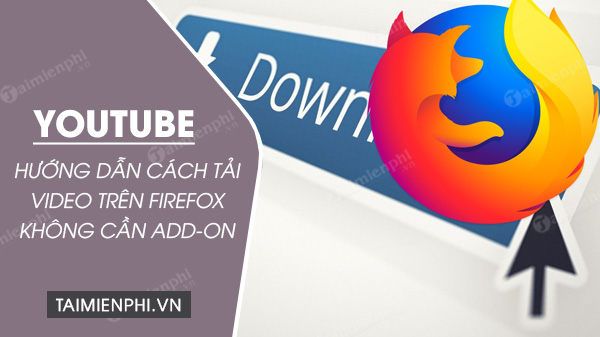
How to download YouTube videos on FireFox browser
- Good article
- – FREE tool to download videos and music from Youtube
– How to listen to youtube music off the iPhone, Android screen
– Instructions to download MP3 music from Youtube extremely fast with x2convert
Note: In this guide Taimienphi.vn will perform on Firefox browser, on Chrome you perform the same steps.
How to download YouTube videos on Firefox without add-on
Follow the steps below to download YouTube videos using the Network tool:
Step 1: Open Developer Tools (developer tools) in a web browser, then find and click Network tools. On Firefox browser, you use the key combination Ctrl + Shift + Q.
Step 2: On the Network tool window, find and click Media. Here you can see the list of HTTP Requests made to multimedia files such as audio and video files.
Step 3: Browse to the YouTube video you want to download to view YouTube requests for video and audio files.
Step 4: Hover the mouse pointer over the column Type in each request and find the below multimedia files:
– With audio files, you find “audio/mp4”.
– With video files, you find “video/mp4”.
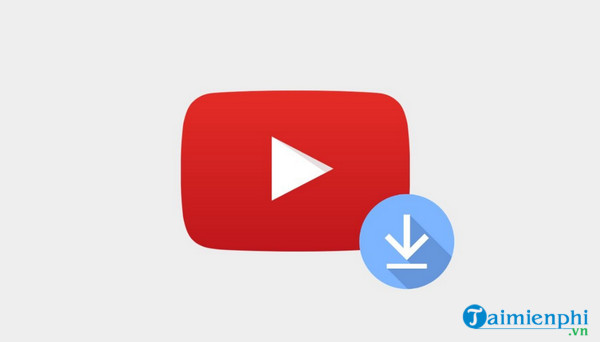
Note: on browsers like IE, Chrome doesn’t list requests for YouTube audio and video files in the Media section, you just need to look for items named “audio” (sound) or “video” on the Network tool search bar.
Step 5: After finding the request for the file you want to download (it has the domain name googlevideo.com), click on it and copy the full URL.
Step 6: Paste the URL in the browser address bar, remove the “range” in the query string then press Enter.
Step 7: Now the screen will display video or audio file, right-click on the file, select Save As to save files.
Step 8: If the downloaded audio file is in WEBM format (browser only) and not MP4, you will have to take the extra step of disabling WEBM support in the browser.
Import “about:config” go to the Firefox browser address bar and press Enter. In the window displayed on the screen, find “webm”.
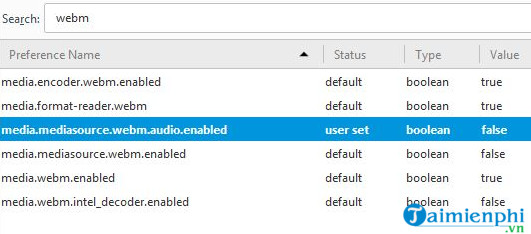
Find and double click media.mediasource.webm.audio.enabled and change the value to False.
The above article Taimienphi.vn has just shown you how to download YouTube videos on Firefox without an add-on. In addition, you can also refer to How to download Youtube videos on Firefox with add ons to be able to download good and attractive videos when using this browser.
https://thuthuat.taimienphi.vn/cach-tai-video-youtube-tren-firefox-khong-can-add-on-59622n.aspx
Link to download FireFox on the latest PC, Mac, Linux, Android, iOS:
=> Link to download FireFox for PC![]()
=> Link to download FireFox for Mac![]()
=> Link to download FireFox for Linux![]()
=> Link to download FireFox for Android![]()
=> Link to download FireFox for iPhone![]()
Related keywords:
how to download youtube videos on firefox without add-on
download YouTube videos on Firefox, download YouTube videos on Firefox without add-ons,
Source link: How to download YouTube videos on Firefox without add-on
– Emergenceingames.com
