To download videos from Gmail inbox to iPhone or Android phone, we have many different ways and which is the most effective way?

How to download videos from Gmail to iPhone or Android
1. How to download videos from Gmail to iPhone
To download videos from Gmail to iPhone, follow the steps below:
Step 1: Open the Gmail app on your device, select the email with the video attachment you want to download in your inbox.
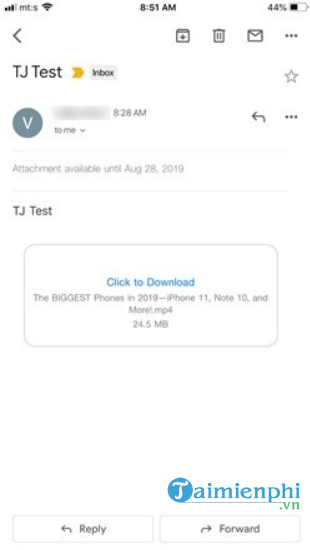
Step 2: Click the option”Click to Download” under attachments. Now select your preferred web browser to open the video.

Step 3: Press and hold the attached video, then select Share.
After pressing Sharea tool panel displays with locations to save the video: you can choose to save the file to DropboxLine Keep, Cloud or send via AirDrop.
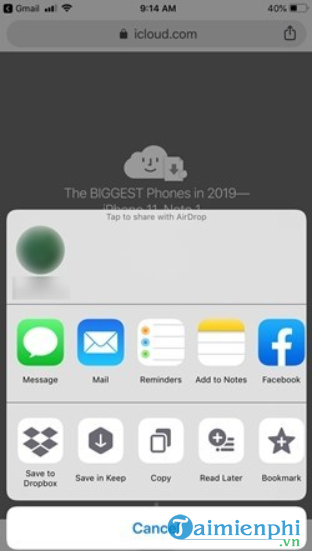
To make downloading videos easy, you need to keep a few things in mind:
The Gmail attachment size limit is 25MB, so if you try to send a larger file, the video download won’t save directly to the photo library, it’s stored in the cloud storage. and you make the download here with 2 options: compress the video or reduce the video size.
2 applications to compress and reduce video size that you can use are iZip for Mac and VideoSmaller (browser support).
2. How to download videos from Gmail to Android
The method of downloading videos on Android is not much different from iPhone.
Step 1:Open the Gmail app.
Step 2:In the inbox, open the email with the attached video to download.
Step 3:Press and hold the video and select “Download“, then press “Save“.
If the video is sent as part of a message, to download the video, select View videos=>More menus =>Save.
However, not all downloads go smoothly. You will sometimes encounter download warning messages like the following:
– “Encrypted attachment” – this means that your attachment is password protected and cannot be automatically scanned for viruses.
– “Attachment allows unverified scripts”. Google cannot confirm the safety of attachments. It is usually a warning message of malicious files.
– “The authenticity of this message cannot be verified”- (Message is not authenticated).
Above is how to download videos from Gmail for iPhone and Android. Readers, if you do not know how to attach videos to Gmail messages, please follow along in the end of the article.
How to attach videos on iPhone to Gmail on iPhone:
Step 1: Access to “Photos app” and find the video you want to send. For quick access, select a folder Video in Media Types.
Step 2: Select the video you want to send and press the . icon Share in the left corner of the screen. Then select the app Gmail from the menu under AirDrop options.
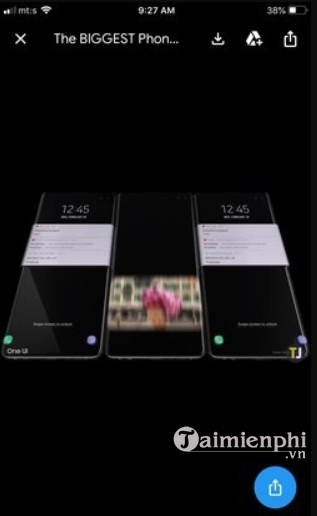
Step 3: The video will now be taken to “Compose email” and is automatically attached to the message. You just need to select the recipient and enter the text of the message you want to send.
https://thuthuat.taimienphi.vn/cach-tai-video-tu-gmail-ve-iphone-hoac-android-55852n.aspx
Thus, the above article of Taimienphi.vn has just shown you some ways to download Gmail videos to iPhone and Android as well as how to attach videos to Gmail on iPhone. Hope the article has provided you with useful information. In addition, if you have any questions or questions that need to be answered like how to create a new Gmail account, readers can leave their comments in the comments section below the article.
- See also: How to create a new Gmail account
Related keywords:
How to download videos from gmail on iphone or android
how to listen to gmail videos with iphone, how to listen to gmail videos and android phones,
Source link: How to download videos from Gmail to iPhone or Android
– Emergenceingames.com
