How to create a Gmail account for adults, over 18 years old is quite simple? So what about children under the allowed age of Google, is it possible to create a Gmail account for children?

Instructions for registering a Gmail account for children
How to create Gmail, Google accounts for children through Family Link
Case 1: If the child does not have a Gmail account
In case if your kid doesn’t have a Gmail account yet, follow the steps below to create a new one:
Step 1: Download the Family Link app and install it on your Android device.
- Attention
- The Google Family Link app is available on devices running Android, iOS 10.0 above.
=> Link to download Family Link for Android![]()
=> Family Link download link for iOS![]()
Step 2: Next proceed to delete all accounts currently on the child’s device.
Step 3: Open the Family Link app you just installed on your device. At this time, the screen will display a message asking if your child already has a Google account, click No (are not).
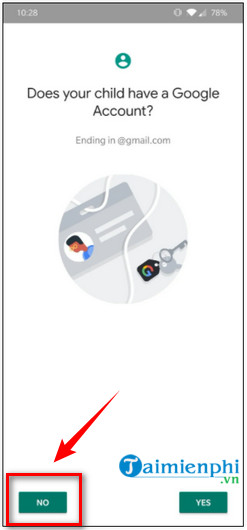
Step 4: Enter the child’s name and additional information on the next 2 windows.
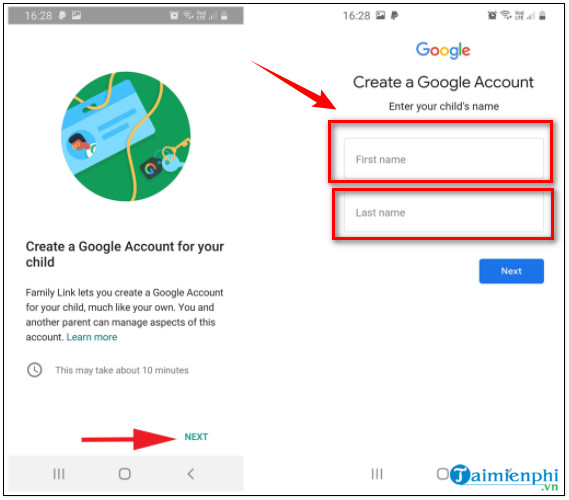
Step 5: After completing the information entry process, the next step is to create a Google username and password.
Step 6: You will now be asked to place your child’s device next to yours.
Step 7: On the child’s device, add or sign in with their Google account.
Step 8: On the screen will appear a request to enter the login information of the parent’s account, ie your account.
Step 9: On your device, verify again when you get a warning saying you’re signing in from another device.
Step 10: Go ahead, go back to your child’s device, approve and allow access to apps.
Step 11: Follow the steps to complete the account creation process.
Step 12: You can now track your child’s device activities right on your device.
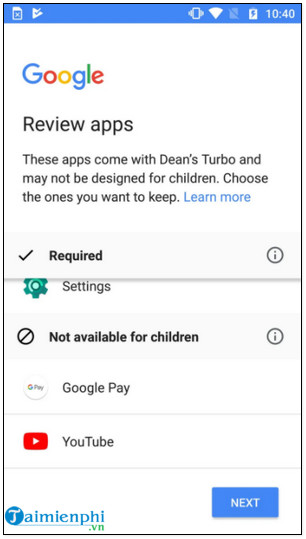
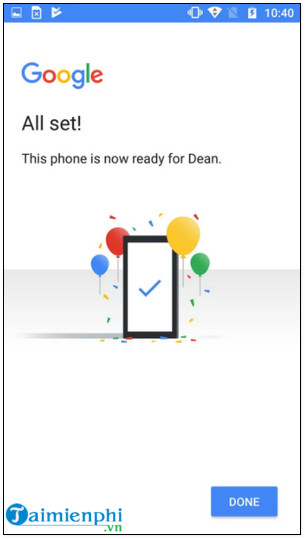
Case 2: If the child already has a Gmail account
If your child already has a Gmail account, follow the steps below:
Step 1: Download the Family Link app and install it on your Android device.
Step 2: Next proceed to delete all accounts currently on the child’s device.
Step 3: Open the Family Link app you just installed on your device and tap Yes (yes) when asked your child already has a Google account.
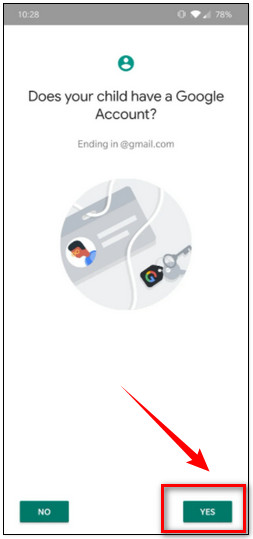
Step 4: Next, click select next (next).
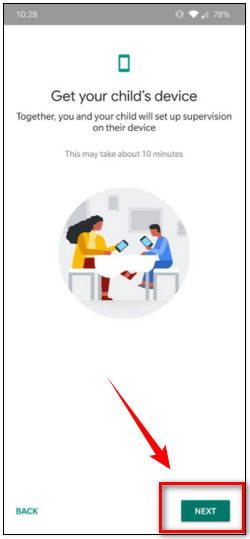
Step 5: On a child’s device, download and install the Family Link app.
Step 6: Enter the code sent to your phone into the Family Link app on your child’s phone.
Step 7: You will now be prompted to enter your parent’s account login information, which is your account.
Step 8: On your device, verify again when you get a warning saying you’re signing in from another device.
Step 9: On a child’s device, approve apps to allow access.
Step 10: Follow the next steps to complete the account creation process.
Step 11: So you can track the activities on your child’s device right on your device.
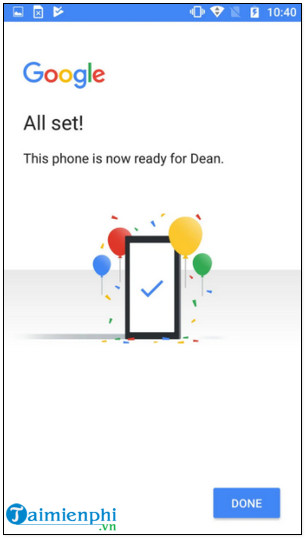
https://thuthuat.taimienphi.vn/cach-tao-tai-khoan-gmail-cho-tre-em-61476n.aspx
The above article Taimienphi.vn has just shown you how to create a gmail account for children, as well as links to your account to track your children’s activities. In addition, readers can refer to some existing articles on Taimienphi.vn to learn more about how to log in to Gmail.
- See also: How to login Gmail account
Related keywords:
How to create a Gmail account for kids
create a Google account for kids, how to create a Gmail account,
Source link: How to create the latest Gmail account for kids
– Emergenceingames.com
