Connecting a laptop to a TV via the HDMI port is a simple way for you to project all the content displayed on the laptop screen to the TV, such as to watch movies, videos, images with a wider screen. This way of connecting a laptop to a TV will be very useful with large screen TVs and especially devices that do not support network connectivity. The HDMI standard protocol not only transmits images but also transmits sound, so it has received the satisfaction of many users. And the following article Taimienphi will guide you How to connect laptop to TV via HDMI port.

How to connect laptop to TV via HDMI port
Step 1: Prepare
To connect a laptop to a TV via HDMI, you first need to have a laptop and TV that support HDMI connection, along with an HDMI cable. HDMI cables you can easily buy at consumer electronics stores.
Step 2: Connect one end of the HDMI cable to the HDMI port on the laptop

Step 3: The other end of the HDMI cable, you plug it into the HDMI port on the TV.

Note: If you do not know where this port is located, then look at the connection ports on the laptop, the HDMI port will have a small HDMI printed next to it. Remember to gently plug it in, but be sure, don’t be too strong or too loose, it will affect the connection port and signal transmission between the two devices.
Step 4: Next, you use the button control Source (Input source) of the TV and you will notice the Inputs panel appears. You choose to enter the HDMI command line (now to the right of this command line will appear an input command).

Step 5: Wait for the TV and laptop to connect. If you wait for about 15 seconds and you don’t see a signal to receive the cable, please press another key combination Windows + P on the laptop and select Duplicate to pair.

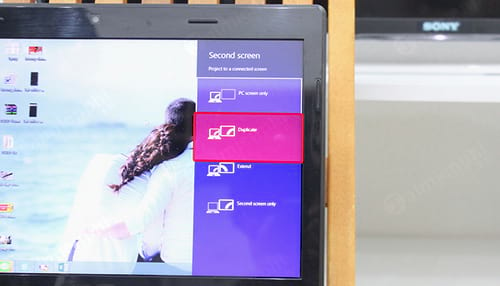
This is similar to when you want to use multiple monitors on one computer, because you are essentially turning the TV into a monitor for your laptop.
Step 6: And after successful pairing, you can easily project everything from your laptop to the big screen of your TV for everyone to see.

So with just a few simple steps that Taimienphi shared above, readers can connect their laptops to TVs via HDMI to serve their own needs. At the same time, if your home is using a TV that supports internet connection, readers should refer to how fix TV not connecting to the network Because many users have encountered the situation of not being able to connect to the internet when using the TV.
In addition, the use of HDMI is sometimes quite new to many users, especially the relatively new HDMI protocol, which will cause some difficulties. Therefore, there will be many users who often ask many questions around this HDMI protocol, and below will be some questions and answers about the HDMI protocol that Taimienphi received.
-
Ask: Where to buy HDMI cable? How much?
Answer: HDMI cables can be purchased at any consumer electronics store or a place that specializes in computer components. The price of an HDMI cable depends on the length of the wire and ranges from 50,000 to more than 1 million.Ask: If the laptop does not have an HDMI port, can it display HDMI?
Answer: Yes, and then you just need to add an adapter to convert from USB to HDMI.Ask: Can the TV play reverse content on the laptop?
Answer: No, the TV is a receiving device, not a source device, so it cannot output data to the laptop.Ask: What to do when the HDMI connection on the TV is narrow or overflowing?
Answer: In this case, you use the remote and adjust the picture ratio on the TV to standard 16: 9.Ask: When connecting HDMI, do I need an extra audio cord?
Answer: No need, because the HDMI signal already includes both picture and sound.Ask: What should I do when I have connected the HDMI cable but the TV does not display the picture on the laptop?
Answer: You can press the Windows + P key combination on the laptop, then select Duplicate and Enter to connect.Ask: Which TVs have HDMI connections?
Answer: All new generation flat screen TVs are equipped with HDMI ports, which you can check by looking at the rear or side ports of the TV.https://thuthuat.taimienphi.vn/huong-dan-ket-noi-laptop-voi-tavi-qua-cong-hdmi-31786n.aspx
Ask: Can an HDMI connection be made between a desktop computer and a TV monitor?
Answer: Yes, if both devices support HDMI ports.
Related keywords:
connect laptop to tv
connect laptop to TV via HDMI port, Instructions to connect laptop to TV via HDMI port,
Source link: How to connect laptop to TV via HDMI port
– Emergenceingames.com
