Surfing the web for a long time, you start to see slow page load phenomenon, through checking it’s not your network speed, that’s when we should clear browser cache Go. This is an important job that you should do 1 to 2 times a month depending on your usage.

Instructions to clear cache on Chrome, FireFox, Coc Coc browsers
Clearing web history, browser cache is quite easy but extremely important work, in addition, clearing web history, clearing browser cache is also a habit that you should have when surfing the web.
What is cache? What does the cache do?
Cache is a place to store data when you browse the web including images, sounds as well as the content you download. Memory Cache helps speed up website loading when you visit that website the next time. However, the use of Cache memory for a long time will decrease because the cache capacity is also limited. Besides, when the Cache is full, it will reduce browser performance, website loading time will also be slower.
Instructions to clear browser cache
1. Instructions to clear Chrome browser cache
Step 1: To clear the Chrome browser cache you just need to enter the address chrome:/settings then type enter to execute the command.
or you can turn on Chrome, After looking at the upper right corner, click on 3 dots then click settings as shown below.
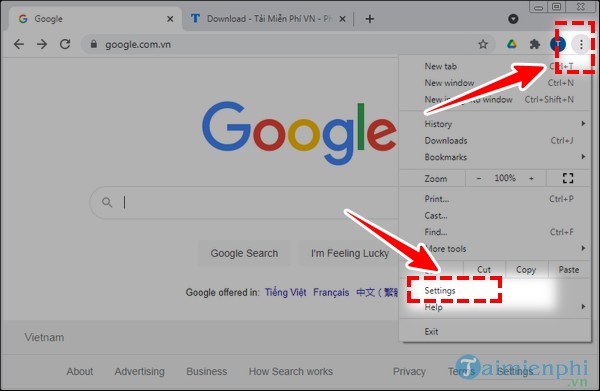
Step 2: In section settings you scroll to the bottom and open the advanced section.
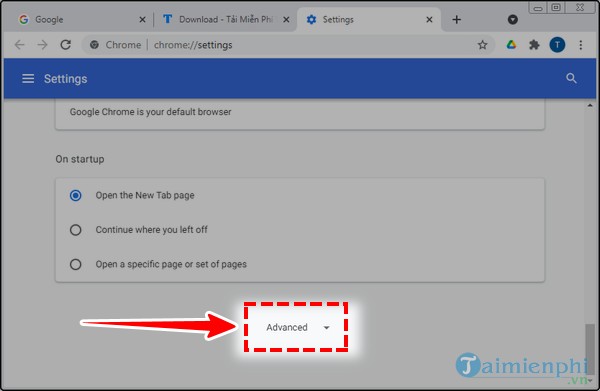
Step 3: You find and click on “Clear Browsing data“
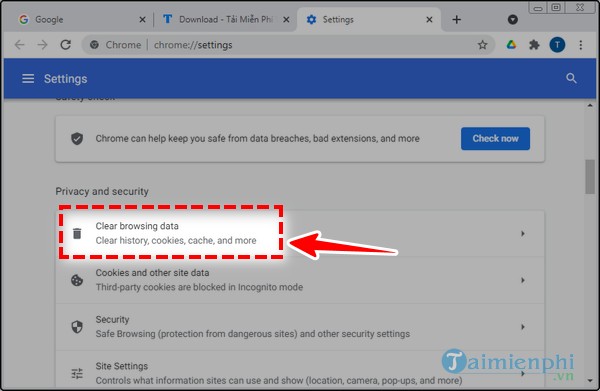
Step 4: The rest is to accumulate browser cache clearing or you can delete all if you want, choose all the time Clear data(Delete data) done.
Note:
– Time range: Time range.
– Last house: 1 hour ago. You can choose how long you want to clear the cache.
– If you want to delete the method, uncheck the box Browsing history and Cookies and other site data.
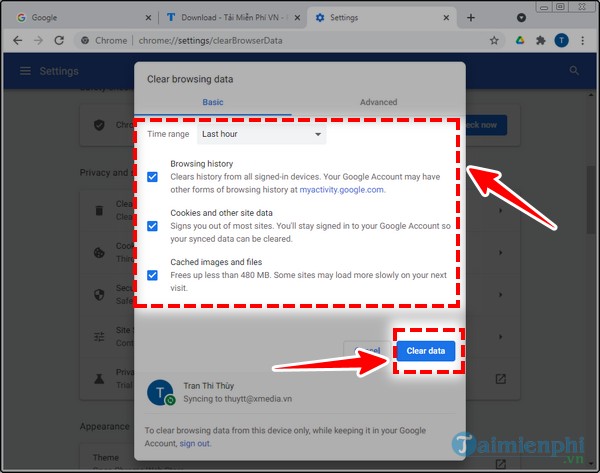
2. Clear Firefox browser cache
Step 1: To clear the Firefox browser cache, click on the . icon 3 dashes on the browser and then select Option (Options).
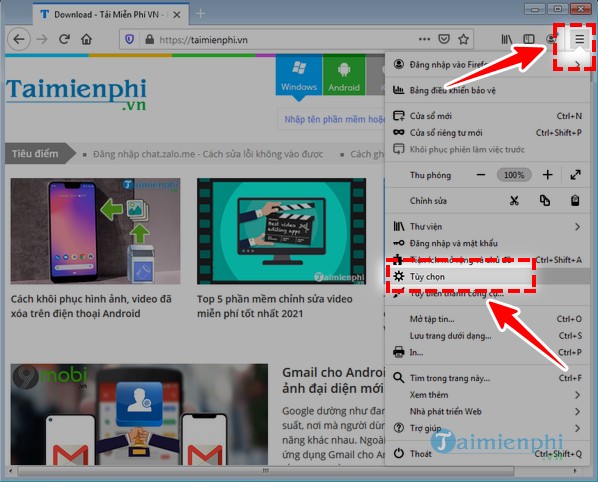
Step 2: You click on Privacy and security.
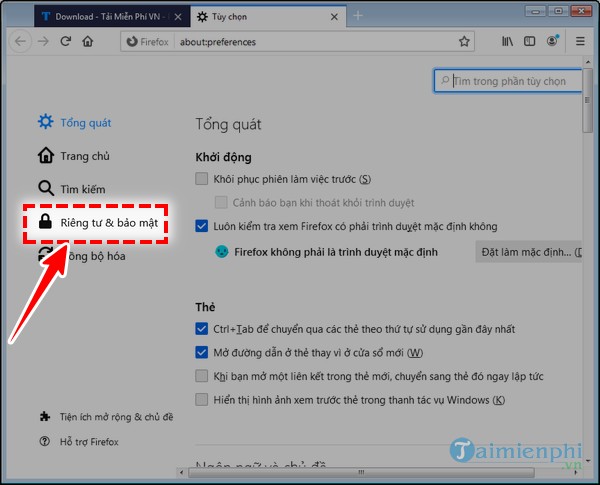
Step 3: You find the part Cookies and site datayou click on “Delete data“.
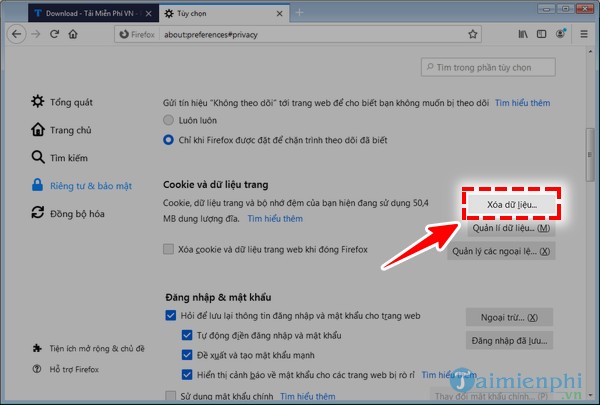
Step 4: At this point, you can uncheck the box “Cookies and site data…“then click”Delete (L)“.
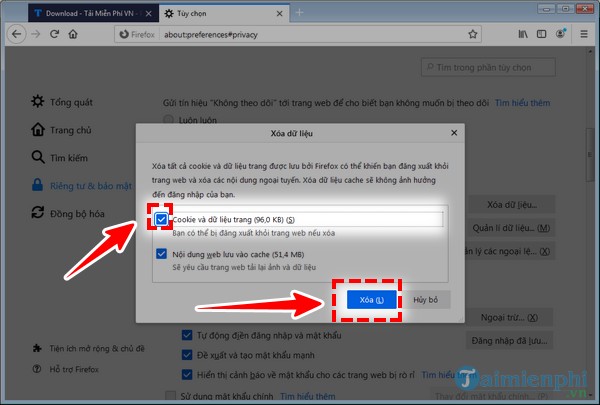
3. Clear Coc Coc browser cache
Step 1: Similar to Chrome, we type the command coccoc://settings then press enter.
Step 2: Right in the interface settings of Coc Coc you choose “Clear browsing data”
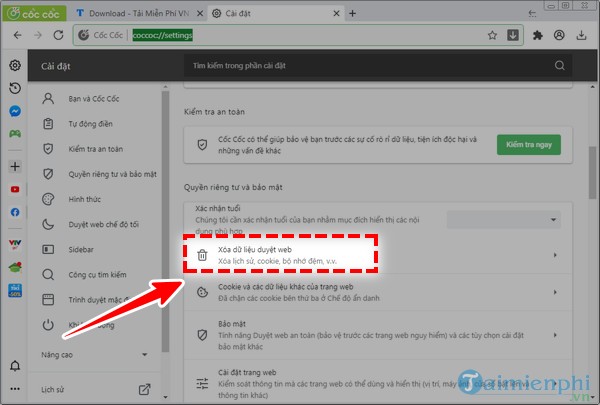
Step 3: Here you just need to choose Cached images and files (select cached images and files) and then in the time range, click on the box to select the deletion time and then click Clear browsing data done.
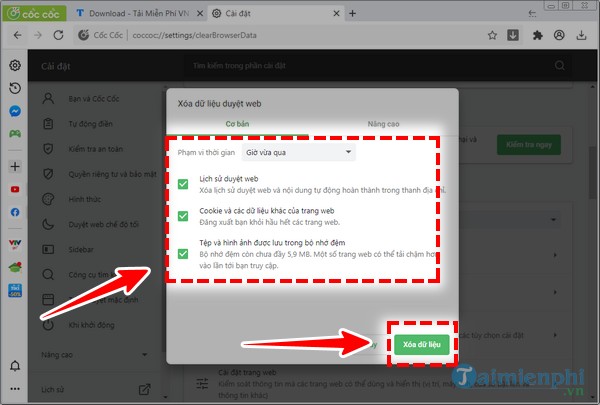
4. Clear Opera browser cache
Step 1: On Opera to access the section Settings fastest you press the key combination Alt (left) + P Please.
Step 2: You look on the left, click on “Advanced“then click”Privacy & security” .
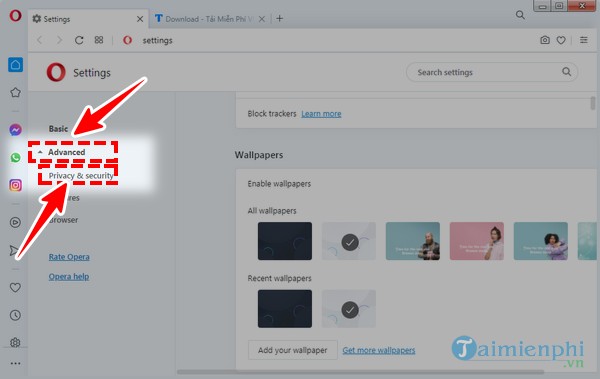
Step 3: In the Time range section, select the appropriate time, then uncheck Browsing history and Cookies and other site date. Then select Client data.
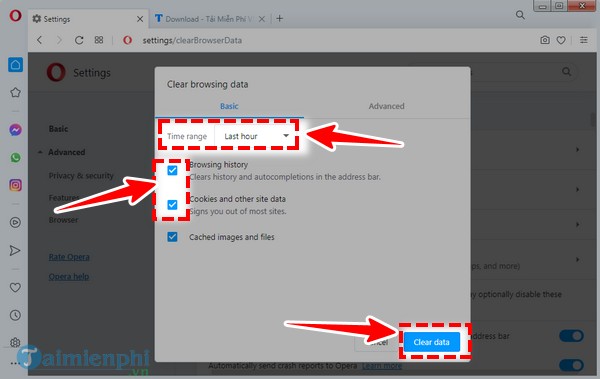
With the above guide, Emergenceingames.com has shown you how to clear the browser cache on the 4 most popular browsers today, Chrome, Firefox, Coc Coc and Opera. Hopefully, the above article will help you to understand and use the browser more easily as well as avoid some errors encountered when the cache is full.
https://thuthuat.Emergenceingames.com/cach-xoa-cache-trinh-duyet-29832n.aspx
With the 4 cases that Emergenceingames.com mentioned above are all the best web browsers today, if you have never used or used one of the above web browsers, you should use more to be able to use them. compare as well as find yourself a most suitable web browser.
Related keywords:
clean the browser cache
clear web cache, delete browser cache,
Source link: How to clear browser cache
– Emergenceingames.com
