PicsArt to be photo editing app Famous for supporting hair color changing feature, helping you to appear with a new, personal and distinctive hair look. Here, Emergenceingames.com will guide how to change hair color with PicsArt.
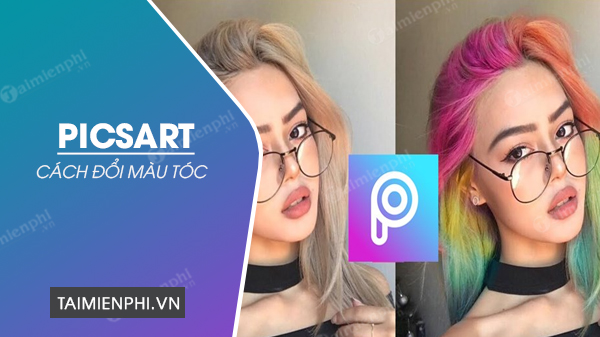
How to edit hair color on PicsArt.
How to change hair color with PicsArt
To start changing your look with your favorite hair style and color, you can start with the steps of editing and doing virtual hair on the PicsArt app. The detailed steps are as follows:
Step 1: Download and install the PicsArt app on your phone and log in to your account.
– Load PicsArt for Android
– Load PicsArt for iPhone
By clicking on the link to download and install PicsArt on your phone, you will have access to the feature to change hair color on photos and start your editing.
Step 2: At the main PicsArt screen, click the plus icon inside the purple circle in the bottom menu to start creating the edit file.
Step 3: Select the image you want to change hair color in the photo section. If you do not find the image you want to edit, click on “all photos” to open the photo gallery on your phone.
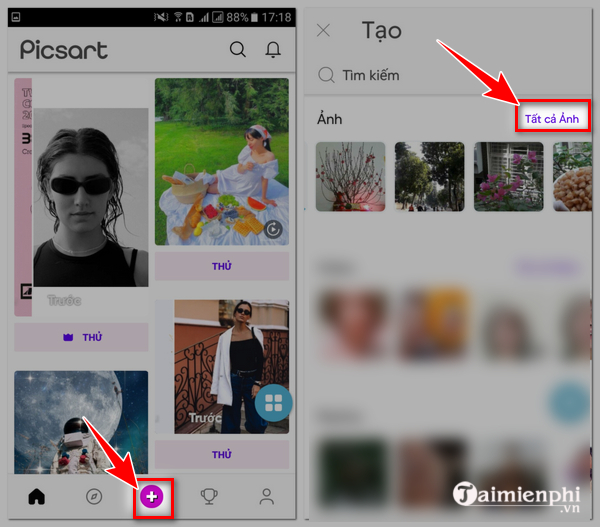
Step 4: The photo editing interface will appear with your photo in the center. Here, you click “option“.
Step 5: In the beauty toolbar on PicsArt, swipe right and select “hair color“
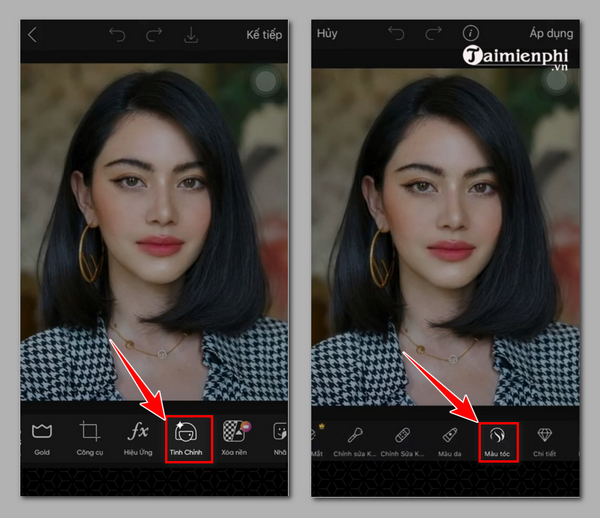
Step 6: Next, you select a favorite hair color by tapping on it. At this point, the photo interface will automatically change according to the hair color shade you choose to change on the photo. Here you can also customize the number of colors, color saturation by moving the control bar on the screen.
Step 7: If you still can’t find your favorite hair color, you can click on the circle color icon in the left corner of the screen and move the dot on the palette to create a color palette. Next, click on the checkmark on the top right to save the color you just created.
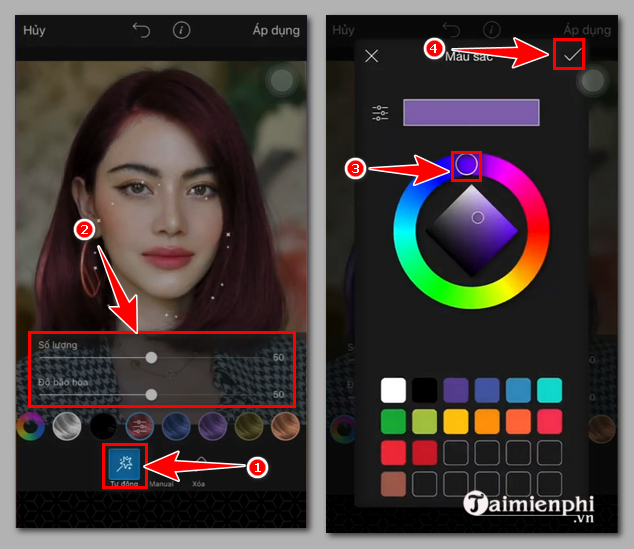
Step 8: To make the hair color natural after creating it, without smearing the color to other areas, you can choose the icon “deletea” and move the brush over the areas to be changed on the image.
Step 9: To create a natural hair color, you can customize the brush size, opacity and hardness by dragging and moving the circle mark on the slider in each item on the screen.
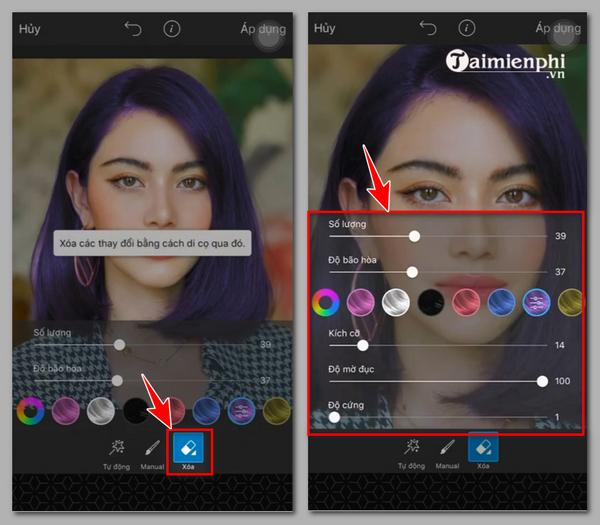
Step 10: After you have tweaked the hair color in the photo on PicsArt to your liking, press “apply” to apply changes to the image. Next, press “save” to save the image to the device or “postYou can also tap the share icon at the top of the screen to share the edited photo on MXH; the photo will now be automatically saved to Gallery on your phone.
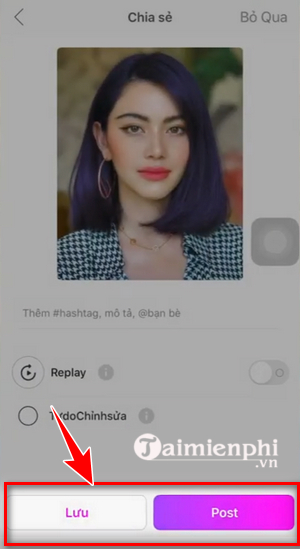
Above are details on how to change hair color with PicsArt, helping you to change virtual hair color on Android phones, iPhones to your liking. In case you want to dye your real hair but have not found the color you like, you can also use this method to choose the right color for your face, personal style and fulfill your personal desires later.
https://thuthuat.Emergenceingames.com/cach-doi-mau-toc-bang-picsart-68535n.aspx
Next, to understand more ways and methods to edit photos on the PicsArt app, you can refer to the shared article. how to edit photos with PicsArt on your phone our details.
Related keywords:
How to get better with PicsArt
how to adjust hair color with the PicsArt app, How to change hair color on PicsArt,
Source link: How to change hair color with PicsArt on Android and iPhone phones
– Emergenceingames.com
