The method or how to add text to photos in Photoshop is one of the basic skills that users need to know when learning about this design software. In the old version of Photoshop CS6, this feature did not have many customizations for users, but with the new version of Photoshop CC 2020, users have more ways to write text on photos more diverse and beautiful.
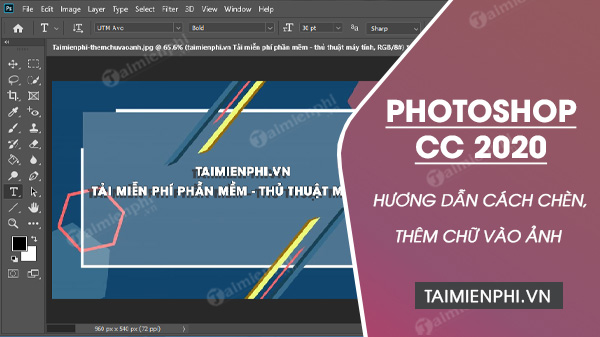
How to add text to photos in Photoshop
1. How to Add Text to Photos in Photoshop
Step 1: Open any image file that you want to add text to in Photoshop. Taimienphi recommends that you install the correct version of the latest Photoshop CC 2020 to be updated with new functions and perform the instructions correctly.
– Download Photoshop CC 2020 here: Download Photoshop CC 2020
Step 2: Click select tool Type Tool (shortcut T) is usually set by default on the tool panel on the left side of the screen. When activating this tool, Photoshop gives users 4 tools – how to present text to choose from.
– Horizontal Type Tool : Enter text horizontally
– Vertical Type Tool : Enter text vertically
– Horizontal Type Mask Tool : Make a selection with a horizontal letter shape
– Vertical Type Mask Tool : Make a selection with a vertical letter shape
In this example, Taimienphi will select the tool Horizontal Type Tool .
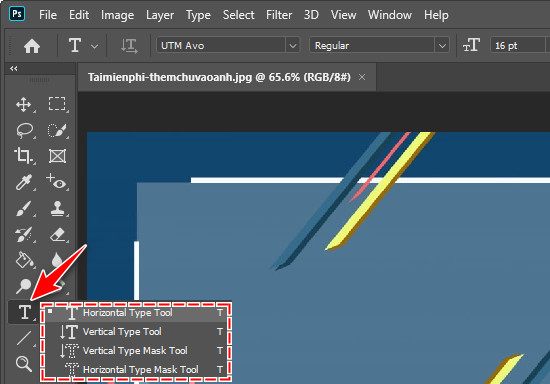
Step 3: When you have selected or activated the tool Type Tool the mouse pointer will change to an input shape, just like when you’re composing text. Click on the image area where you need to add text to start typing.
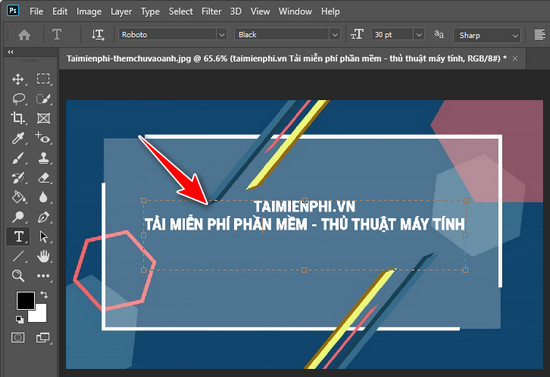
After entering the data, you feel that the text is skewed or redundant from the image, press the key combination Ctrl + and drag it to the desired position.
Thus, you have successfully added text to the image in Photoshop CC 2020 but it is not really beautiful. Users can use additional support tools to make the work more complete.
2. Customize text in images
Looking at the menu bar at the top of the screen, you will see the tool Type Tool gives users a lot of options like:
– Font : User can refer to the Beautiful font Vietnameseized here.
– Font : Options that come with the Font, usually lowercase, bold, italic.
– Font size : Customize the size of the text.
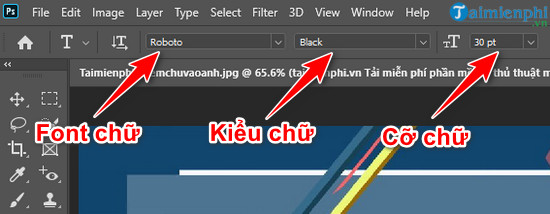
– Alignment : Align left, right and center.
– Text color : Customize the color for the text.
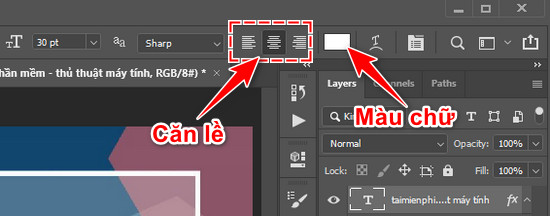
In addition, Photoshop CC 2020 also offers a lot of other options, helping users to add text to photos beautifully, right.
3. Create border, shadow effect for text
To add text to the image to stand out, users can create embossed effects, create borders for the text.
Step 1: Right-click Text Layers in the Layers panel on the right side of the screen, select Blending Options .
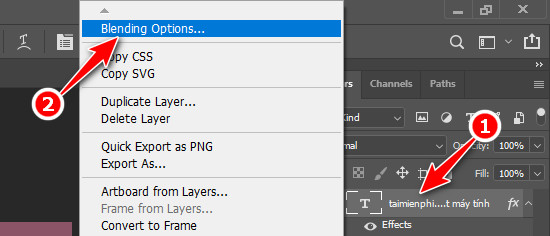
Step 2: In the table Layer Styles you left click to type oil in the line Stroke . Here, you also tweak the settings to create a beautiful border.
– Size : Border size
– Postion : Font style
– Opacity : Border transparency
– Color : Customize border color
Once done, press OK to save the settings.
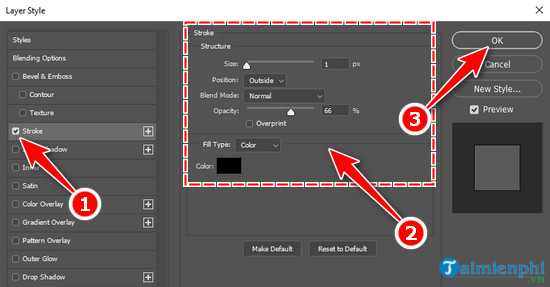
Step 3: Also in the table Layer Styles you left click on the line Drop Shadow to activate the shadow effect. Users can refer to some setting items as follows:
– Blend Mode : Shading styles
– Color (In the same line of Blend Mode): Set the color of the shadow
– Opacity : Transparency, lightness of shadow
– Angel : Customize the direction of the drop shadow.
– Distance : Adjust the distance of the shadow with the text.
– Spread : Create the overflow of the effect
– Size : Customize the size of the shadow.
After fine-tuning, you also press OK to save the settings.
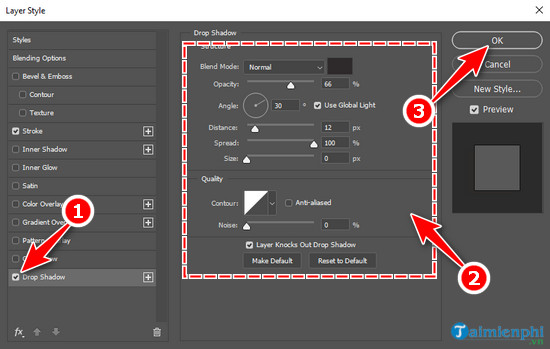
The final result when adding text to the image will be similar to the illustration below.

https://thuthuat.Emergenceingames.com/cach-them-chu-vao-anh-trong-photoshop-cc-2020-56295n.aspx
Thus, Taimienphi showed you how to add text to photos in Photoshop in detail with customizations and eye settings. Hopefully, after reading the article, users will be able to manually add text to the image beautifully, with the right meaning according to their wishes. In addition, to make the work more realistic, users can refer to how create a drop shadow effect in Photoshop CC 2020 here.
Related keywords:
Add text to photos in Photoshop
add text in Photoshop, insert text into images in Photoshop,
Source link: How to add text to photos in Photoshop CC 2020
– Emergenceingames.com



