Freeing up your browser’s cache will help clean up your computer, get rid of slow performance, and help you keep your personal information safe. So how to free the cache on the browser? Please follow the article below
Browsing history, cache is the storage of web pages you have browsed while surfing the web, this is a standard feature built into each browser. However, if you don’t manage this feature properly, it can lead to a lot of trouble. Whether you encrypt your email, use Tor and VPN to browse the web anonymously, other people using your computer will know what information you have accessed on your computer. The following article will guide you how to free up cache memory on your browser, please follow along.
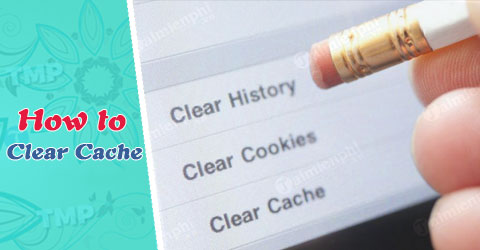
Instructions to free up browser cache
Free up browser cache
The following article will guide some of the most popular browsers today such as Google Chrome, Firefox, Opera, Microsoft Edge,…
Google Chrome
– You click on the 3 dots on the top right of the Chrome browser and select Settings => Advanced => Clear browsing history . Or you can directly type in the address bar chrome://settings/clearBrowserData this will directly take you to the Clear Browsing History dialog box
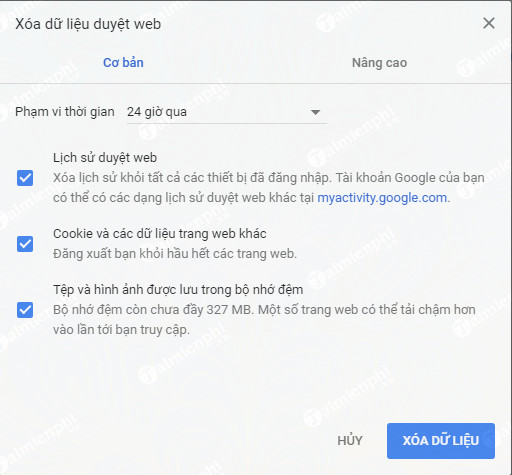
– This dialog will help you to clear your browsing history and more, you will be able to clear all download history, all cookies, free cache and files that make the page load faster when surfing available on the browser, account password,….You can arrange the deletion time such as deleting the history of the day, the last 7 days, the last 1 month, deleting by the hour,….
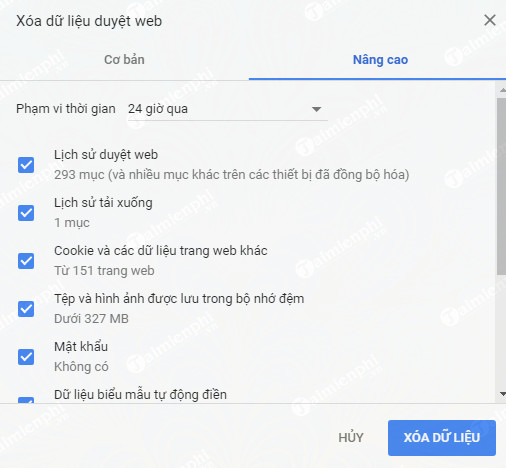
Mozilla Firefox
The latest version of Firefox uses a sidebar style to access the browser’s settings, quite similar to Microsoft Edge. You click on the icon 3 horizontal bars on the upper right of the browser, select Library => History (you can use keyboard shortcut Shift + Ctrl + Delete ).
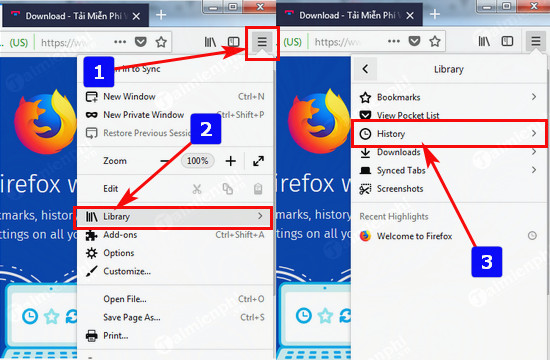
If you select item Options , you will be able to set more settings like whether to remember browsing history, clear cookies, free cache,…or make a few more settings. You should check the Sync feature, if you log into a Mozilla Firefox account, all other devices that are logged into this account will also have that browsing history synced.
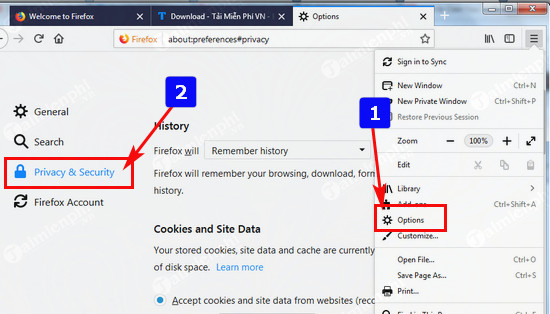
Microsoft Edge & Internet Explorer
You find the gear image on the top right of the browser, select Internet Options a dialog box will open, at Browsing history You can choose Delete to choose to clear browsing history, cookies, cache, passwords,… and more. In addition, you can also select the item Settings to do some advanced settings
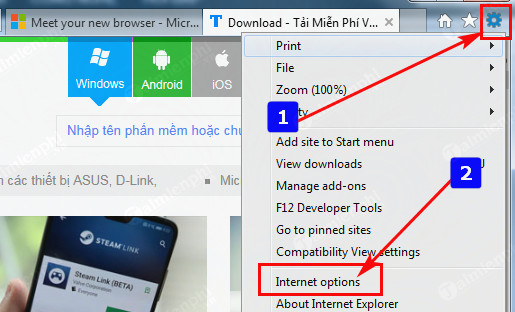
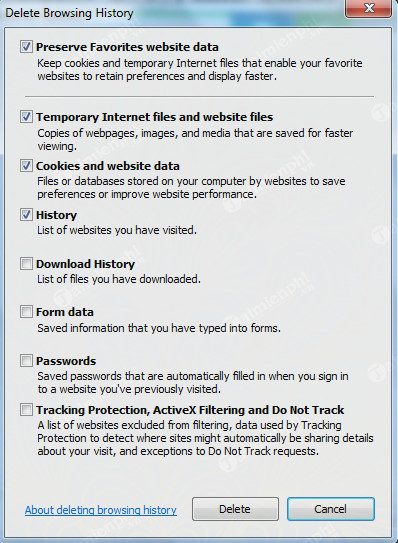
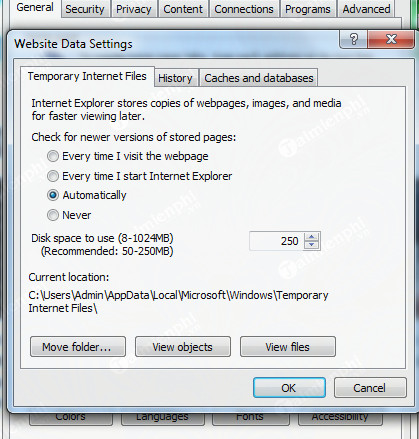
Above are instructions on how to free up browser cache, as well as delete browsing history, cookies, help your computer get faster performance as well as your browsing data is always protected. guard.
https://thuthuat.Emergenceingames.com/giai-phong-bo-nho-cache-tren-trinh-duyet-22030n.aspx
In addition, you can also do Clean Flash Player’s Cache on your computer, helping to speed up your computer during web browsing has been shared on Emergenceingames.com.
Source link: Free up browser cache
– Emergenceingames.com
