Here are 5 tips that will help gamers improve FPS and reduce lag when playing Free Fire.
Since Free Fire is compatible with a wide range of devices, players using low-end phones often encounter issues related to lag and poor FPS. As a result, gamers look for ways to enhance their gaming experience without having to change their devices.
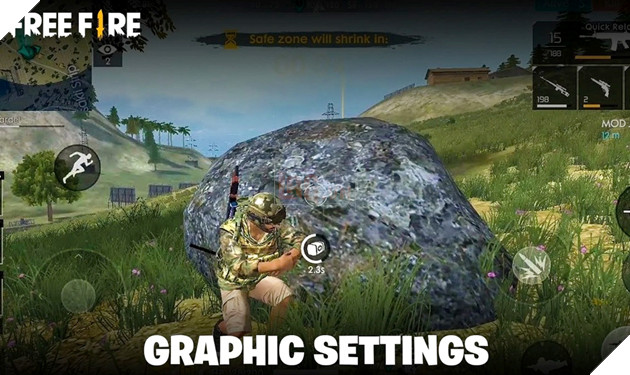
Here are 5 tips that will help gamers improve FPS and reduce lag when playing Free Fire.
Good internet connection and device
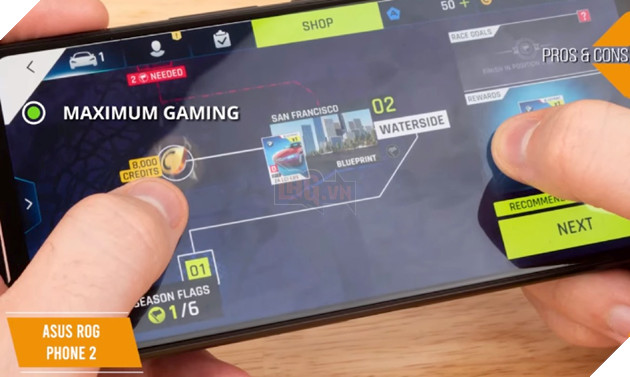
Faulty or poor Internet connection is often the cause of lag when playing Free Fire. Instead of using 4G, gamers should use WiFi connection.
A good phone will naturally support high FPS settings in Free Fire. If an Android or iOS device is equipped with good RAM and processor, players can rest assured that their game will perform significantly better.
See also: Free Fire: 10 beautiful Gloo Wall skins that not all gamers have
Graphics
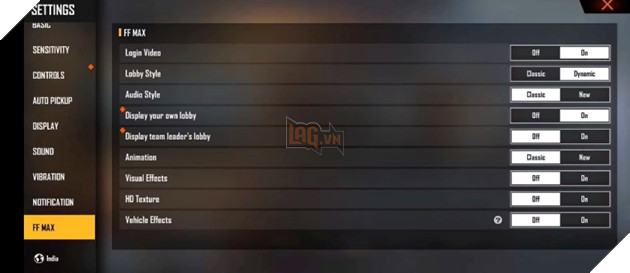
Another factor to ensure a good FPS is adjusting the Graphics settings in the game. Players can be assured of a good gaming experience if they choose “Smooth Graphics”.
In case of High FPS option, mobile gamers with low-end devices must switch to the “Normal” instead of “Tall“. This is due to setting “Tall” too bulky for a smartphone without a good processor or RAM.
Setting
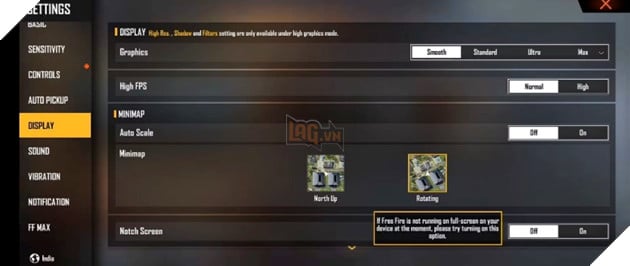
To optimize the settings in the game, players will have to change the following:
- Visual Effects – Off
- HD Texture – Off
- Vehicle Effects – Off
- Animation – Classic
The above settings are intended primarily for players with low to mid-range devices. Players with high-end equipment can turn on Visual Effects and HD Texture if they want a more immersive experience.
Breaks
While this setting has nothing to do with the technicalities of improving FPS, it is also quite important when it comes to scientific gaming habits. You need a break after a long game.
This will also ensure that the phone they are using doesn’t overheat. Overheating is a common problem faced by many mobile gamers, resulting in frequent lags, drops in FPS, etc.
See also: Free Fire OB34: The best setting when playing emulators on PC
Other important factors
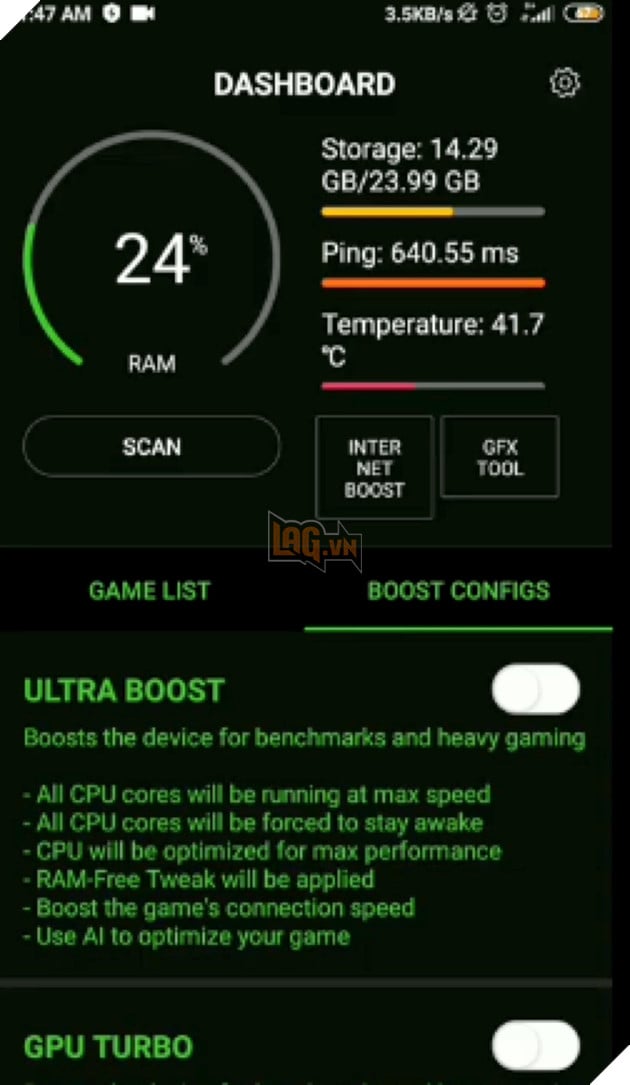
Many devices have a Game Mode option that enhances the gaming experience for players. Before starting Free Fire or its premium version, players must ensure that it is activated.
If they don’t have a Game Mode option available, they can always download the Game Booster app from the Google PlayStore. Players should also turn on battery saving mode, clear cache and close background applications to ensure the game runs smoothly.
Source link: Free Fire: 5 tips to help reduce stutter and lag when playing games
– https://emergenceingames.com/
