PUBG (Playerunknown’s Battleground) is one of the most successful shooting survival games today. PUBG beta version for PC was released in 2017. Version PUBG Mobile It was officially released in March last year.
DOWNLOAD PUBG MOBILE PLAY ON PC

However, like other games, errors are inevitable. The following article Taimienphi.vn will guide you in some ways to fix Internet Error on PUBG Mobile.
Internet Error is one of the most annoying errors on PUBG Mobile, including iOS users and Android users. Because PUBG Mobile makes an online game, if users encounter it Internet Error Error That means they can’t play or experience the game less.
Fix Internet Error on PUBG Mobile app
Method 1: Basic check
Basically, the Internet Error on PUBG Mobile means that you cannot connect to the server that needs to be connected to play the game. Before performing the steps to fix Internet Error on PUBG Mobile, you need to check to make sure:
– Your Internet connection is active and stable.
– Good Internet connection and ping speed.
– Mobile data network cannot be used to play games as it may cause issues on Android devices and iOS devices as well.
Method 2: Change DNS
The cause of Internet Error on PUBG Mobile may be due to the ISP’s DNS server that you are using. For some reason, the ISP’s servers are having trouble connecting to the game server. The solution to fix the error in this case is to change DNS, use another DNS server. You can use Google DNS or Open DNS, both of which are free.
– Google DNS:
8.8.8.8
8.8.4.4
– OpenDNS:
208.67.222.123
208.67.220.123
– CloudflareDNS:
1.1.1.1
1.0.0.1
Change DNS on iOS devices
Open the app Settings (settings), then find and tap Wifi. Click on the Wifi network you are connecting to. Next scroll down the line Configure DNS (DNS configuration).
On the Configure DNS screen, select Manual (manually) then press select Add Server (add server). Enter the Google DNS or OpenDNS address above.

Change DNS on Android Device
This guide applies to Android Oreo. Open the app Settings (settings) then find and tap WiFi & Network. Click to select the network you are connected to. Next, press and hold the Wifi network name. Note do not click on the lock icon next to it.
When clicking to select the connection, a menu will be displayed on the screen. Select Modify Network (edit network). Then enter the network password and then click Advanced Options (Advance setting).
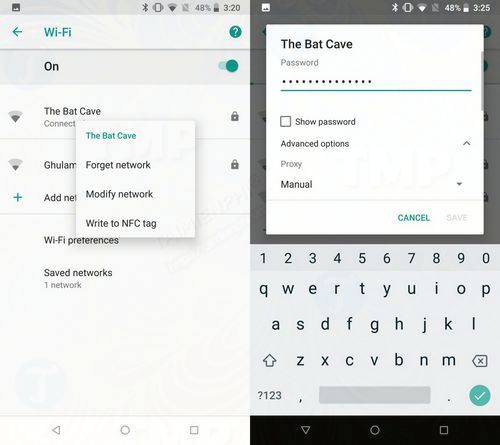
Scroll down under Advanced Options to find the frame IP Settings (IP settings). Click select it and replace DHCP equal Static (static). Next scroll down you will see 2 options DNS 1 and DNS 2. Here enter the DNS server address you want to use.
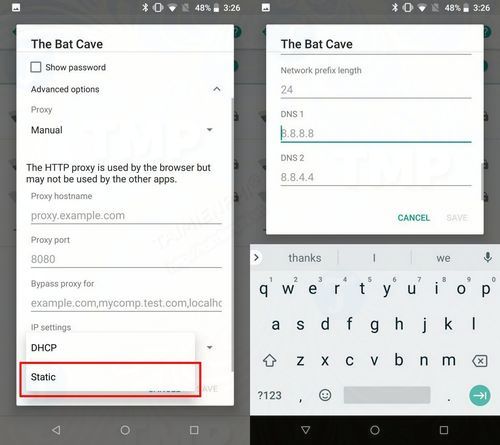
Method 3: Restart the device
The final solution to fix Internet Error on PUBG Mobile is to restart your device. In some cases, this traditional solution can help fix problems. So you should try to fix Internet Error on PUBG Mobile in case if the above solutions are not available.
https://thuthuat.taimienphi.vn/sua-loi-internet-error-tren-pubg-mobile-33678n.aspx
From now on, if you encounter Internet Error on PUBG Mobile, you can apply some ways to fix Internet Error on PUBG Mobile above, and you can also refer to the instructions. reduce lag when playing PUBG Mobile for a better game experience. Good luck.
Related keywords:
Fix Internet Error on PUBG Mobile
how to fix Internet Error on PUBG Mobile, Internet Error on PUBG Mobile,
Source link: Fix Internet Error on PUBG Mobile
– https://emergenceingames.com/
