SkyDrive is a cloud storage service with the functions of storing and sharing image files, documents, etc. via tablet devices, laptops, mobile devices, … and editing documents and images. that image with basic operations.

Instructions for Editing Images with SkyDrive in Windows 8.1
Previously, when Windows 8/8.1 launched Microsoft’s cloud storage service called SkyDrive until early 2014. Microsoft officially renamed its cloud storage service OneDrive, allowing users to store 10GB free. Users who want to use the OneDrive service must have a Microsoft account. Let’s say you’re signed in to your Microsoft account on Windows 8.1.
We can edit photos in OneDrive by the following:
1. Edit photos directly on the computer
On the computer, a cloud icon will appear at This PC is the location (first) and on the Desktop interface is (2).
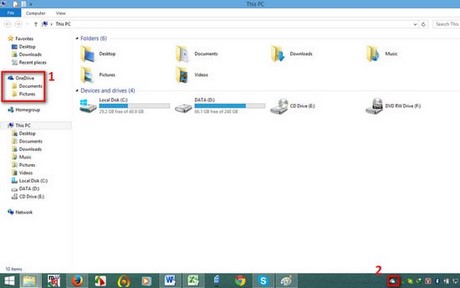
Left click on (first) or (2) will bring up the interface of OneDrive.
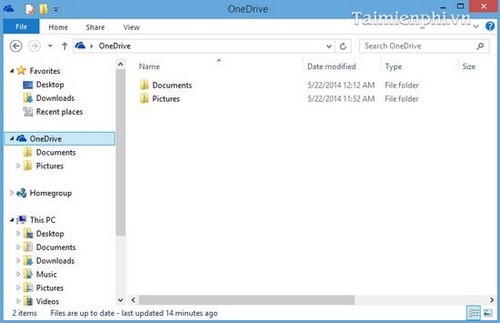
This folder contains the data of the computer, which will be synchronized with OneDrive when we connect the computer to the Internet.
Assuming we have image files in the Pictures folder in OneDrive, we can right-click directly on the image file to edit, select Edit.
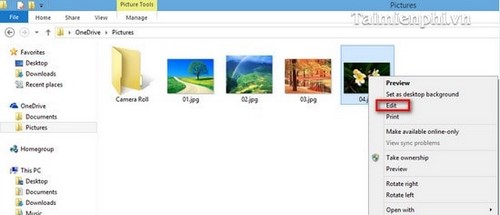
The Windows program will choose the default Paint on Windows, from here we can use Paint’s functions.

After editing the image, we choose to save the image in OneDrive, the data will be synchronized online.
2. Edit with Windows 8.1 Photos for OneDrive photos
At the Desktop screen (Start Screen or Apps) press the key combination “Window + SIZE“, choose Settings.
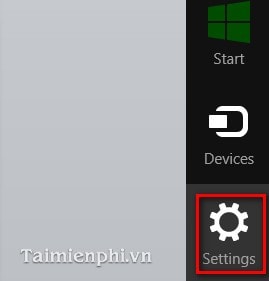
In this step choose Change PC settings to continue.
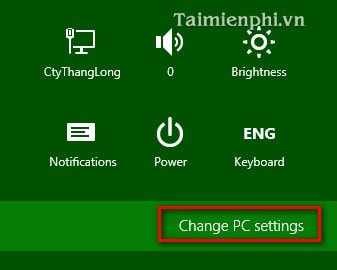
In this step choose OneDrive to continue.
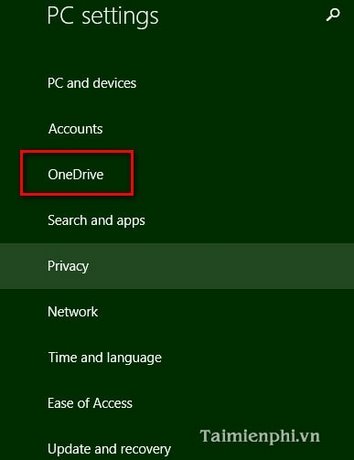
In this step choose File storage (1)then select See my files on OneDrive (2).
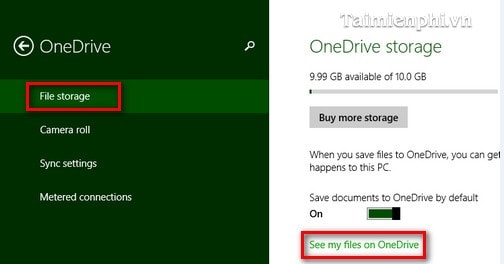
In the OneDrive storage service, we choose Pictures.
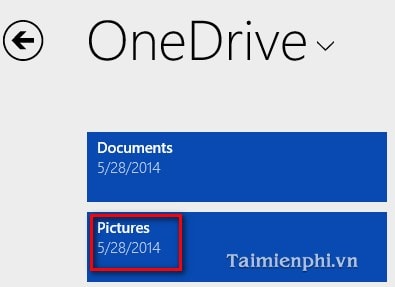
In the Pictures folder we will see all the image files, select the image we want to edit by clicking on that image. For example 04.jpg.
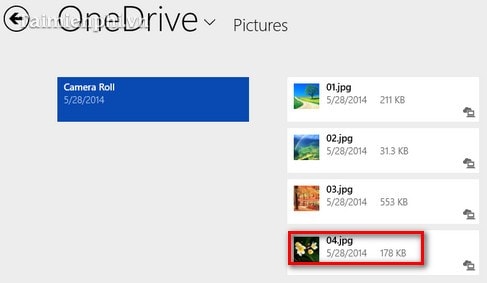
By default, OneDrive will open photos with the Photos program, we choose Edit for photo editing.
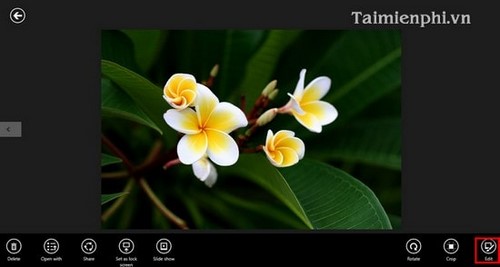
From this screen we completely manipulate the selected photo with Photos, when we finish editing the image, the save file will be named 04(2).jpg if you choose Save a copy or save directly to 04.jpg if you choose Update original.

https://thuthuat.Emergenceingames.com/chinh-sua-anh-bang-skydrive-trong-windows-81-1550n.aspx
Above we have shown you how to edit images with SkyDrive in Windows 8.1. In addition, you can refer to how to edit photos with Photos in the article “Edit photos with Photos application on Windows 8.1” to edit images more professionally.
Related keywords:
edit photos with SkyDrive
edit photos with SkyDrive, edit images with SkyDrive,
Source link: Edit photos with SkyDrive in Windows 8.1
– Emergenceingames.com



