Emergenceingames.com has introduced you to many readers calendar creation software help you create a calendar anytime, anywhere, create a new year calendar or different times. Prominent among them is Photo Calendar Creator 10, the most professional calendar creation software you should use. And in this article, we will guide you to another such software, which is to create a calendar with TKexe Designer.
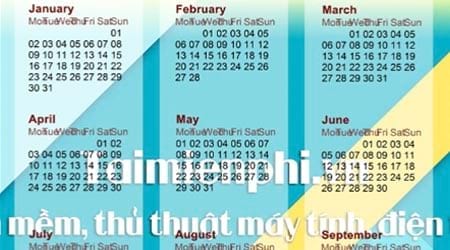
If you are good at Photoshop, you can use this software to create your own calendars, Photoshop fully supports photo editing tools, photo collages with photo effects adjustments. unique
Creating a calendar with TKexe Designer will help you simplify things, you can easily create a new year calendar, a Christmas calendar or at any time with the tools available from TKexe Designer without much work. Now, let’s follow the article below with Emergenceingames.com to know how to create a calendar with TKexe Designer.
Instructions to create a calendar with TKexe Designer, design a professional calendar.
Step 1: First, readers need to download TKexe Designer software here: Download TKexe Designer.
Step 2: After the download is complete, click on the software to install simple.
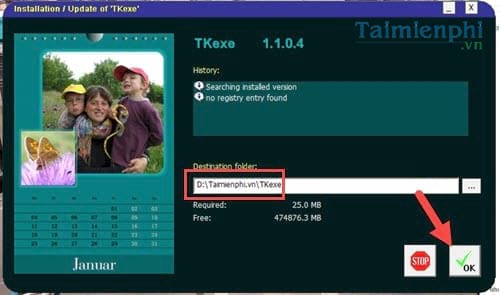
The installation of TKexe Designer is complete, click OK To close it.
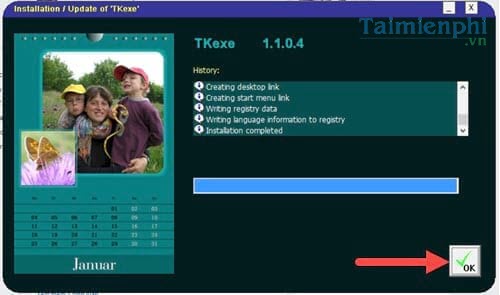
Step 3: Then open the software and select Create new files To create a new file, create a new calendar.
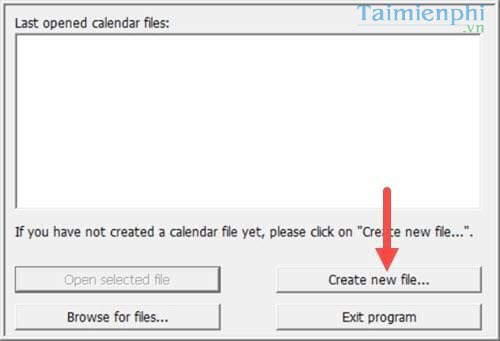
Step 4: Select the path where the original file you want to create is located.
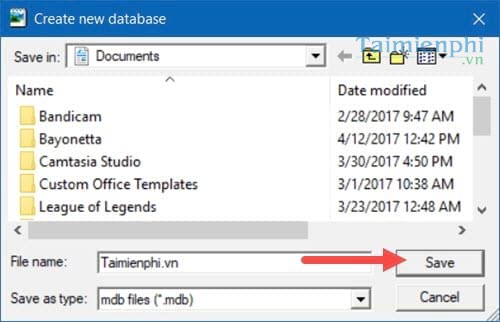
Step 5: To create a calendar with TKexe Designer, you must first define what time your calendar applies to, monthly, semi-annual or 1-year.
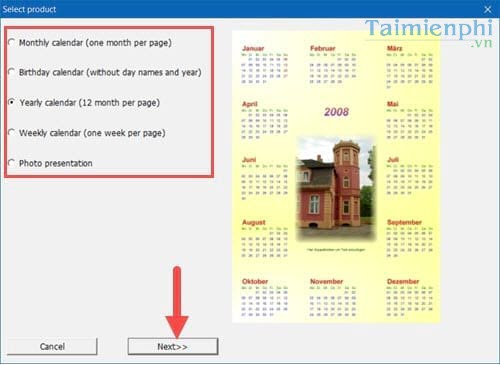
Step 6: The next step is choose the size for the calendar including length as well as horizontal and vertical width.
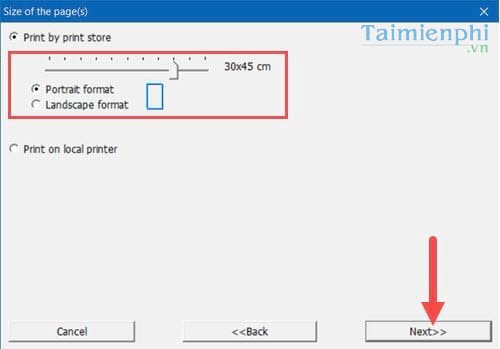
Step 7: Next is select the year to display on the calendar.
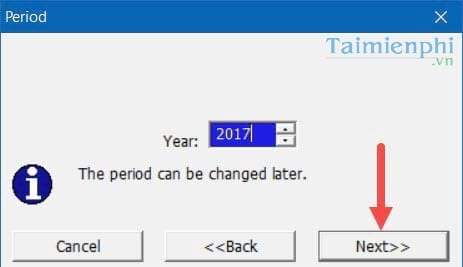
Step 8: At this step, the software gives 3 available Templates to design the calendar, if you agree to use it, click Use selected template .
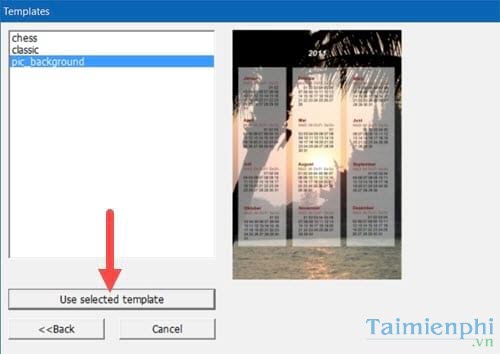
Step 9: Immediately your calendar interface appears, you can click on the photo to edit background information and click on calendar for size-related editing.
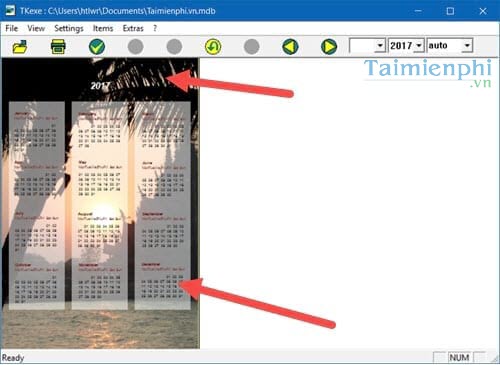
With the parameters of the calendar we can only choose the color, size and display position.

As for the background wallpaper in this section, you can easily replace photos as well as add effects to your calendar.
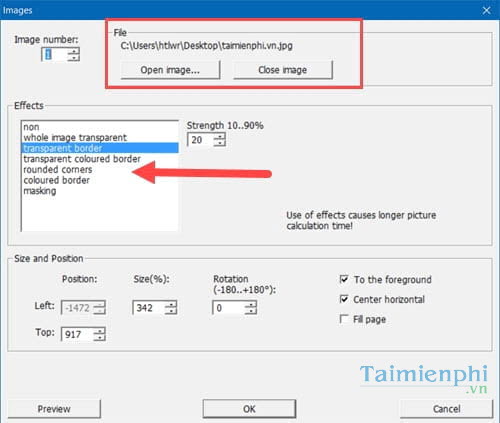
Step 10: When you’re done, go in File >Save page to image file to output the image file to the screen.
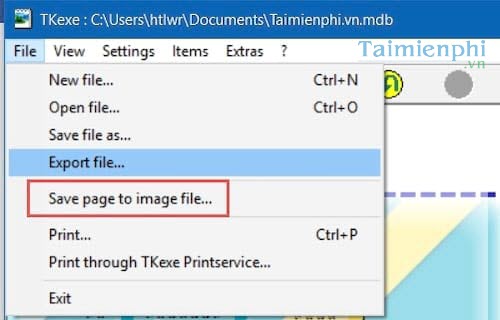
Step 11: Select a storage location, give it a name then click Save .
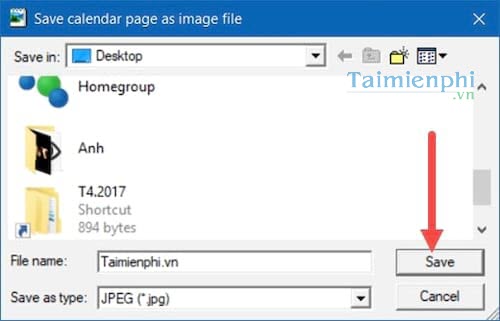
Step 12: And right now you can open it and see that the calendar creation with TKexe Designer has been completed.
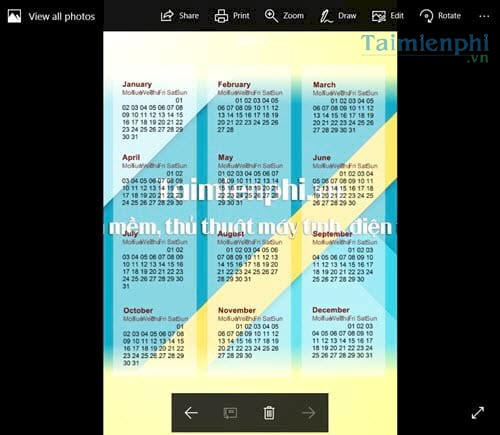
Above Emergenceingames.com has just introduced to you how to create a calendar with TKexe Designer, using TKexe Designer does not take much time but gives very high efficiency, in addition, you can refer to more ways create a calendar 2017 Multiply style with lots of different choices for you.
https://thuthuat.Emergenceingames.com/tao-lich-chuyen-nghiep-voi-tkexe-designer-22990n.aspx
2018 is coming (according to the lunar calendar), right now, you can own yourself a 2018 lunar calendar file to decorate your computer as well as use many other photo editing tools to create A complete and unique 2018 lunar calendar.
Author: Nguyen Canh Nam
4.0– 14 evaluate)
Related keywords:
I work with TKexe Designer
create calendar with TKexe Designer, make calendar with TKexe Designer,
Source link: Create a professional calendar with TKexe Designer, make a personal photo calendar
– Emergenceingames.com
