Hidden Wifi connection is a very interesting way to help you access private networks without fear of anyone asking. This method is very useful for those of you who have a wifi network but don’t want to have to share the internet with neighbors. And the following article is a complete guide to connecting to a hidden Wifi network on computers and laptops that you can apply.
Connecting a computer to a hidden wifi network simply means that you connect your phone, pc, laptop to a network address that is not assigned an ID (SSID), these network addresses do not appear on the wifi detection function. of a phone or laptop that you can only connect to hidden wifi through information that is pre-initialized on the device.
INSTRUCTIONS FOR hidden WIFI CONNECTIONS, hidden WIFI CONNECTIONS
Step 1: If it is a hidden Wifi network, of course its information will not be exposed. So you need information like Network ID (SSID) and security code (WEP/WPA-PSK) to be able to connect to hidden wifi.
If the hidden Wifi network you want to connect to does not set up a security code, you only need the Network ID (SSID).
Step 2: Right-click the network icon in the system tray and Open Network and Sharing Center.
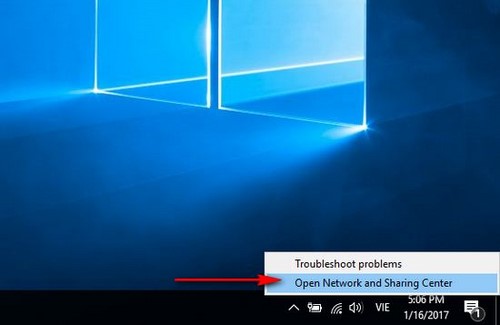
Step 3: Selection Set up a new connection or network to set up a new network on your computer.
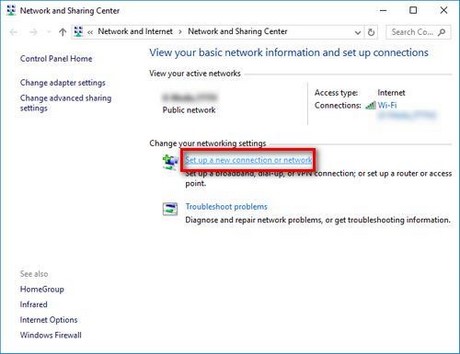
Step 4: Selection Mannually connect to a wireless network to connect to hidden wifi

Step 5: In the Mannually connect to a wireless network window, enter the information that you have prepared earlier as follows:
Network name : Fill in Network ID (SSID) information
Security type : Select the security method that the hidden wifi network sets up
Encryption type : The system will automatically identify this item, you do not need to pay attention.
Security key : Enter password, security code (WEP/WPA-PSK) here
Step 6: After you have filled in all the information, you can tick the following 2 options:
Start this connection automatically : Auto connect this hidden wifi
Connect event if the network is not broadcasting : Connect even when this hidden wifi network is not online (If you check this option, your computer privacy will be threatened)
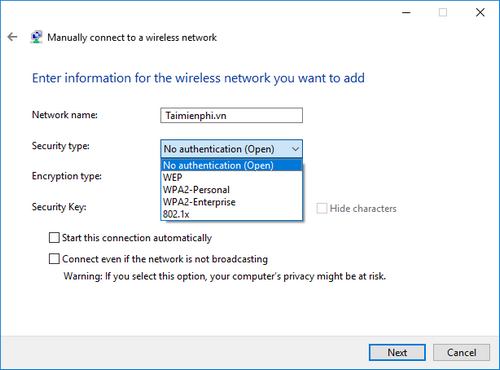
Press next to complete the hidden wifi connection settings.
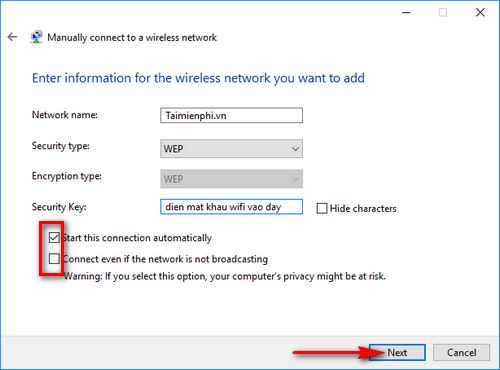
Step 7: The dialog box will notify you that you have successfully connected to the hidden wifi network. Press Close
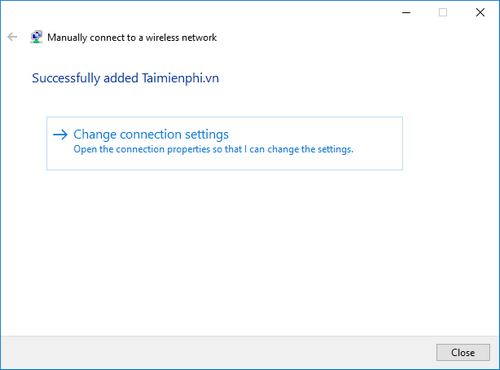
Step 8: Check in the wifi connection section and you will see that your computer is connected to the hidden wifi network and you can use it normally.
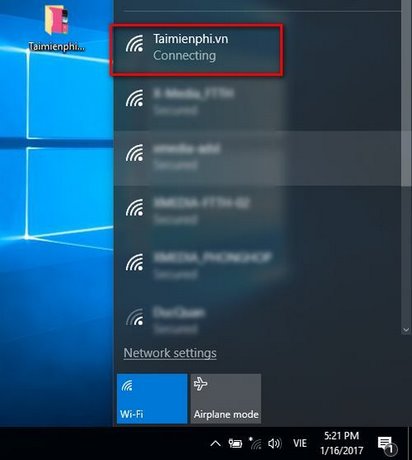
Thus, above Emergenceingames.com has completed the instructions to connect to hidden wifi on your computer, to the hidden wifi network to help you have a more discreet option for “hiding” your wifi network. This is also a method of wifi network security to avoid hackers from attacking your computer network. If you do not have a wifi transmitter, you can also use your computer as a wifi hotspot instead of having to buy a router outside. In case your computer network has a problem, or specifically, an exclamation wifi error, you should fix it right away.
In addition, the case of users connecting to wifi on the computer encountering an error is inevitable, and especially today’s new versions of windows like windows 10 with a difficult-to-use interface. If you are one of the users who encounter this situation, the previous article on how to connect to wifi on windows 10 we shared will help you connect to wifi and access the internet quickly.
https://thuthuat.Emergenceingames.com/ket-noi-may-tinh-vao-mang-wifi-an-15727n.aspx
Related keywords:
hidden wifi connection
go to hidden wifi network, connect to hidden wifi network,
Source link: Connect your computer to a hidden Wifi network on your computer or laptop
– Emergenceingames.com
