AutoCAD 2018 version adds features that allow users to easily create, retrieve, and set up better model views, as well as support for automatic scaling based on the current layout. Below are some of the AutoCAD 2018 installation configuration requirements.

Configure the computer to install AutoCad 2018
1. Configure AutoCAD 2018 settings on Windows computers
To be able to install and have AutoCAD 2018 work properly without errors during installation or use, your device must meet the following minimum requirements:
Operating system
AutoCAD 2018 supports and works on computers running:
– Windows 7 SP1 (including 32-bit and 64-bit versions).
– Windows 8.1 with update KB2919355 (32-bit and 64-bit).
– Windows 10 (64-bit version only). Emergenceingames.com recommends that you install and use AutoCAD 2018 on computers running Windows 10 v1607 or later.
CPU Processor
– 32-bit processor: 1 gigahertz (GHz) or 32-bit (x86).
– 64-bit processor: 1 gigahertz (GHz) or 64-bit (x64).
Memory
– 32-bit version: 2 GB minimum memory (4 GB recommended).
– 64-bit version: 4 GB minimum memory (8 GB recommended).
Hard drive capacity
Minimum 6 GB hard drive space.
Graphic card
Video card with a resolution of 1360 x 768, using True Color and DirectX 9 screen technology or higher, VRAM 128 MB or higher, Pixel Shader 3.0 or higher, workstation graphics card that supports Direct3D.
Browser
Windows Internet Explorer 11 or later.
Network
– Deploy software through Deployment Wizard.
– The license server and all workstations running dependent applications accessing the license in the same LAN must run the TCP/IP protocol.
– Microsoft or Novell TCP/IP protocol stack is accepted. Primary login on Netware or Windows workstation.
– In addition to the operating systems that AutoCAD 2018 supports, the license server runs on Windows Server 2012, Windows Server 2012 R2 and Windows 2008 R2 Server.
.NET Framework
Requires .NET Framework version 4.6.
Some other requirements
– ToolClips Media Player: Adobe Flash Player v10 or later.
– Digitizer: support WINTAB.
– DVD drive: download and install from DVD drive.
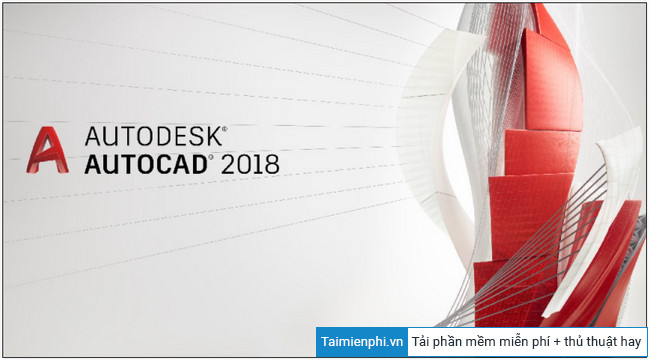
2. Configure AutoCAD 2018 Settings on Mac
Operating system
AutoCAD 2018 supports and works on Macs running macOS Catalina v10.15 (requires 2018.3 update), macOS Mojave v10.14 (requires 2018 update), macOS High Sierra v10.13 (requires 2018 update). update 2018.1), macOS Sierra v10.12, and Mac OS X El Capitan v10.11.
Support device
Apple Mac Pro 4.1, Macbook Pro 5.1 or later, iMac 8.1 or later, Mac mini 3.1 or later, MacBook Air 2.1 or later, and MacBook 5.1 or later.
CPU
64-bit Intel CPU (Intel Core Duo CPU, 2 GHz or higher recommended).
Memory
Minimum 3 GB RAM (4 GB RAM or more recommended).
Screen
The screen has a resolution of 1280 x 800 (2880 x 1800 resolution is recommended for Retina display).
Hard drive capacity
Maximum hard drive space of 3 GB, enough to download and install AutoCAD 2018.
Browser
Safari browser 5.0 or later.
OS language
All Mac OS X operating system languages are supported.
* Link to download the latest AutoCad 2018:
=> Link to download AutoCAD 2018 for PC![]()
If you do not know how to install AutoCad 2018, you can also refer to the instructions here for more details.
- See also: How to install AutoCAD 2018.
https://thuthuat.Emergenceingames.com/cau-hinh-cai-dat-autocad-2018-61738n.aspx
Above are the system configuration requirements to install AutoCAD 2018. Also, if you have any further questions or questions, you can leave your comments in the comment section below the article. .
Related keywords:
Autocad 2018 settings
Configure a suitable computer to install AutoCAD 2018, Configure a Mac to install AutoCAD 2018,
Source link: Configure AutoCAD 2018 settings
– Emergenceingames.com
