Facebook is the most popular and widely used social network today. This is a place for you to freely connect with friends, update status and share information with others. However, if there are people who connect with you just because they want to make friends, there are Facebook created for the purpose of spamming and texting scams. If it were block Facebook messages If that’s not enough, you can block that Facebook account.
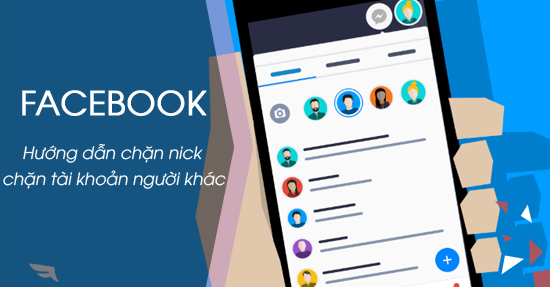
Block Facebook account, block Facebook nick
You do not want these Facebooks to appear on your Wall or block event invitations or an invitation to use certain applications, please follow the steps below.
How to block an audience on Facebook
1. Block Facebook users on the computer interface
Step 1: To block someone else’s Facebook account, you first need to log in to your personal Facebook page. Click on the arrow icon in the upper right corner of the Facebook interface and select Settings (Setting).
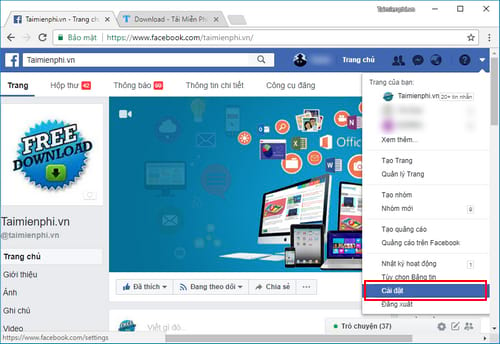
Step 2: The Facebook account settings interface opens, here you click on the item Blocking (Block) as shown below.
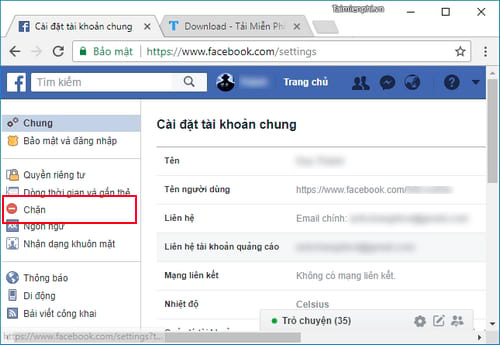
Step 3: At the window Manage Blocking (Block Management), you will have many different blocking options specifically as follows:
– Restricted List (Limited list): When you add a friend to Restricted list, they won’t see Facebook posts that you only share with Friends. However, they can still see content you share with People or on a mutual friend’s timeline, and posts they’re tagged in.

– Block users (Block users): Enter the Facebook you want to block in the request field (can be entered by the person’s display name or Email address) and press Block (Block out). This person can immediately no longer view your timeline posts, tag you, invite you to events or groups, start a conversation with you, or add you to a friends list.
- Note:
- Don’t include apps, games, or groups that both you and this person are in.
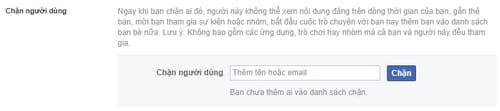
– Block messages (Block messages): Enter the name of the person you want to block in the request field and choose from the list provided by the system. If you block messages and video calls from someone here, they won’t be able to contact you in the Messenger app. Unless you block someone’s profile, they can post on your timeline, tag you, and comment on your posts or comments.
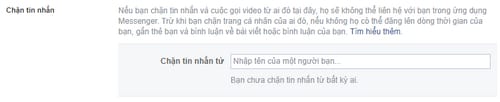
– Block app invites (Block App Invites): Enter the name of the person you want to block in the request field and select that user from the list given by the system. When you block an app invite from someone, you automatically ignore future requests to use the app from that friend. Alternatively, to block an invitation from a friend you can click the link Ignore All Invites From This Friend (Ignore all invites from this friend) below your latest request.

– Block event invites (Block event invitations): Enter the name of the person you want to block in the request field and select that user from the list given by the system. When you block event invitations from someone, you automatically ignore future event requests from that friend.

– Block apps (App Blocking): Enter the name of the application in the required field and choose from the list given by the system. Once you’ve blocked the app, it can’t contact you or receive non-public information about you via Facebook.

– Block Pages (Block site): Enter the name of the site you want to block in the request field and choose from the list given by the system. After you block a page, it can no longer interact with your posts or like or reply to your comments. You won’t be able to post to the page’s Timeline or send messages to the page. If you’ve liked the page recently, blocking the page will also unlike and unfollow the page.
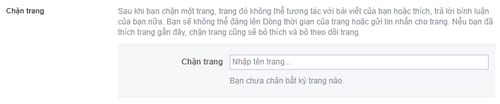
2. Block Facebook users on mobile app
Just like how to do it on a computer, users can also use the phone to block other users on the phone. For specific instructions, please refer to the manual block Facebook nick on the phone here.
On the old interface
Step 1: Login to Facebook -> click on Account Settings at the settings icon on the right corner of the screen
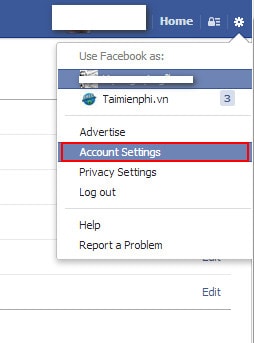
Step 2: Select item Blockingat the window Manage Blocking the right
Enter the Facebook you want to block in the Block userscan be entered by the person’s display name or Email address. Click Block.
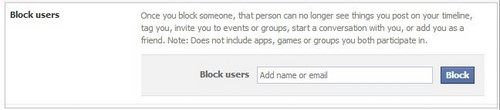
Block invitations to use from someone in Block app invitesenter someone’s display name in the field Block invites form:
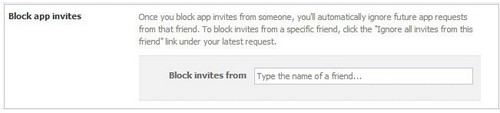
Block event invitations in Block event invitationsenter the person’s name at Block invites form:

Block apps in Block apps and enter the name of the application you want to block. To remove previously blocked apps, click Unblock.

After you block a Facebook account, or an application, you will automatically ignore future requests from anyone. This saves you from having to sign up for Facebook and create a new Facebook account
Related keywords:
block facebook account
block unwanted objects on Facebook, block objects in Facebook,
Source link: Block Facebook account, how to block other people’s Facebook nick
– Emergenceingames.com
