Brush is one of the means to help users make complex designs simpler, while speeding up the design process. In the article below, Emergenceingames.com will guide you how to add painting effects with brush.
In the previous article, readers and Emergenceingames.com learned how to draw and edit curves with the Curvature tool in Illustrator. The following article Emergenceingames.com will guide you on how to download and install brushes as well as how to add painting effects with brushes in Illustrator.
1. Installing and Using the Brush . file
Step 1: First download the ZIP Brush file to your computer and install it.
Download the Brush file to your computer and install it Here
The next step is to find and extract the file you just downloaded. On a Mac computer, double-click the file to extract it, on a Windows computer, right-click the file and select it Extract All.
Brush files may vary, but must include files Adobe Illustrator CS5 and above and Adobe Illustrator CC above. The brush is in the .AI file.
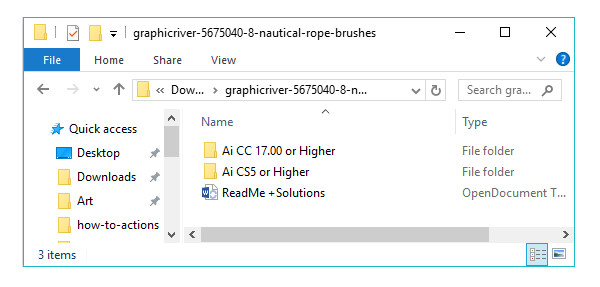
Step 2: Open the .AI file in Adobe Illustrator CC. Open the Brushes panel and the screen will show the brushes you just loaded and used.
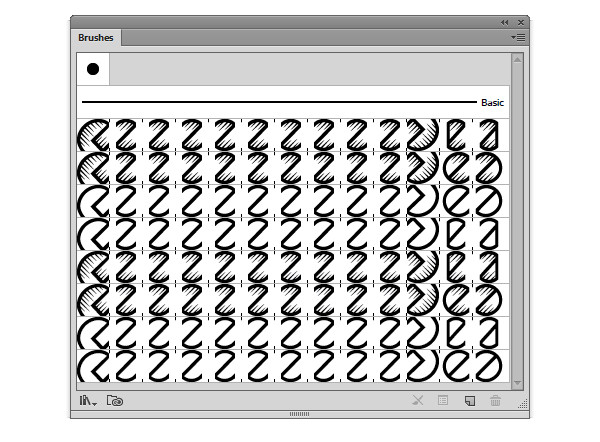
Step 3: Use the Ellipse Tool (L) to draw the path and apply one of the brushes in the Brush panel to check the brush file package you just downloaded and installed. Use the Paintbrush Tool (B) to see how the corners and curves are handled.
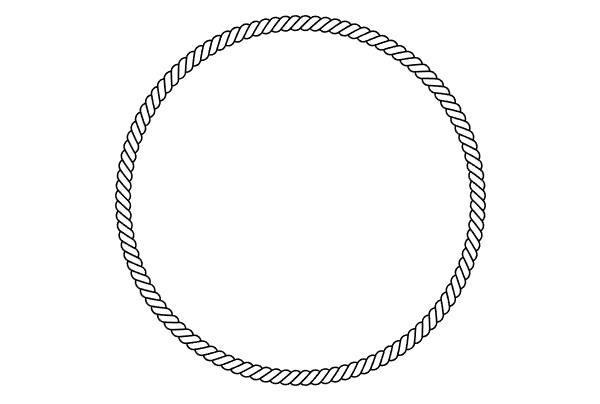
Save Brush Library
Step 1: In the section Options in the Brushes panel, select Save Brush Library… and store the brush library anywhere on your computer
On Mac, you can store in Applications/Adobe Illustrator CC 2015/Presets/Brushes/. On a Windows computer, you can store in C:Program FilesAdobeAdobe Illustrator CC 2015Presetsen_USBrushesNew Brushes.
These are preset folder locations by default. However, if you want, you can save the library in other locations.
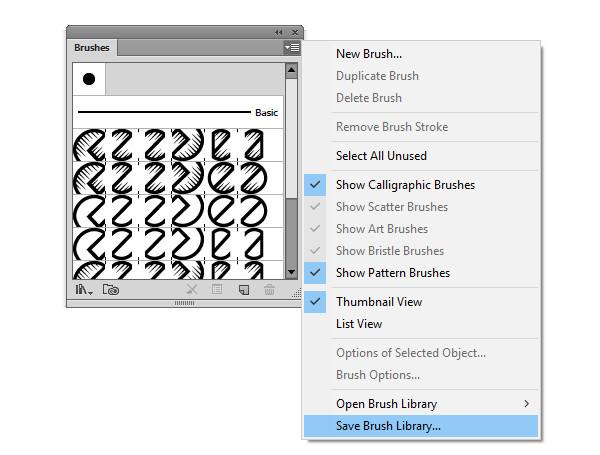
Step 2: Create a new folder in the existing Brushes folder and give it any name, such as New Brushes, … to make it easier to remember and access in the future.

Step 3: On the Brushes options panel, select the option Open Brush Library. On the screen you will see the newly created folder. Also, if you want, you can save brush libraries in any available folder.
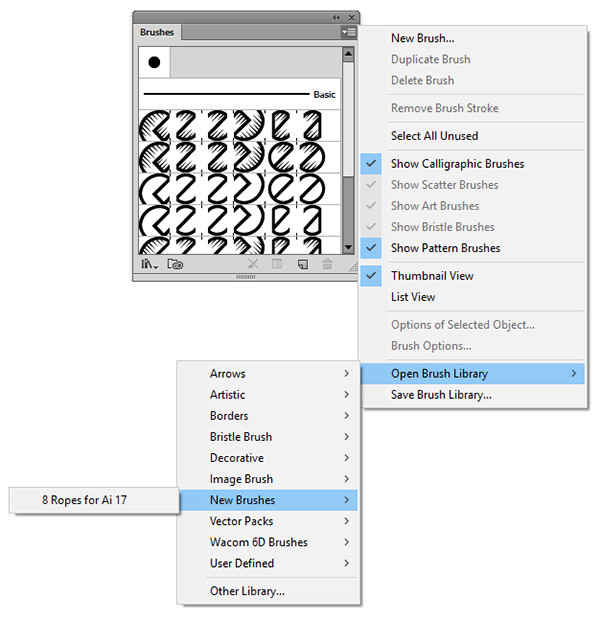
2. Add painting effect with brush
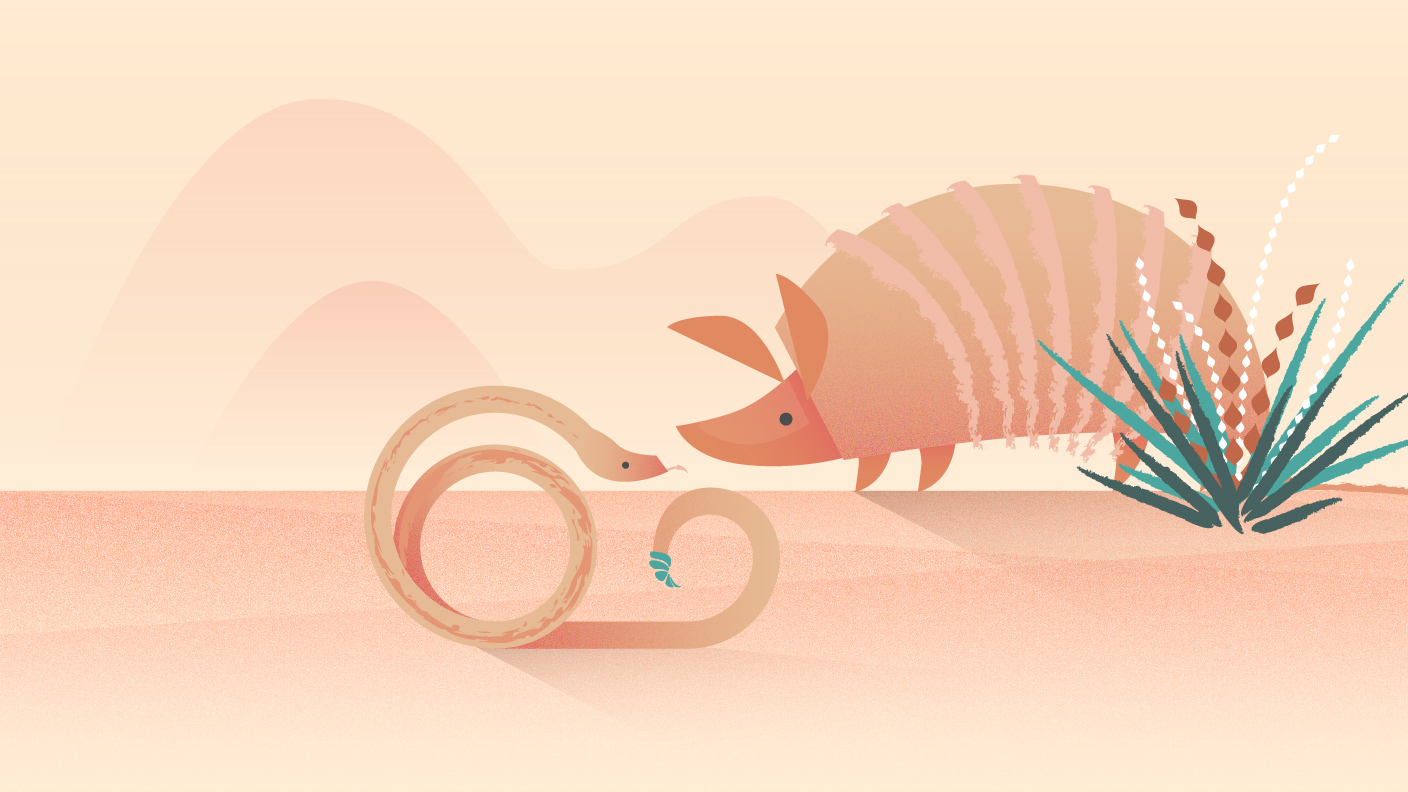
Follow the steps below to add a painting effect with a brush in Illustrator:
Step 1: Open the Brushes panel
Open the Brushes panel by selecting Windows =>Brushes or press F5 . key on the keyboard.
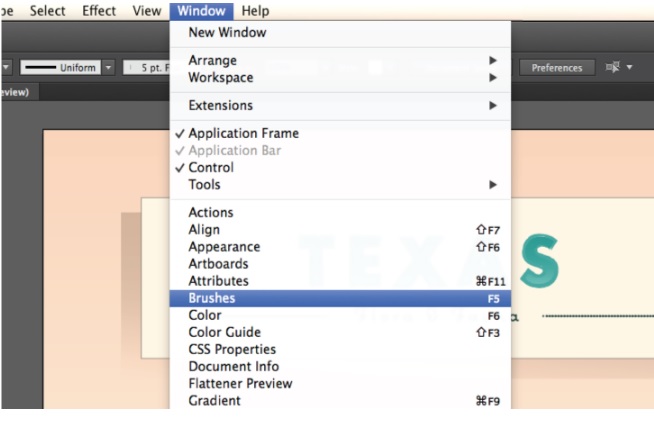
Step 2: Select the strips on the pig
Select tool Selection, then click on one of the bands on the pig to select all the bands as shown below. The bands will be shown in blue to indicate they are selected.
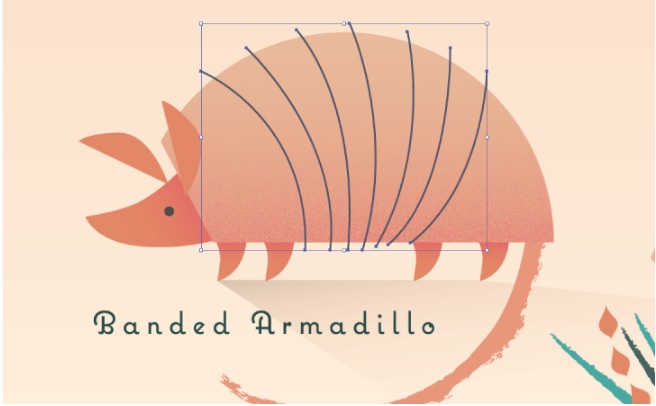
Step 3: Get the Brush library
Click the small icon in the bottom left corner of the Brushes panel to open the Brush Libraries menu. Choose Artistic => Artistic_ChalkCharcoalPencil to load the Chalk and Charcoal Pencil brushes.
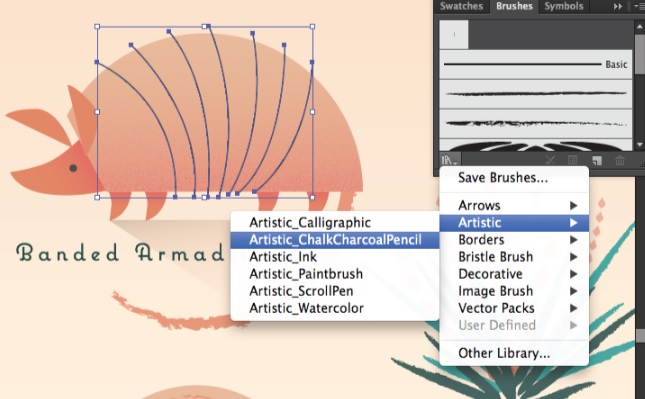
Step 4: Apply stroke to brush
Scroll down and hover over each brush to see the name of the brush. Click select brush Charcoal – Varied to apply to selected lines.

Step 5: Change color for stroke
Locate the swatch icon for the Stroke in the left corner of the panel. Click the down arrow to open the Swatches panel and click Armadillo stripes to apply color to the new stroke.

Step 6: Add border
Pick the Selection tool, click the cream rectangle icon around the Texas title in the top corner of the image. Open the Brush library and select Borders => Borders_Geometric.
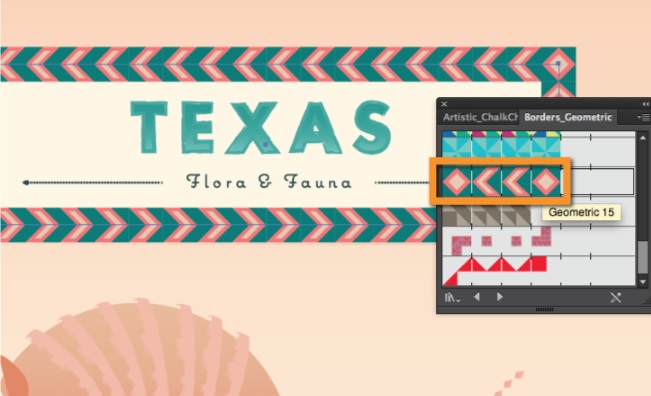
Click select Geometric_15 border to apply to the selected frame.
Step 7: Change the thickness of the Stroke
Find the Stroke weight menu in the control panel, then click the down arrow icon, select 0.5 pt to extend the stroke width.
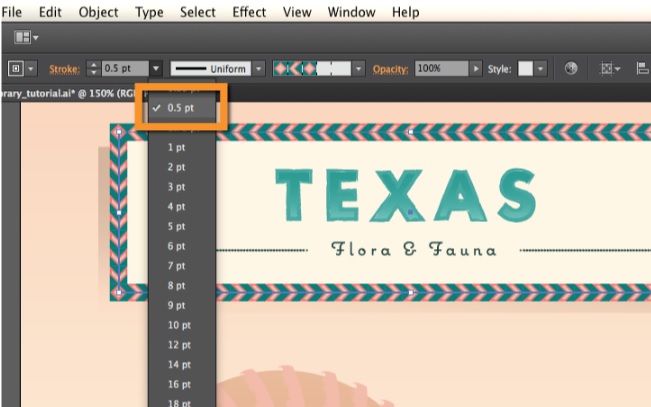
Step 8: Completed
Additionally you can select other objects in the composition to see which brushes are applied, and quickly see which brushes are active in the panel.
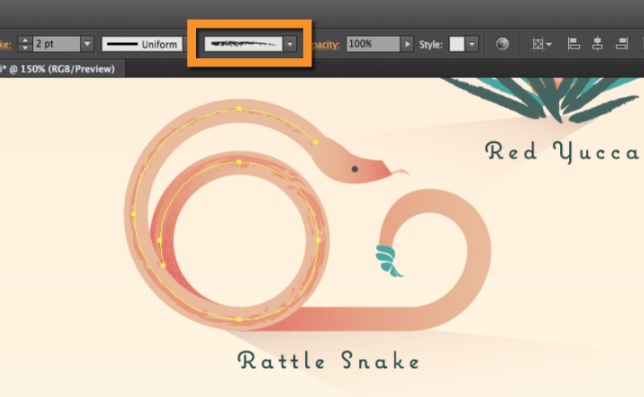
Try applying different brushes to the strokes, or change the color and thickness of the strokes. Alternatively you can fine-tune the brush strokes by double-clicking on the brush in the Brushes panel.
The above article Emergenceingames.com has just shown you how to download and install the brush as well as how to add painting effects with the brush. In addition, if you have any questions or questions that need to be answered, readers can leave their comments in the comment section below the article.
https://thuthuat.Emergenceingames.com/them-hieu-ung-ve-tranh-elephant-brush-44648n.aspx
You should also learn more about the Stroke tool in Illustrator which is considered one of the most important components, Stroke in Illustrator (Windows => Stroke) to specify whether the line is solid or broken, dashed lines, …
Related keywords:
Add painting effect with brush
painting effect with brush, using brush in Illustrator,
Source link: Add painting effect with brush
– Emergenceingames.com



