Auto Collage Studio provides you with a lot of pre-made frames and unique effects to help you create more vivid and eye-catching photos. This is a useful and easy-to-use photo collage tool chosen by many users, especially those who like to take photos and edit them to post on their personal pages. Here we will guide you how to combine photos into frames with this software, follow along

Instructions for combining photos into frames with Auto Collage Studio
Step 1: Download and install Auto Collage Studio on the computer
Step 2: After the installation is complete, launch the program with the interface as shown below. Click File –>Open (or Ctrl + O) to open the image file that needs to be merged into the frame.
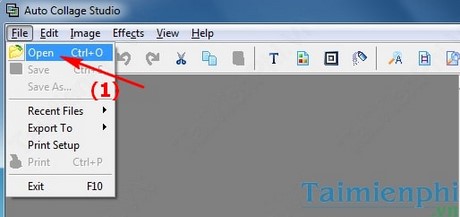
Step 3: In the Open window that appears, select the image to be merged into the frame and press Open
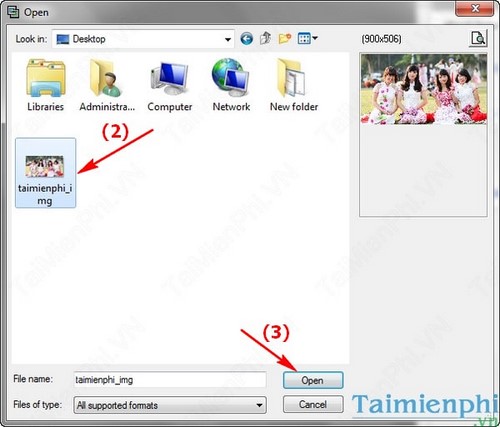
Step 4: In the item Templates provide frame templates available for each theme, you can choose the appropriate theme:
– Classic Frames: Basic frame
– Monitors And TVs: Monitors and TVs
– City: City theme
– Cards: Theme Greeting Cards
– Misc:
– Modern Style: Modern style
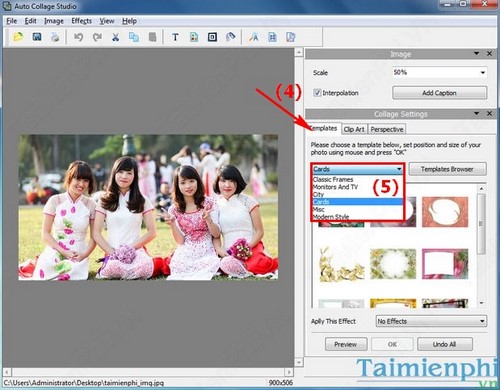
Step 5: After selecting the appropriate Templates theme, select a template in the right column by double clicking on it. The column results to the left of the image that has been merged into the frame you just selected.
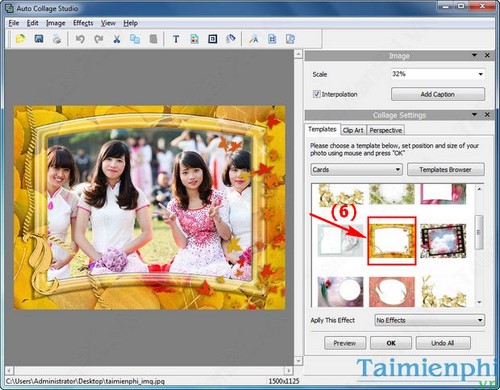
Step 6: Insert more Clip Art in the photo: In the Clip Art section, choose a template and then click Add this image to add to the photo. Then use the mouse to move to the appropriate position on the image.
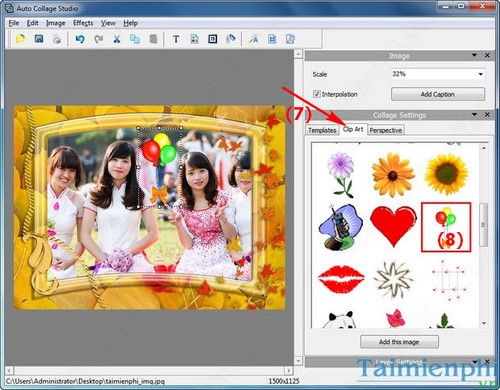
Step 7: Write text on the photo: Click on the item Add Captionopens a window that allows you to write text, which you can customize Font, font size, format and color. Once done press OK to close the dialog box. Use the mouse to move the text just written to the appropriate position on the image.
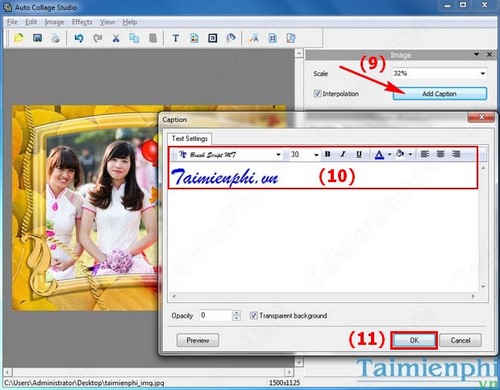
Step 8: After completing the manipulations of the photo collage into the frame and feel satisfied, you can save the image by clicking File. Then choose:
– Save (Ctrl + S): Save the newly created image over the original image
– Save As…: Save the created image to another file
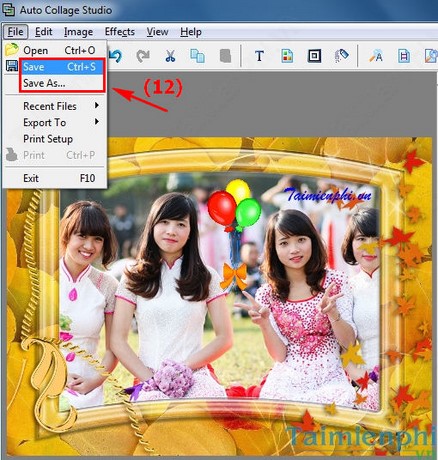
– If choose Save As… A window appears, choose the folder to save the file, name the image and press Save
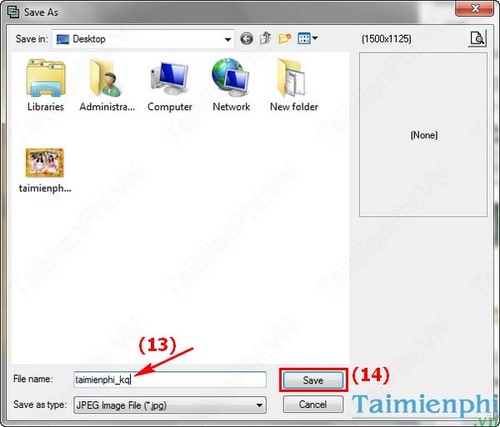
And this is the result after merging the photos into the frame

https://thuthuat.Emergenceingames.com/auto-collage-studio-ghep-anh-vao-khung-don-gian-dep-2823n.aspx
Above, we have shown you how to combine photos simply with Auto Collage Studio software. In addition, you can refer to and use 1 in Top 5 photo collage software The most beautiful like: PhotoShine, Photo Collage Maker are available in Emergenceingames.com
Author: Nguyen Hai Son
4.0– 16 evaluate)
Related keywords:
Collage
collage photos into frames, merge photos with Auto Collage Studio,
Source link: Auto Collage Studio – Collage photos into simple, beautiful frames
– Emergenceingames.com
