In fact, many longtime technology users do not appreciate capturing the entire web page on Google Chrome, Coc Coc and Firefox with the utility. Because there are ways to capture computer screen very simply. You can apply computer screen capture to capture the entire web page on Google Chrome, Coc Coc and Firefox with no problem. However, one drawback that I see when taking a screenshot of the computer is that the taskbar below is also displayed, not to mention that applications such as calendar, alarm, clock … displayed on the Desktop are also captured. So using capturing the entire website on Google Chrome, CocCoc and Firefox you will choose to only capture each website in use. Immediately install the utilities on each different browser according to the instructions below to capture the entire website on Google Chrome, Coc Coc and Firefox.
How to capture entire web pages on Google Chrome, Coc Coc and Firefox:
Open Screenshot: Download Open Screenshot
1. How to capture the entire website on Google Chrome, Coc Coc.
Step 1: Visit the link above to download the add-ons Open Screenshot about Google Chrome.
Press Add to Chrome to add extensions to Google Chrome. Select Add extension and then wait for the extension to be installed in Google Chrome.
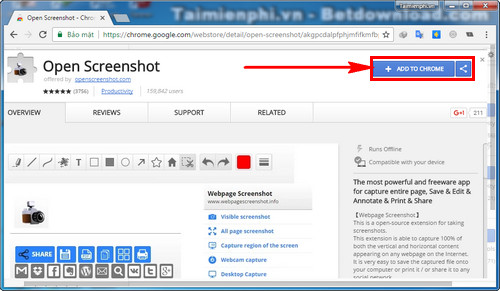
Step 2: Now, if you want to capture an entire web page on Google Chrome, just tap Open Screenshot icon in the right corner of the browser. Select the corresponding shooting modes.
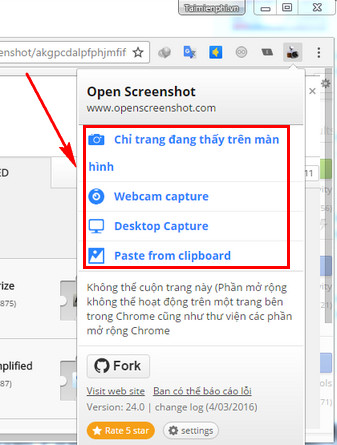
You can do the same way to capture the entire website on Google Chrome into Coc Coc browser, then take a normal screenshot of the website.
2. How to capture the entire web page on Firefox.
Step 1: Click 3 dashes icon in the corner of Firefox browser. Choose Add-ons (Utilities).
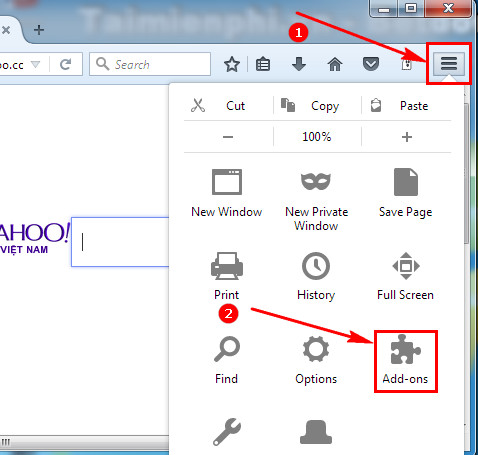
Step 2: Search for utilities FireShot . This is a utility that supports capturing entire web pages on Firefox. Or download FireShot here
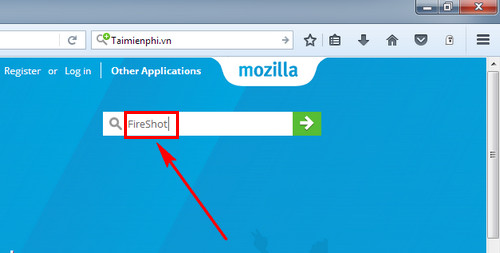
Step 3: Press Add to Firefox to download this extension to your browser. Press Install to install the add-on on Firefox.
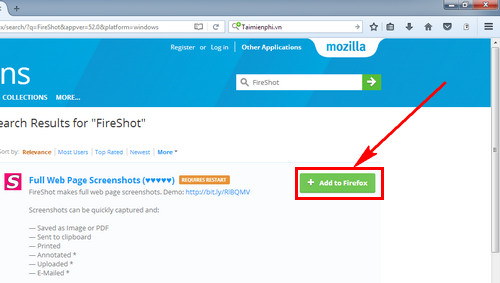
Step 4: After installing the FireShot add-on in Firefox, a browser icon will appear in the corner of Firefox. Just left click in there, you will capture the entire web page on Firefox instantly.
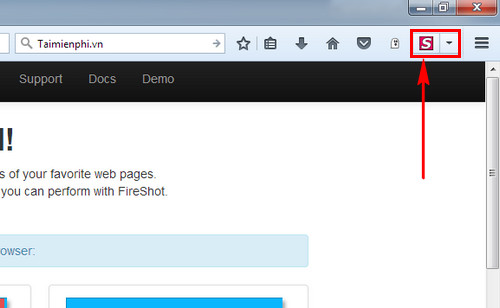
Step 5: The captured image will appear in the interface of FireShot, you can edit the image as you like before saving the image.
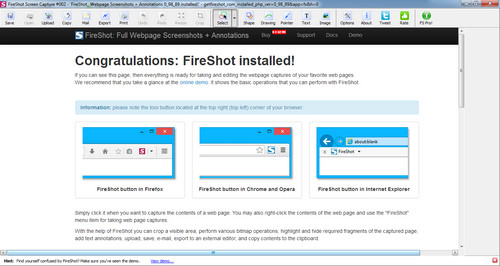
Step 6: Press Save and choose the location to save the entire web page snapshot on Firefox.
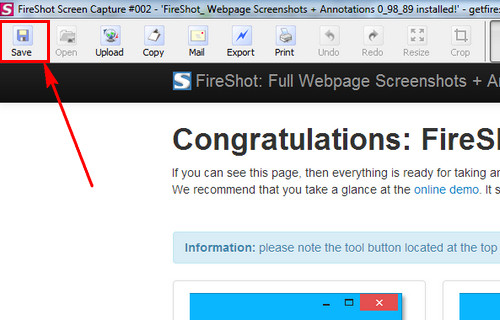
With a browser, you can choose different utilities to capture the entire web page on Google Chrome, Coc Coc and Firefox.
https://thuthuat.Emergenceingames.com/cach-chup-toan-bo-trang-web-tren-google-chrome-coc-coc-va-firefox-22829n.aspx
In addition to the two add-ons mentioned above, there is a software that supports taking screenshots that I appreciate very much. Just install FastStone Capture on Windows, you can not only capture the entire web page on Google Chrome, Coc Coc and Firefox but also capture game interface, software, desktop in a simple way. The editing modes in FastStone Capture are also very diverse, allowing you to erase, crop, write, and number photos. In my opinion, you should install FastStone Capture on Windows to support quick photography anytime, anywhere.
Author: Nguyen Hai Son
4.0– 14 evaluate)
Related keywords:
How to take a picture of a web page on Google Chrome
coc coc and firefox,
Source link: How to capture entire web pages on Google Chrome, Coc Coc and Firefox
– Emergenceingames.com
