How to edit photos with Paint is a useful feature that helps you edit photos directly on your computer without having to install Photoshop or any other image editing software. With Paint, you just need to follow the 8 steps below, you’ve got a beautiful image as you want.
How to do this helps you:
– Know the features of Paint
– Know how to edit photos in Paint
In previous articles, we have shown you how to combine pictures with Paint Windows 7 for you. The trick of painting pictures with Paint is very easy to do, allowing simple image merging. In addition to this feature, you can also edit photos with Paint in other ways. Let’s explore with Emergenceingames.com what features help users edit photos with Paint.

Edit photos with the Paint tool
Edit photos with Paint, Edit photos directly on the computer
Step 1: Press Starttype Search Paint. Select software Paint.
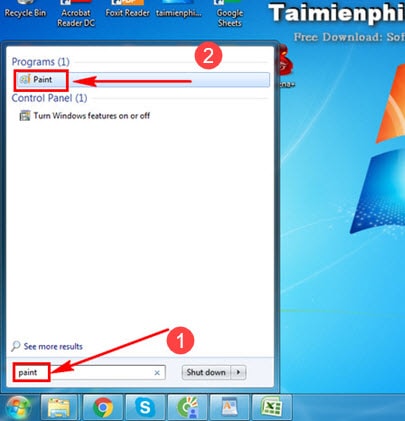
Step 2: To take a screenshot, we press the . key Print Screen on the keyboard.
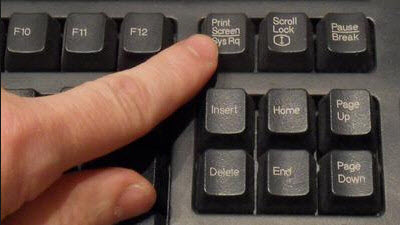
Step 3: Then go to Paint and press Ctrl + V (paste).
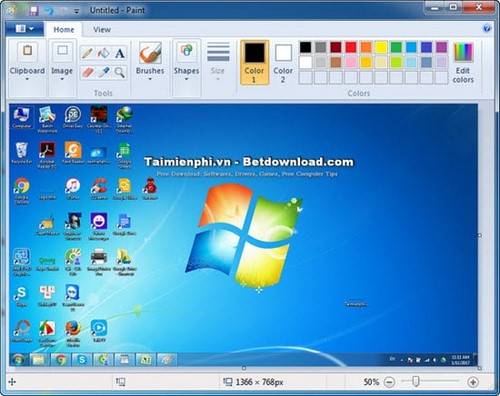
Step 4: To crop the image, drag the area of the image you want to cut with Paint. Select icon Crop.
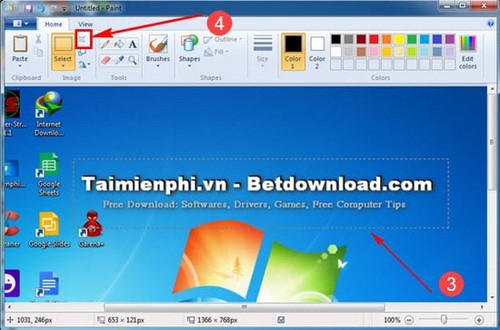
Step 5: Get the cropped image in the area.
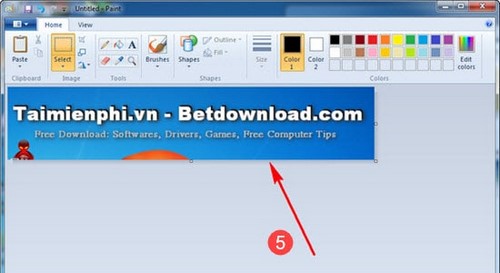
Step 6: If the image is too big or small in resolution, please correct it using this feature.
– Press photo icon (under Crop). At the dialog box Resize and Skewchoose Pixels. Type an arbitrary vertical and horizontal resolution.
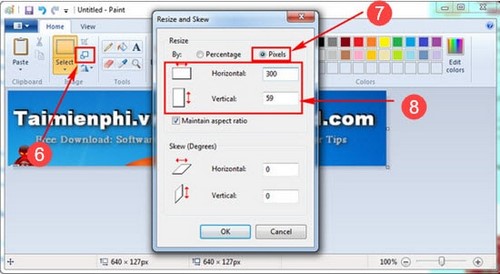
Step 7: Click rotate image icon. Option Rotate left and right 90 degrees. Rotate 180 degrees…
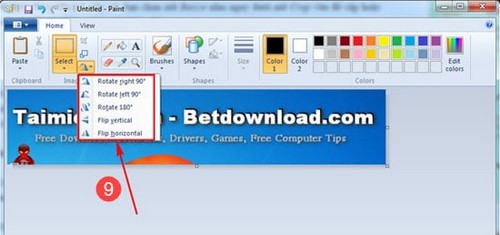
And get the results.
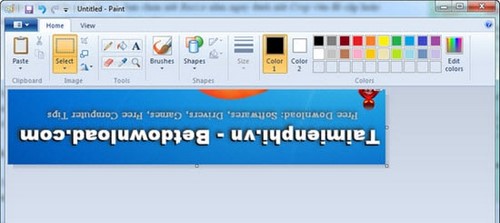
Step 8: Click the letter icon A on Paint. Circle the area you want to write text in the image.
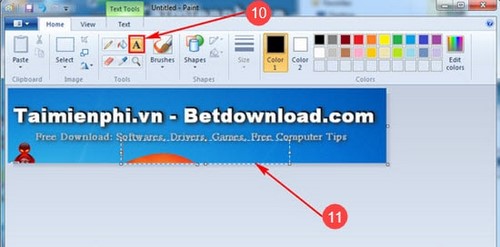
And type text on photo. You can also edit color, font size, boldness, font style…
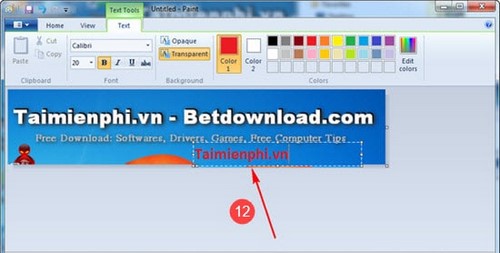
Above are the image editing features in Paint that users need to know.
On Windows 10 default Paint 3D application. However, many people still find it strange and difficult to use the Paint 3D version. To use classic Paint instead of Paint 3D on Windows 10, you need to edit it in the Registry. Follow the instructions to open Paint Classic on Windows 10 instead of Paint 3D to reuse the familiar Paint version.
https://thuthuat.Emergenceingames.com/chinh-sua-anh-bang-paint-15698n.aspx
To use Paint quickly, you also need to know the keyboard shortcuts on the Paint tool. Operations such as cutting, pasting, rotating images … are included in the Paint shortcut to support you in the fastest operation on this tool. Let’s memorize a few essential keyboard shortcuts to use Paint quickly. Hopefully this article of Emergenceingames.com will give you a new look at Paint software on your computer.
Related keywords:
sua anh bang paint
edit you bang paint, edit you bang paint,
Source link: Edit photos with Paint, Edit photos directly on the computer
– Emergenceingames.com
