Don’t say you’ve mastered Photoshop if you don’t already know How to save photos in Photoshop, because this is a very important factor to decide how a product quality reaches the user. No matter how good you are at using Photoshop but don’t know how to save images in Photoshop jpg, png with high quality, professional standards, all your efforts are only 0.

Therefore, never miss an article like the one below because it is basic knowledge but extremely important for anyone who is learning how to get the best quality when save images in Photoshop. Especially for those who need to print photos, it is really necessary.
How to save photos in Photoshop normally
Step 1: How do you usually save photos in Photoshop, is it in File > choose Save ( Ctrl + S ) right ?
Note: The shortcut in the image has been changed, unlike the original Photoshop version.
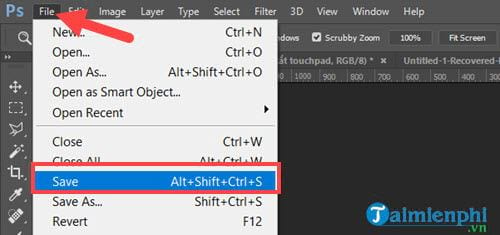
Step 2: Then we don’t need to care about other parameters but just pull up Maximumsome people don’t even bother and press OK right after that to save the image in Photoshop.
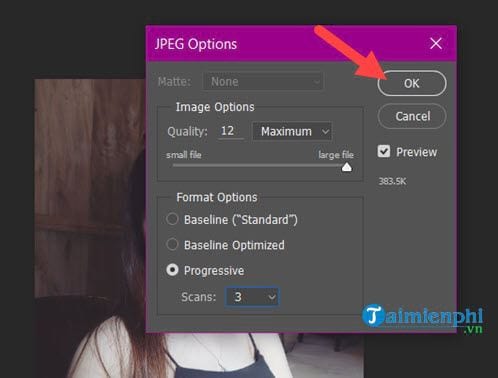
That’s the way to save images in Photoshop normally, but this way does not help you optimize the best image and the following way will show you that.
How to Save Photos in High Quality Photoshop
Step 1: To be able to save images in Photoshop we still go to File > choose Save As (Shift + Ctrl + S).
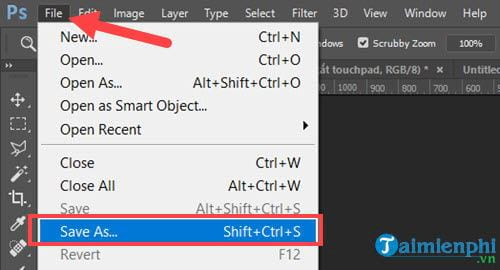
Step 2: Here if you choose the image format is jpg, please check the box ICC Profile sRGB IEC61966-2-1 black scaled then tap save.
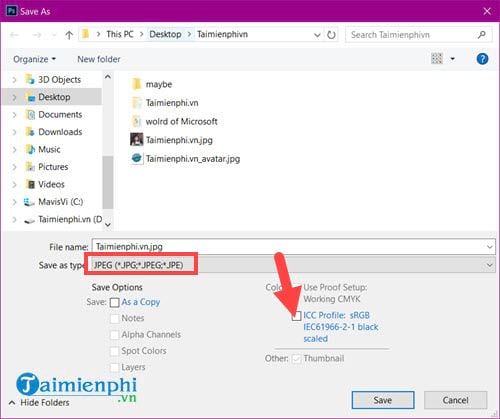
– Next you drag Quality 12 all the way, below remember to choose to Baseline Optimized Let Photoshop optimize your images when exporting.
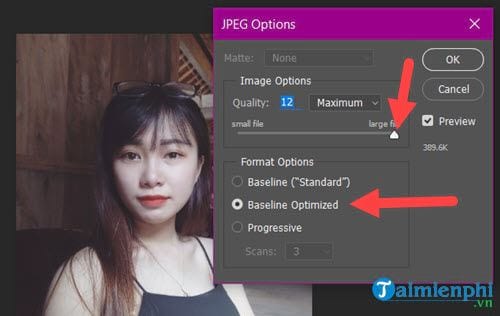
Step 3: Or for those who want to save the image in Photoshop as png, just switch to PNG and tick the ICC Profile sRGB IEC61966-2-1 black scaled then click save.
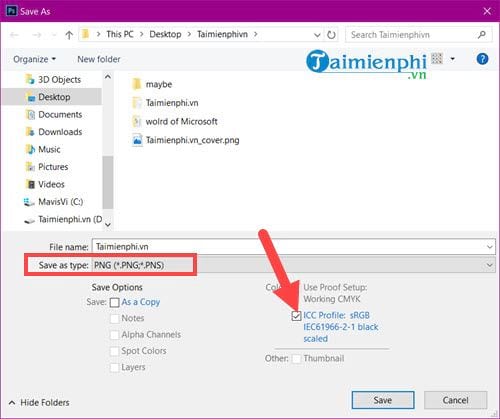
But here you quit the mode Compression > choose None / Fast and in the Interlace choose None continue.

After the above operation, we can save the image in Photoshop with high quality and professional for jpg, png format.
How to save images in Photoshop for the web
Step 1: For those who want to save images in Photoshop for the web, light but with the best quality, please go to File > choose Export > Select Save for Web (Legacy) (Ctrl + Shift + Alt + S).
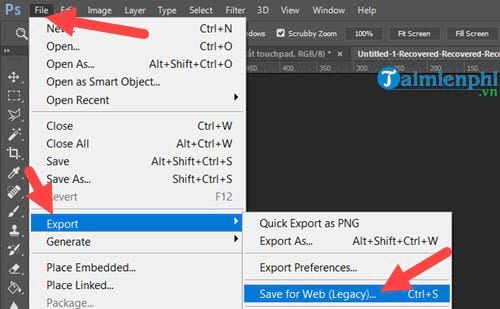
Step 2: If it’s JPG format, remember push Quality to 100% Then select Save to save it.
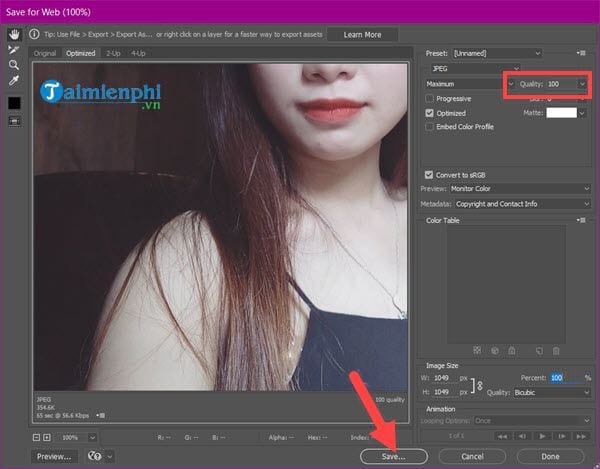
And if it’s PNG format, just choose PNG-24 then proceed Save in is done.
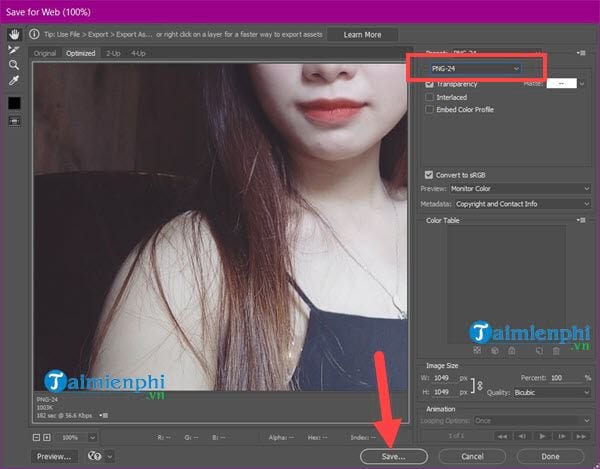
Hopefully with the knowledge that Emergenceingames.com shares on how to save photos in Photoshop in this article, it will help you to save photos in Photoshop jpg, png with high quality, professional and usable for many purposes with high quality. optimal quantity.
https://thuthuat.Emergenceingames.com/cach-luu-anh-trong-photoshop-jpg-png-chat-luong-cao-chuyen-nghiep-35398n.aspx
In the above article you can see that we use a lot of Photoshop shortcuts, Photoshop shortcuts are indispensable. Therefore, readers need to learn Photoshop shortcuts to be more proficient in using this graphics software.
Related keywords:
luu anh in photoshop chat lol
save him in professional photoshop, save him in photoshop as jpg,
Source link: How to save photos in Photoshop, jpg, png, high quality, professional
– Emergenceingames.com
