Now you won’t need to worry about removing the background for your photos anymore because removing the background with Remove.bg will show you how amazing AI technology is. Let’s see how Remove.bg works.
Usually to separate the background in the image we often use Photoshop, but this is a technique that Photoshop novices cannot use yet, let alone anyone who does not have much computer knowledge. But with how to remove background image with Remove.bg You will see no need to separate the background with Photoshopcan also easily separate the background from the image in the easiest way.

Instructions to remove the image background with Remove.bg
To be able to remove the image background with Remove.bg, of course you must access and use the Remove.bg service HERE.
Note when using Remove.bg:
– Remove.bg is an AI-based background removal tool and it focuses on subject face recognition.
– Images of trees, houses, animals will be counted as “background” and will be removed.
– The cartoon character’s face can still be extracted using Remove.bg, but the results are not highly accurate.
– Images with high complexity, uniform color images are difficult to decompress.
– Photos with many objects and interlaced subjects are also difficult to process.
Step 1: Once you have access to Remove.bg you just need to click on Select a photo to select a photo on your computer or tap enter a URL to enter the image link.
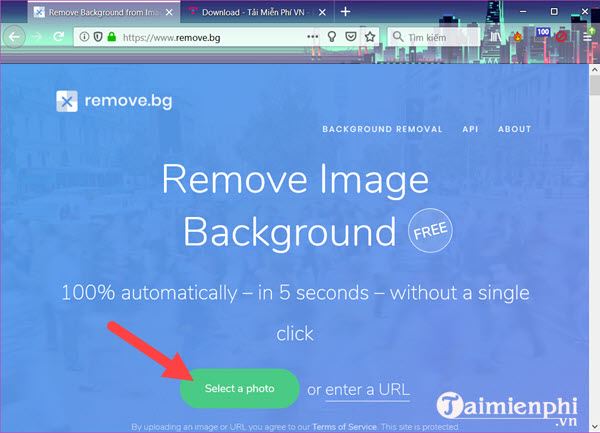
Step 2: Here you just need to select any photo you want to remove the background from with Remove.bg.
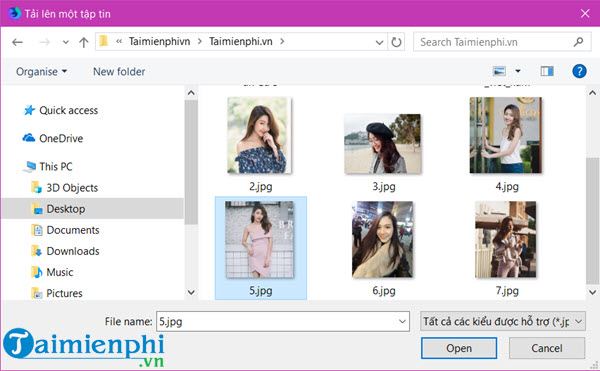
Remove.bg’s system will compare and show you the original image and the image extracted with Remove.bg, of course we can download the separated image to the computer.
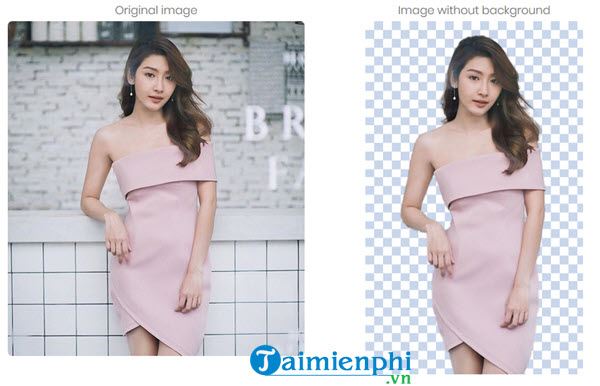
After downloading the image to your computer, open it and see with the black background to see if your image is perfect or has any errors. With portraits like the above, it’s quite easy for Remove.bg’s algorithm to handle.
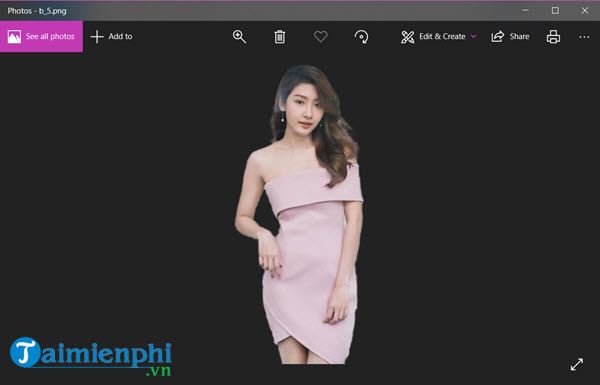
Refer to another case of separating the image background with Remove.bg, still a portrait photo with a pre-blurred Background, it will not be difficult for Remove.bg to handle the above problem.
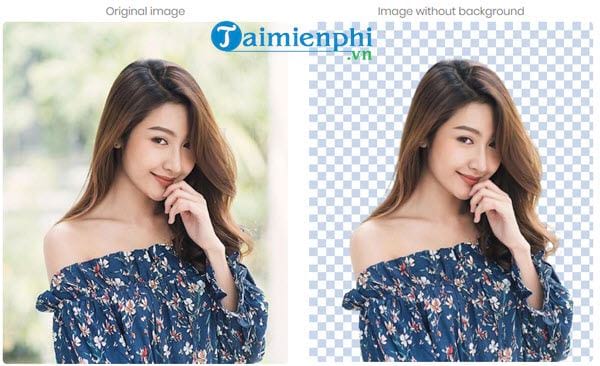
Viewing in black background mode on your computer, you can also see that the image background separation with Remove.bg is quite perfect.
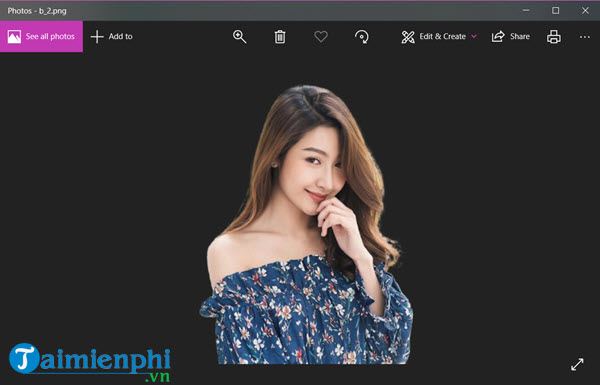
Consider another case that is a bit more difficult, but when removing the background image with Remove.bg still gives very good results, of course in the detail of the handle on the door it seems not real and still has a bit of the image left. old.
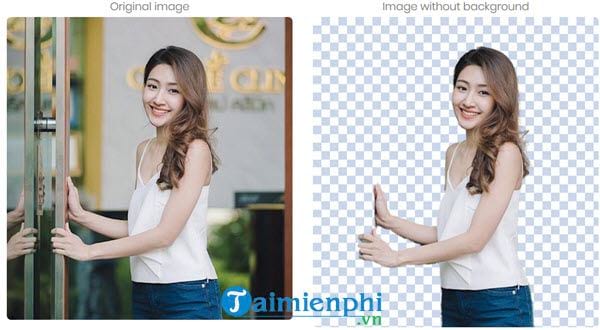
See more as a black background image you see the hair details are quite good, but the face seems to be a bit sticky.
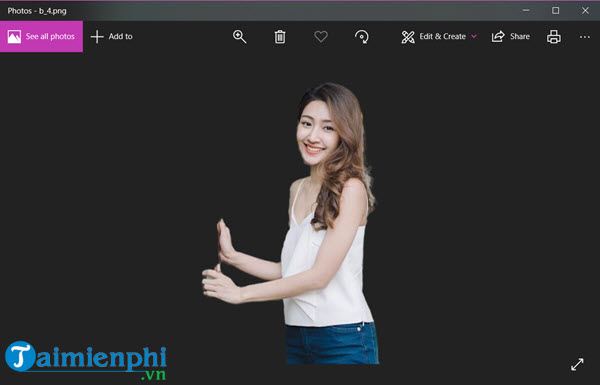
Now let’s try to remove the background with Remove.bg with a picture of a girl taking a selfie, a popular genre these days. Every detail is amazing down to the area where the girl’s hands or hair are perfectly separated. However, the part of the boy’s body was stuck and lost his head, which was quite scary. Perhaps because that costume is wearing the same color as the girl’s shirt, the separation of the image background with Remove.bg is somewhat unsatisfactory.
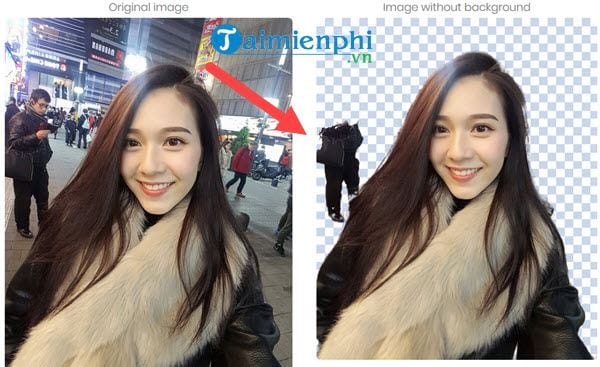
Looking at the image in the dark mode, you see this is a pretty perfect split image, except that the man’s torso is stuck.
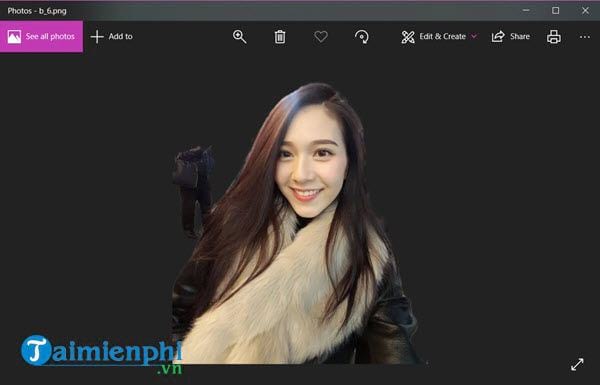
One more case when trying out a group photo with many complex textures, when you use Remove.bg to separate the background, you will see that there are 2 girls who lost part of their legs due to the same color as the background. In addition, the background behind the girl is partly not removed because it is quite complicated.
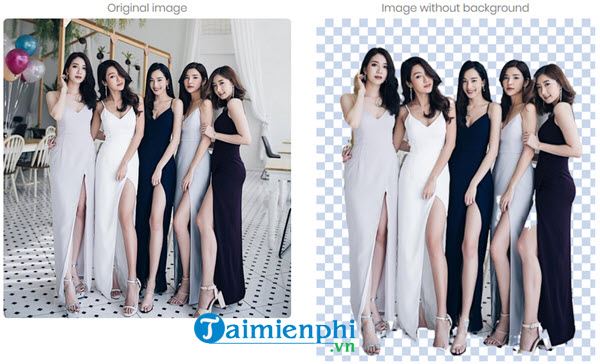
Viewing on a black background you will see more closely the excess background of the image, except for those 2 minus points, the remaining details are cut very well.
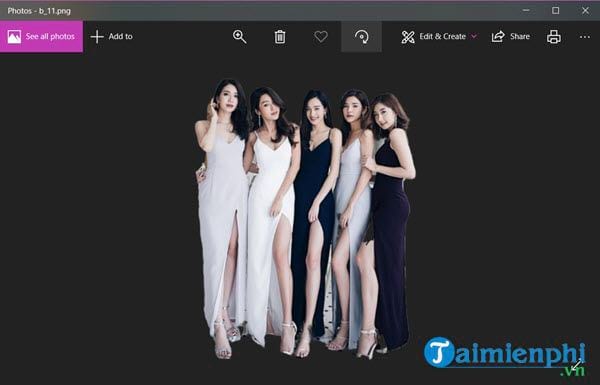
That is to separate the image background with Remove.bg with normal images, what about Anime photos? whether the AI works well or not. The answer lies in this picture.

Although quite a lot of details can be separated, because of the complex nature of the background, there is still a background that sticks to the hair.
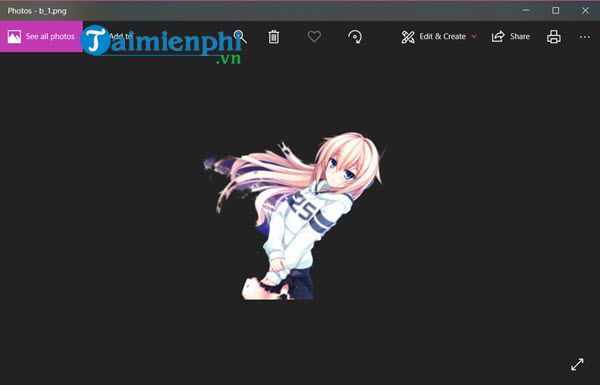
https://thuthuat.Emergenceingames.com/huong-dan-tach-nen-anh-bang-remove-bg-sieu-de-43164n.aspx
With the way of removing the image background with Remove.bg has opened the door for us to believe that AI can later do a lot of things with your photos, not just separating the background of the image. Not only can the image background be separated by Remove.bg on the computer, but phone users can also use Picart to remove the background image, with the method remove background images with Picsart will be a quick and effective choice at the present time.
Related keywords:
remove.bg
click on remove.bg, click on background remove.bg,
Source link: Super easy tutorial to remove photo background with Remove.bg
– Emergenceingames.com
