By using the Pen Tool, we can place anchor points on the artboard. These fixed points are connected by paths, forming a straight line, segment or a curve. Refer to the following article of Emergenceingames.com to learn how to draw lines in Adobe Illustrator.
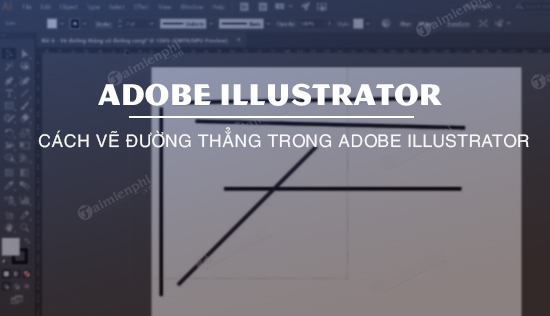
1. How to Draw Lines in Adobe Illustrator
Note: In this tutorial Emergenceingames.com done on Adobe Illustrator CS5, but you can apply the steps on all versions of llustrator to draw straight lines.
Follow the steps below to draw lines in Adobe Illustrator:
Step 1: Select tool Pen Tool from the toolbox or press P key. If you simultaneously click and hold the mouse on the Pen Tool for about 1 second, other hidden Pen Tool tools will appear on the screen.
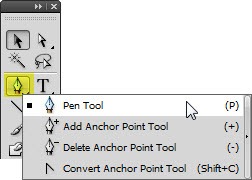
The first time you select the Pen Tool, a small x icon will show up next to the pointer. The x symbol here means we are about to start drawing a new path.
It’s important to pay attention to the little icons that appear next to the Pen Tool pointer, as these icons affect how the Pen works.
Step 2: Click on the drawing board 1, the position you want to add the first fixed point to draw a line. Note do not drag.
If the lines are only visible (looks like extra lines coming from a fixed point), you’ve accidentally pulled the Pen Tool and drawn a curve, not a straight line. If this error occurs, press Ctrl + Z (on Windows) or Cmd + Z (on Mac) to undo and click again.
Step 3: Click again on the next fixed point.
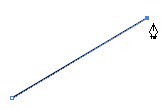
To constrain the angle of a line segment to a multiple of 45 degrees, press and hold Shift key when mouse click.
Note: The first fixed point you created when you first clicked on the artboard will now be empty, and the last fixed point is a solid square block icon.
Step 4: To create other lines, simply click on the spot on the artboard where you want to place the fixed point and Illustrator will create the path in the middle.
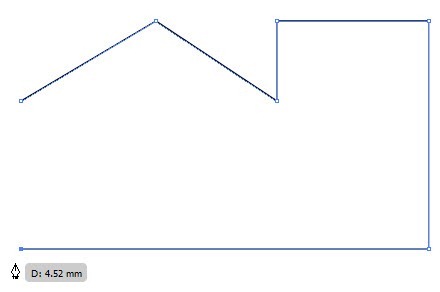
The path illustrated above is called an open path, i.e. the starting and ending points are different. We don’t have to create closed paths, open paths are enough to draw different types of lines, including straight lines.
If you want to fill an area, the ideal solution is to close the path. To close a path, simply click on the first point you created. On the screen will display a small circle icon next to the Pen Tool pointer indicating that the path will close.
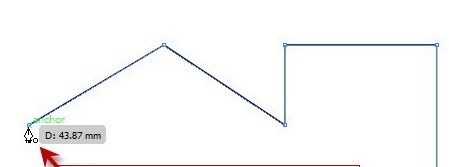
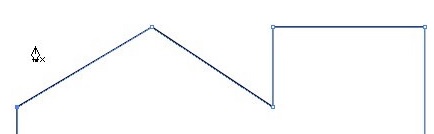
After closing the path, the cursor will immediately change to indicate that on the next mouse click on the artboard, we will start creating a new path.
If you want to keep the link open, then start a new one, just press Ctrl + mouse click (on Windows) or Cmd + mouse click (on Mac) to any position, far away from objects on the artboard. Alternatively, you can finish creating a path by clicking on any tool in the toolbox.
2. Add and remove fixed points (Anchor Points)
In some cases we will have to add or remove unnecessary fixed points. The principle is to use as few fixed points as possible to draw straight lines.
To delete fixed points, select the tool Delete Anchor Point Tool from the toolbox (hidden in the Pen Tool) or press the minus sign ( – ) on your keyboard. Then click on the point you want to delete.
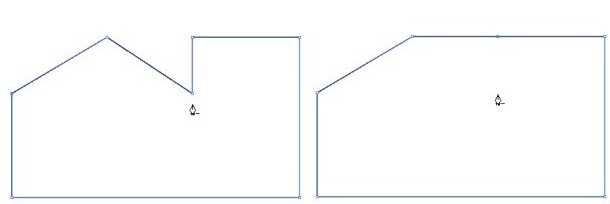
Illustrations before (left) and after (right) delete fixed point
To add fixed points, click anywhere along the line with the . tool Add Anchor Point Tool. Often the path shape may not be much different after you add a point to the line, but editing that point will make a difference.
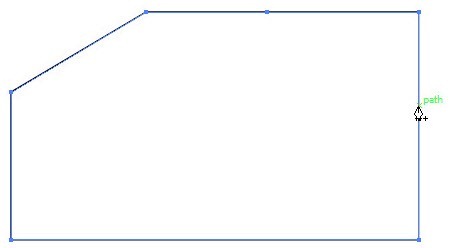
Basically how to draw straight lines in Adobe Illustrator is not too difficult, you can apply the above steps to draw and create different shapes.
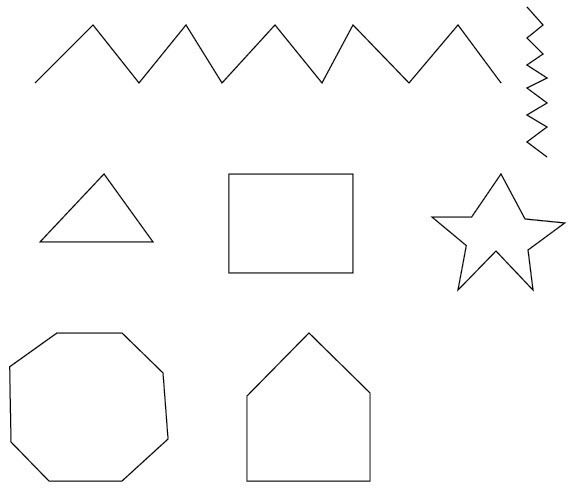
The above article Emergenceingames.com has just shown you how to draw straight lines in Adobe Illustrator, along with lines how to draw curves in Illustrator are also on Taimienphi’s articles, how to draw curves in Illustrator is a little different with straight lines.
Hope the above article has provided you with useful information on how to use Adobe Illustrator. In addition, if you have any questions or questions that need to be answered, readers can leave their comments in the comment section below the article.
https://thuthuat.Emergenceingames.com/cach-ve-duong-thang-trong-adobe-illustrator-45614n.aspx
The resizing function in Adobe Illustrator is also fully exploited, helping you to change the size (size) of objects on the image, see instructions resize in Adobe Illustrator specific and detailed on Taimienphi.
Related keywords:
How to Draw Lines in Adobe Illustrator
draw lines in Adobe Illustrator, Adobe Illustrator,
Source link: How to Draw Lines in Adobe Illustrator
– Emergenceingames.com
