You must have heard of or Used to use Photoshop to edit photos for friends or yourself, right? So in case Photoshop is not available there, what alternative would you choose? With instructions Use Photoshop online to edit beautiful photos The following will show you to have a good photo you don’t have to have Photoshop in your machine. Anywhere, you can use Photoshop online to edit beautiful photos.

How to use Photoshop online, edit beautiful photos online
Instructions for using Photoshop online to edit beautiful photos
Step 1: Before proceeding to use Photoshop online to edit beautiful photos, readers need to download Flash Player Download the latest version here and install it.
Step 2: After successfully installing Flash Player, please restart the browser and then click COME IN to link to the online Photoshop service.
Step 3: After accessing Photoshop online, the system will still ask you to install Flash. Don’t worry because you just need to tap Get Flash Player > choose Allow And after that Refresh the page is fine.
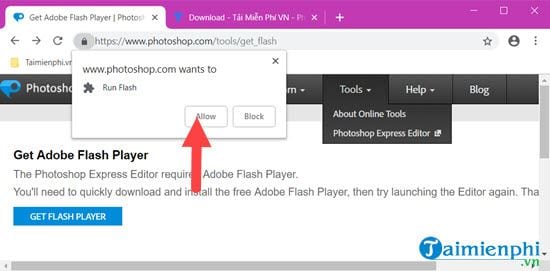
Step 4: As soon as Refresh the page, the system will ask you upload photos need to use Photoshop online to edit beautiful photos.
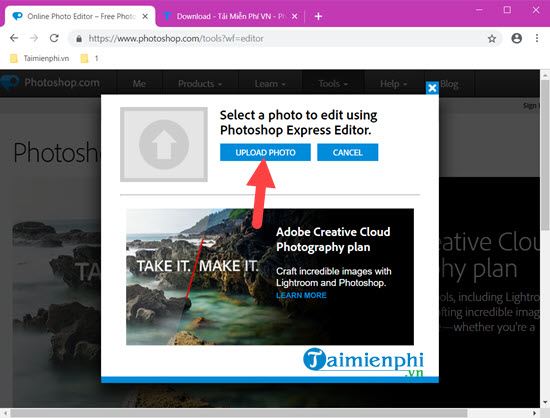
Current system only supports resolution JPEG, JPG and JPEG with a resolution of no more than 16 Mp.
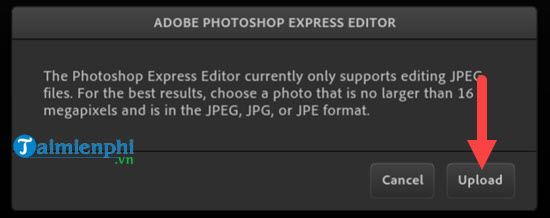
Step 5: Select the photo you want to edit and click Open.
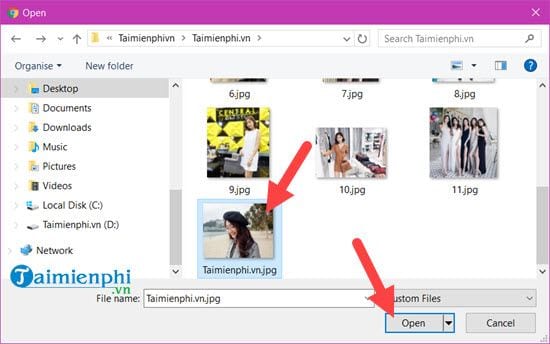
Step 6: Soon you will be taken to the main interface of Photoshop Online. Here you can take advantage of the tools available on Photoshop Online.
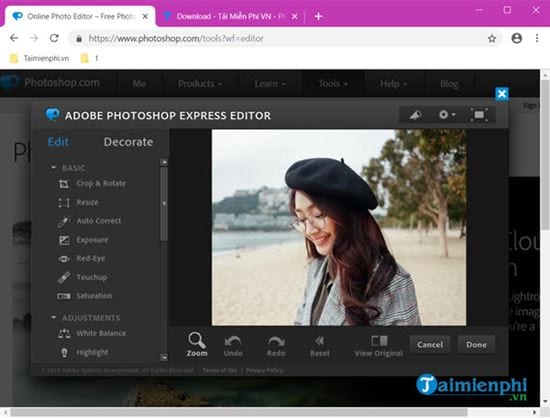
The first part is Basicmainly for basic editing of your photos.
Step 7: Such as the Auto Correct helps you automatically correct the color of your photos and many other options to suit your photos.
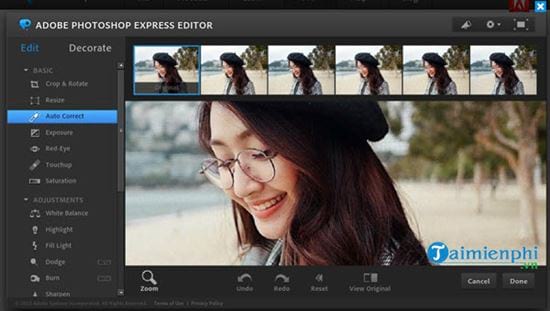
Or adjust the color in Exposure To ensure the most stable colors, Emergenceingames.com has had a specific article about these features.
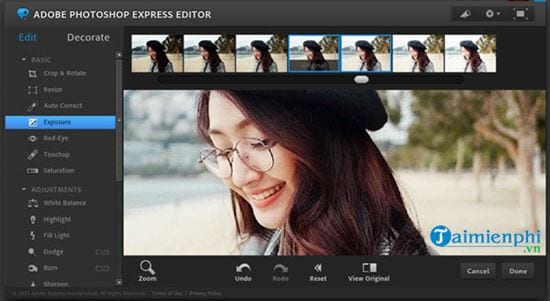
Step 8: The second part is Adjustments Mainly focus them on color correction for the photo like White Balance ie white balance for the photo.
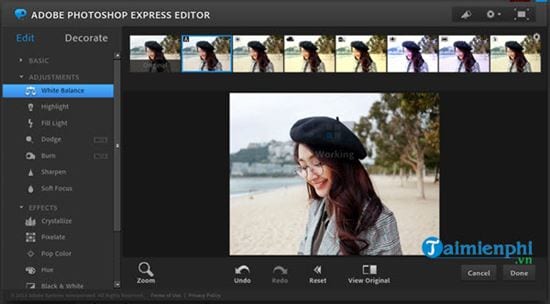
Or another part is Fill Light capable of enhancing the light for photos with many different shades.
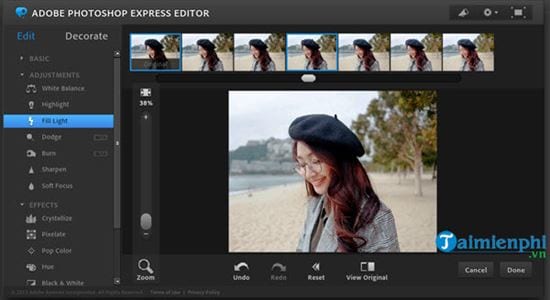
Or another part is Pop Color allows the user to allow the user to choose where to display colors and where to black and white.
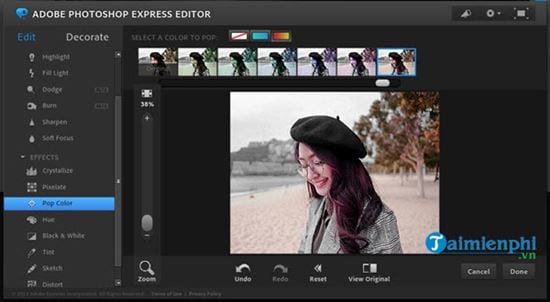
Step 9: Or parts in Effects mainly focus on effects for photos.
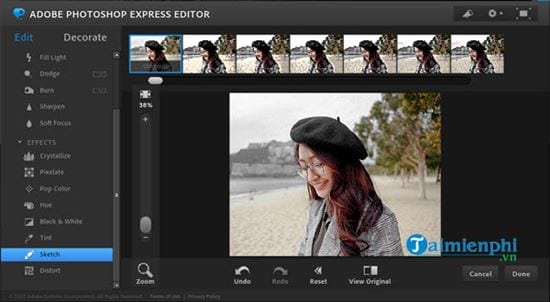
Step 10: After editing is complete, users just need to Save the image to your computer your.
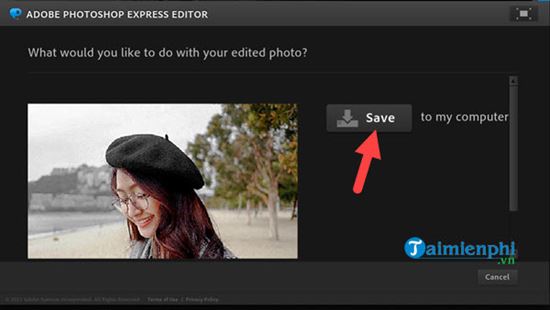
Name the file and save it again to complete the process of using Photoshop online to edit beautiful photos.
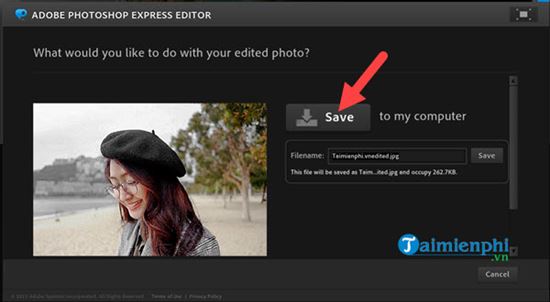
Step 11: Select the position of the image after using Photoshop online to edit beautiful photos.
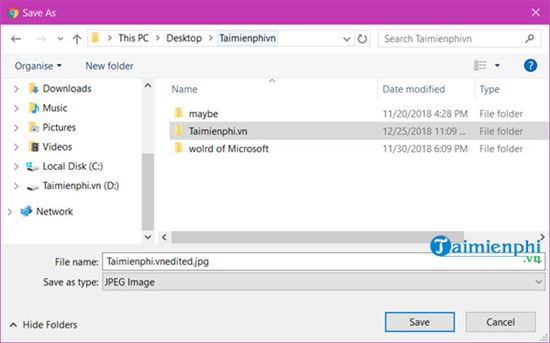
https://thuthuat.Emergenceingames.com/cach-su-dung-photoshop-truc-tuyen-sua-anh-dep-40922n.aspx
With online Photoshop tools will help you quickly get a beautiful photo. Tuyen when using Photoshop online to edit beautiful photos for the first time, it will take a bit of time to get used to. To learn more about tools in Photoshop, readers can refer to a few more articles about how to use Photoshop Express Editor that Emergenceingames.com has written before, refer to how using Photoshop Express Editor Click here to learn more about tools in Photoshop online.
Related keywords:
use photoshop online
use photoshop online, use photoshop online,
Source link: How to use Photoshop online, edit beautiful photos online
– Emergenceingames.com
