Job Collage helps users to create a photo that includes many sub-images inside, creating many different shades, expressing many different actions on the same photo of themselves. So, what software is on the computer that supports merging many photos into one image, which is the best photo collage software and how to use that software? Please join Emergenceingames.com to find the answer.

Instructions for merging multiple photos into 1 on the computer
The best software and applications to combine multiple photos into 1
1. Photoscape: Pros: Free, Professional image editing and editing, merging multiple photos into 1 image easily in just a few taps.
=> Link to download PhotoScape for PC![]()
2. Photomatix Pro: Merge two or more photos into a single photo easily. Especially Photomatix Pro and using it will help you to blend photos great, can blend all the details of many digital photos together.
=> Link to download Photomatix Pro for PC![]()
3. PhotoShine: Create beautiful frames and let you combine multiple photos into a single photo with many stunning effects. However, if you want to download PhotoShine and use it for a long time, you need to pay a fee after 30 trials.
=> Link to download PhotoShine for PC![]()
4. PhotoScenery: Create beautiful images from existing photos, edit and combine unique photos, integrate multiple photos into the frame. You can download PhotoScenery and use it to experience the unique features of the program.
=> Link to download PhotoScenery for PC![]()
5. Easy Mosaic Pro: Combine multiple photos into a single image compact, easy to use and handy. However, downloading Easy Mosaic Pro and using it, users have to pay a fee after the trial.
=> Link to download Easy Mosaic Pro for PC![]()
Instructions for merging multiple photos into 1 with Photoscape
Step 1: After Install Photoscape On your computer, start the Photoscape program and switch to the card Page
Step 2: You choose choose frame photo collage on the right side of the screen.
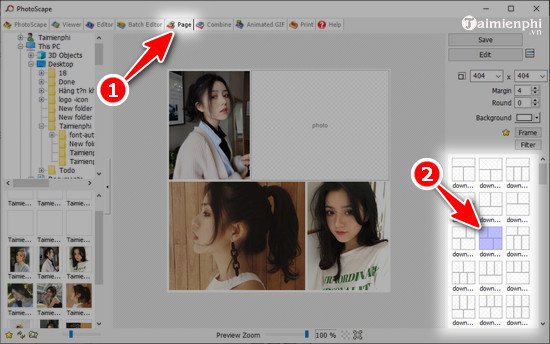
Step 3: Here you use the mouse to Click on the frames to select the image to be merged. Select a photo from your computer’s storage folder to add to the frame and then press Open.
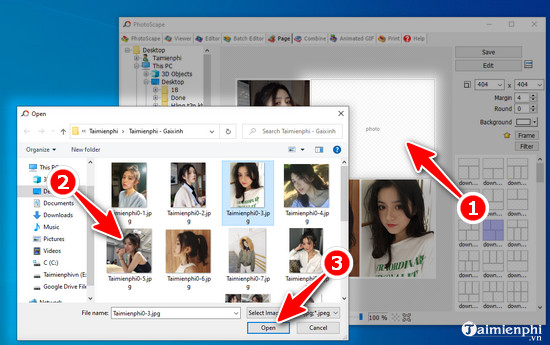
Step 4: After selecting the photos you like. You can change Size (size), Margin (margin), Round, Background (color) for the picture. Done and then click Save to save them
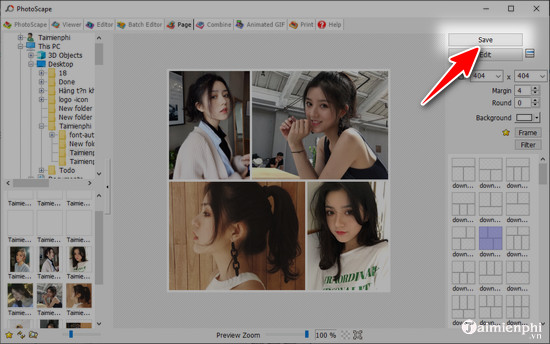
Step 5: Name the File and then click Save.
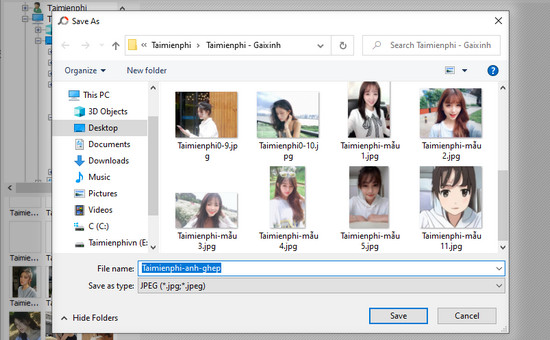
Step 6: Set the image quality, then press OK.
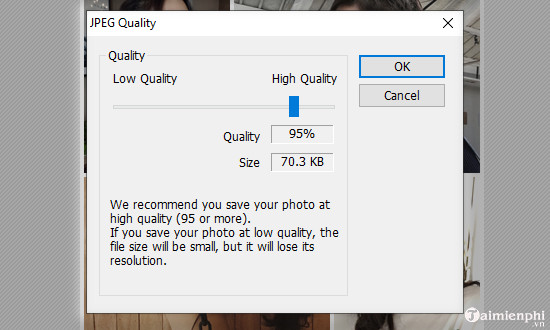
The end result that you just did.

https://thuthuat.Emergenceingames.com/ghep-nhieu-anh-thanh-1-1278n.aspx
With the above article, we have introduced to you some software edit photo Professional has the ability to combine unique photos and guide you how to combine multiple photos into a single image using Photoscape software. Hope the article will bring you interesting experiences on your photos.
Related keywords:
Merge multiple photos into 1
merge multiple photos into 1 image, merge photos,
Source link: Merge multiple photos into 1, the best computer photo collage software
– Emergenceingames.com
