This article will show you how to download and install Minecraft on your PC using the Bluestacks emulator.
As a true gamer, you must have heard of Minecraft, an extremely popular open world game with sandbox style.
Developed by Mojang Studios, Minecraft offers gamers an innovative and immersive gaming experience that allows players to create environments to play and explore.

This article will show you how to download and install Minecraft on your PC using the Bluestacks emulator.
See more: Minecraft – Synthesize recipes for weapons and armor to help you fight easily
Instructions to download and install Minecraft on PC
Step 1: Before installing Minecraft, you need to make sure that your PC already has Bluestacks. Click on Bluestacks to download it to your device.
Step 2: After you have installed Bluestacks, launch Google Playstore. If this is your first time using Bluestacks, you need to sign in with your Google account.
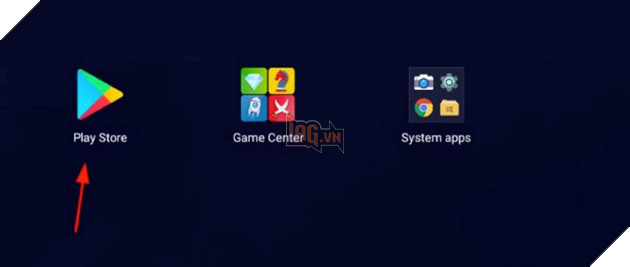
In the search bar, type Minecraft and choose Minecraft developed by Mojang Studio. Add and select settings.
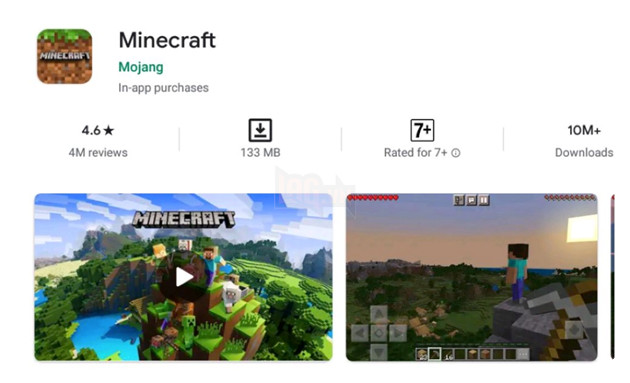
After installing Minecraft, you will see the game in the list of installed applications.
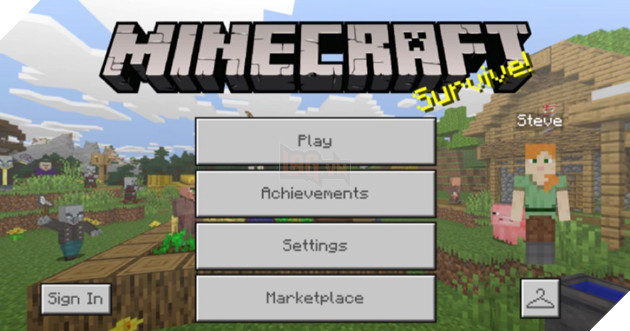
When launching Minecraft, the game may prompt you to sign in with your Microsoft account to join servers and play with other players. This step is optional and you can skip it completely.
Step 3: Minecraft will use touch as the default controller. but when playing with the keyboard, you will have to use the keys and mouse to control the game.
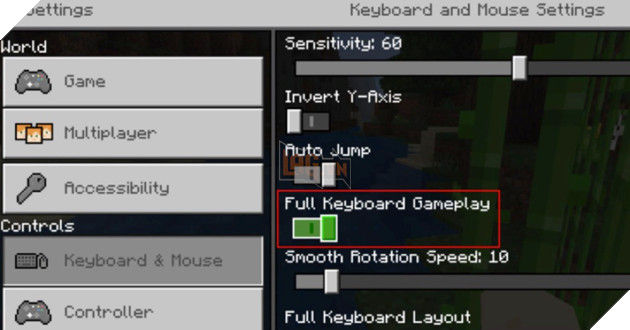
To change the controller to your keyboard, open the in-game settings and navigate to the controls. Under keyboard and mouse, select “Full keyboard Gameplay”.
- W: Go straight (press twice to run fast).
- S: Retro grade.
- A: Go left.
- D: Move right.
- E: Open the inventory.
- Shift: To hide/crouch… (Hold still to prevent falling from high places).
- Mouse right: Place blocks or use some items.
- Mouse left: To attack, destroy, collect…
If you want to change these keys, you can go to Option -> Control to customize as you like.
Good luck!
Source link: Instructions to download and install Minecraft on PC
– Emergenceingames.com
