Browsers now allow web pages to display messages to users. When visiting shopping sites or new websites, a popup window will appear “Show notifications” – saying whether you want the website to display notifications on the desktop or not. If you feel bothered, you can refer to the way to block the request to display notifications on the browser below to disable this feature.
Selection block request to display notifications in the browser will help you turn off the annoying message that always displays every time you visit a certain website address that has not been approved. Job disable website display notifications on a web browser is very simple that you can follow the steps below.
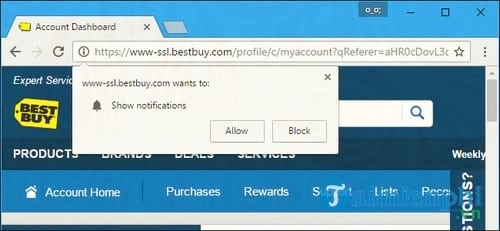
Block request to display notifications on Web browser
Disable displaying notifications on Google Chrome browser
To disable the feature of websites asking if you want to display notifications on Google Chrome browser, first click on the icon. 3 dots icon in the top right corner of the Chrome window, then select Settings.
On the Settings page, scroll down to find and click on the link Show Advanced Settings (show advanced settings), then select Content Settings in the item Privacy.
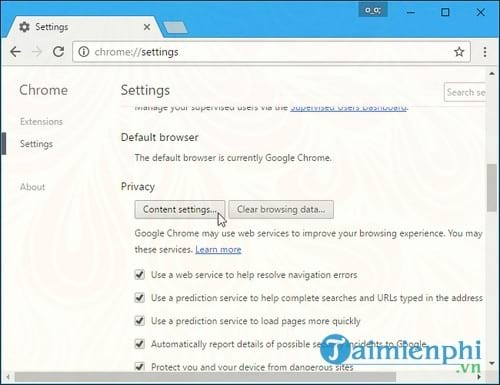
Scroll down to Notifications and choose Do not allow any site to show notifications.
After choosing this setting, the websites that you allow may still display notifications. Click select Manage Exceptions to see a list of sites for which you have granted permission to display notifications and revoke permission if desired.
If you want to receive notifications of a certain website, click the Manage Exceptions button and grant permission to allow that website to display notifications.
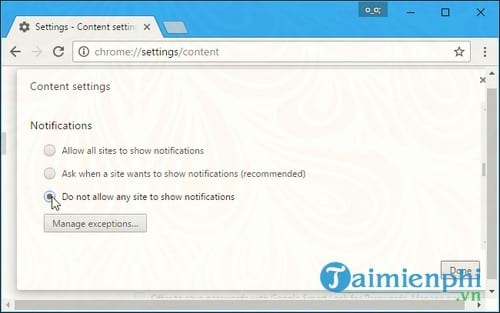
Block request to display notifications on Firefox web browser
Mozilla Firefox does not allow users to disable notifications for all sites on the regular Options window. You will have to change this setting instead on the about:config hidden feature settings page.
To access the page, in the address bar Firefox browser, enter about:config go there then press Enter. A warning window will appear on the screen: “Be careful when using the about:config page, as you could cause problems with Firefox by changing some settings”. Click choose I accept the risk to continue.

On the frame SearchEnter search keywords notifications. Then find and double click on the option dom.webnotifications.enabled to set the option value as False. This means that website notifications will be disabled on Firefox browser.
This change will disable notifications for all websites, so you won’t be able to choose to receive notifications from one or two sites like you can in the Chrome browser.
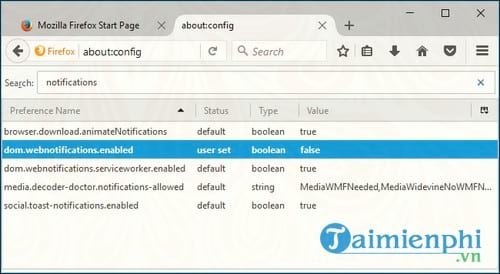
Turn off displaying notifications on Microsoft Edge browser
The Microsoft Edge browser on the Windows 10 Anniversary Update update also supports the feature of receiving notifications. However, Microsoft does not provide users with a solution to disable all notifications and prevent websites from asking users if they want to display notifications.
All you can do is click No when asked if you want to allow the site to display notifications.
The Edge browser will remember this, at least once on the current web page, but on other sites it will still show a message asking if you want to show the message.
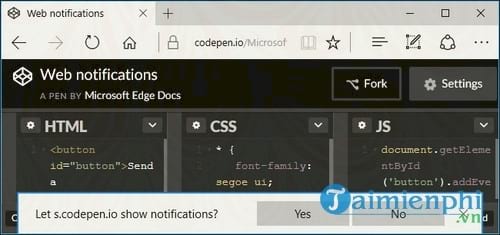
Block notification display on Apple’s Safari browser
The Safari browser allows users to prevent websites from asking if they want to receive notifications. To access this option, click Safari =>Preferences.
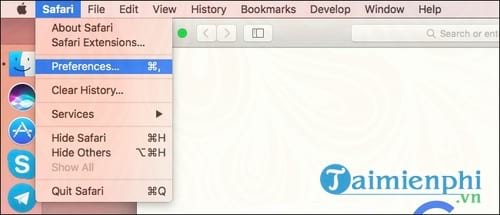
Select tab Notificationsthen scroll down to the bottom of the window uncheck the option Allow websites to ask for permission to send push notifications.
When this option is unchecked, the websites you allow will still show notifications. You can view and manage the list of websites that are allowed to display notifications in this window.
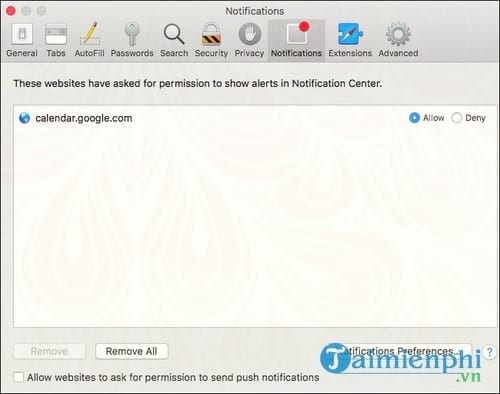
If you unblock browser notifications, just follow the same steps and re-enable website notifications.
Facebook is the largest social network today, users download Facebook to their phones as well as browse on the browser is quite large, but when downloading Facebook or browsing Facebook, users have the problem that Facebook notifications are always there. displayed, blocking notifications on Facebook when browsing the web to avoid disturbing users while doing other work, if you are using Chrome, refer to how turn off Facebook notifications on Chrome so that you no longer have to receive annoying notifications.
https://thuthuat.Emergenceingames.com/chan-yeu-cau-hien-thi-thong-bao-tren-trinh-duyet-24525n.aspx
Similarly on Android, when using downloaded applications, there are a series of ads appearing on that App, you can also turn off ads on Android to focus on work, play games, and tips to block ads on Android. will help you do this.
Related keywords:
block request to display browser notifications
disable the display of browser notifications, disable the display of browser notifications,
Source link: Block request to display browser notifications
– Emergenceingames.com
