If you are a person who specializes in using Gmail for Marketing, you must understand that with each Gmail registered account you are only allowed to send a certain number of messages. no more than 500 letters one day as specified by Google and then you have to wait 24 hours Only then can you continue to send or register for a new Gmail instead. But there is a way to help us send mail faster, and especially surpassing 500 letters for a day is the creation of a Gmail group.

The fact that we create a group both makes it easy to manage the mails in each individual field and saves time sending mail, moreover, creating a Gmail group and sending mail in groups is the only way that can help you send more than 500 emails. mail a day, so please follow our detailed instructions below and follow.
Instructions to create a Gmail group, send mail in groups.
Step 1: Top you need access COME IN to create a Gmail group.
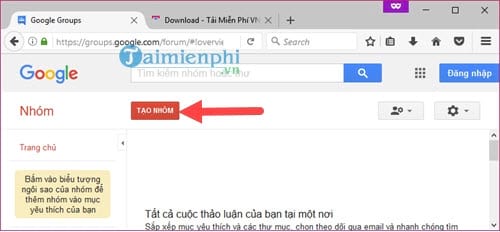
Then press the . button Create Group (create a group)
Step 2: If you are not logged into gmail, the system will ask you Gmail login once again.
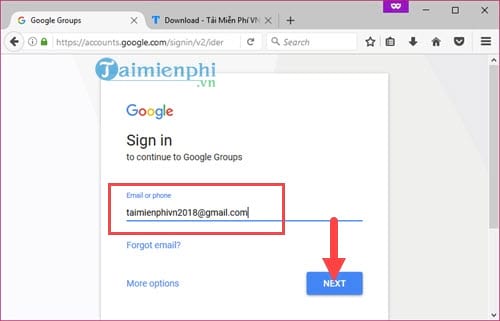
Step 3: Immediately after logging in to Gmail, you will be redirected to the Gmail group creation, where you will be asked to enter the group name and the group address will be based on the name to create.
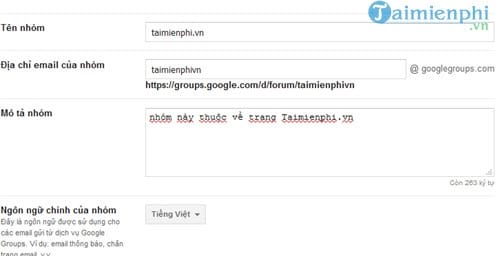
Below allows us to choose choose 1 of 4 types of groups for easy distinguishing, of course we should choose by type Gmail list so that the system can arrange and handle the best.
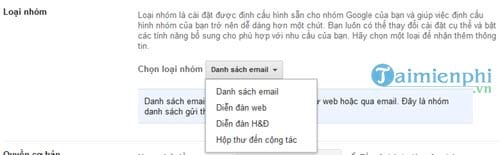
Next is the basic rights of members allowed to do and do nothing, including management, but we do not need to care about this item and leave the default as is.
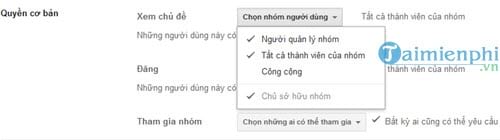
Finally you drag up on the bow and click on create to create a Gmail group.
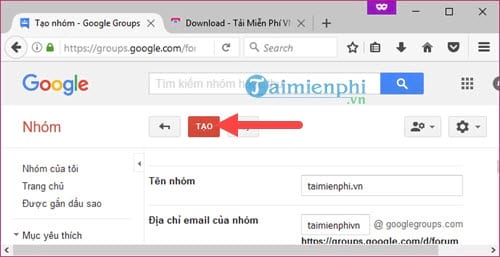
Step 4: The Captcha code appears asking you to confirm, this is a must-do and you just need to confirm you are not a bot and then click continue.
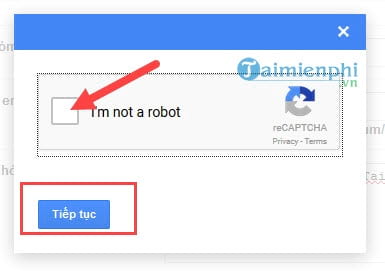
Step 5: After a congratulatory message appears, you can click agree to manage groups or invite people to join right away.
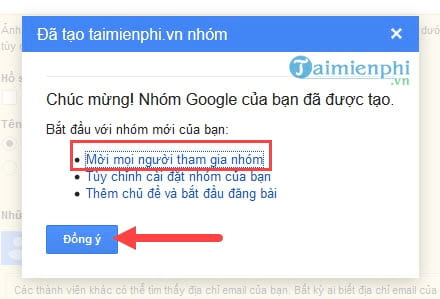
Step 6: In the interface of the group, click on manage, this section will help you manage all members including inviting, adding or removing members.
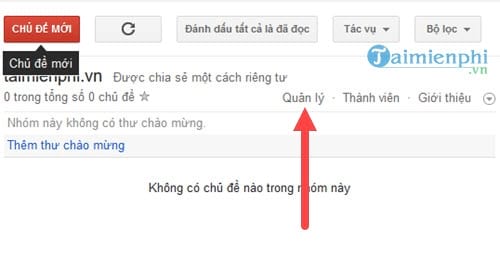
Step 7: At the member invitation section, you can only get . at a time 10 more Gmailalthough this is quite inconvenient and also takes a bit of your time.
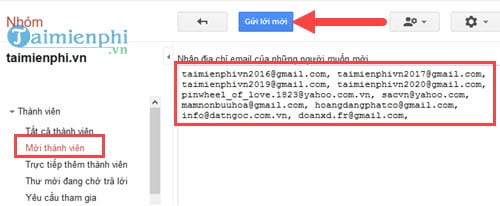
Right after clicking send invitationsyou will have to confirm that you are not a bot again.
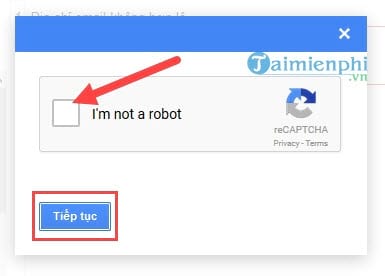
Step 8: Finally you click completed to reconfirm the invitation sent
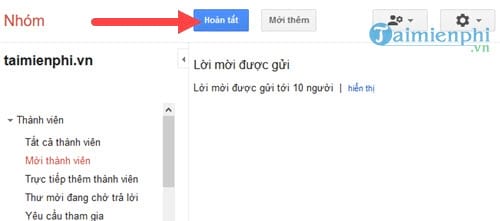
With these submissions, you will have to wait for the sender of the email to confirm that he or she agrees to join the group.
Step 9: There is also a way to add members to the group, which is to use the direct mode of adding members, but Emergenceingames.com also please note that If you abuse this mode, you will most likely be locked out of your account by Google.
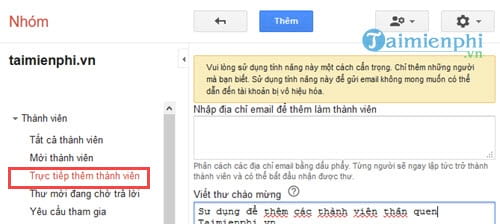
The last job is that you just need to compose any email and send it to that group after setting up members.
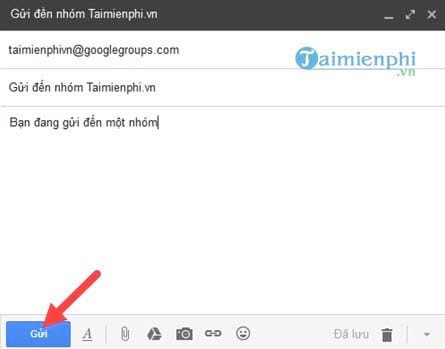
Above is our guide to help you send emails in bulk by creating a Gmail group. The way to send mass mail above is said to be quite effective, but you also need to note that Google can completely control this and if not careful, sending bulk mail will lead to a locked account.
In the process of using gmail, you should change your gmail password regularly to avoid the account field being exposed which will lead to many harmful consequences such as being scammed by using your own gmail account, registering for other online services , just spend a few minutes to change your gmail password, your account will be more secure.
https://thuthuat.Emergenceingames.com/cach-tao-nhom-gmail-de-gui-hon-500-mail-mot-ngay-24984n.aspx
If you want to name your nickname on gmail, then with how to rename gmail, you can change it to any name on your mailbox when other people receive your email, refer to how to rename gmail to help Make your email more professional.
Related keywords:
I am gmail
gui mail according to group, tao Nhom gmail de gui mail,
Source link: How to create a Gmail group to send more than 500 emails a day
– Emergenceingames.com
