Google Chrome can’t always connect to the internet when you use wifi or wired network, many cases happen that make chrome can’t connect to the network and you don’t know how to handle chrome can’t connect to the network error in Google Chrome. when other applications, browsers enter normally.
To fix Internet connection problems on Chrome browser you will have to rely on the support of an application called Chrome Connectivity Diagnostics. Visit the Chrome web store to download Chrome Connectivity Diagnostics to your device and install it.

Or download Chrome Connectivity Diagnostics to your device and install it here: Download Chrome Connectivity Diagnostics
After downloading and installing is complete, access Chrome’s application menu to open Chrome Connectivity Diagnostics. If using a browser Google Chrome on Windows, Linux or macOS you can open the application menu by clicking Apps on the bookmarks bar.
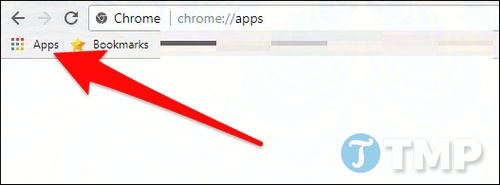
On a Chromebook, you can open Chrome Connectivity Diagnostics by clicking the menu button in the bottom left corner, finding and opening the app, or clicking the button. Searchthen enter Chrome Connectivity Diagnostics Go there to find and open the app.
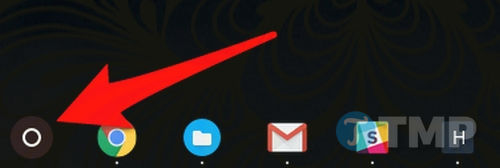
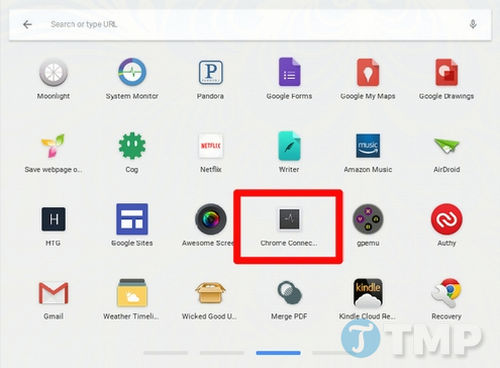
As soon as Chrome Connectivity Diagnostics launches, the application will conduct a check to find Internet connection problems and display a progress bar to let the user know how far the test is going. This process will take a few minutes, so all you need to do is wait patiently until the process is finished.
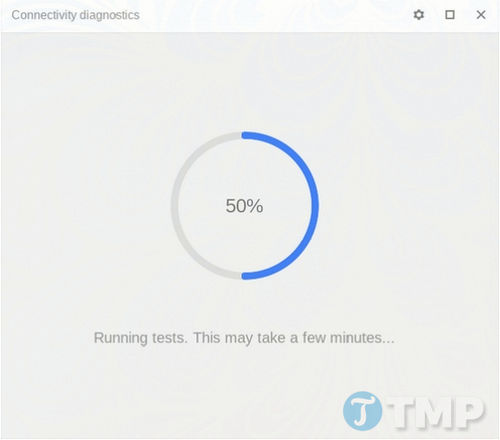
After the process is finished, Chrome Connectivity Diagnostics will display all the problems detected by the application. If everything is fine, without any problems, the app will show green tick as in the image below.
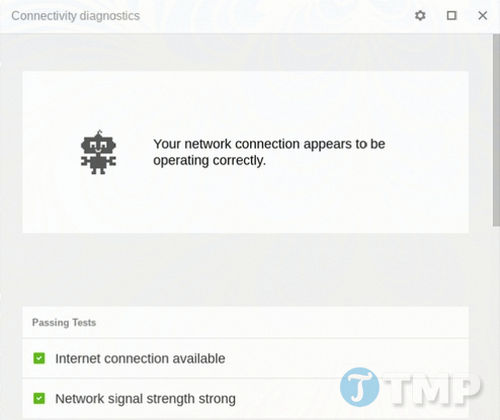
If there are any problems, Chrome Connectivity Diagnostics will let you know where the problem is. Click on each test item to view detailed information. In case if any test item fails, at least that information suggests you to find troubleshooting solutions.
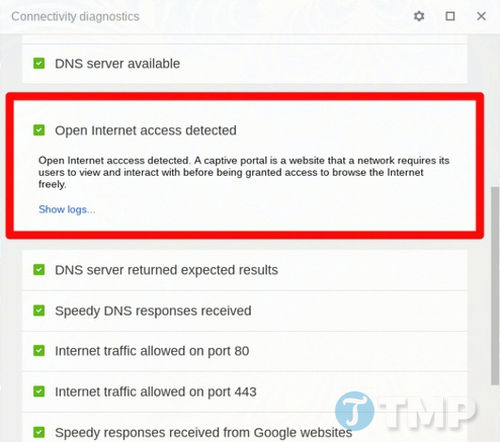
There are also several options for tweaking the app. To tweak the application, click on the cog icon in the top right corner, tick the option Hide passing tests. This will hide the results that have passed the test and show only the problematic ones so that the users can easily see the problems and find a way to fix them faster.
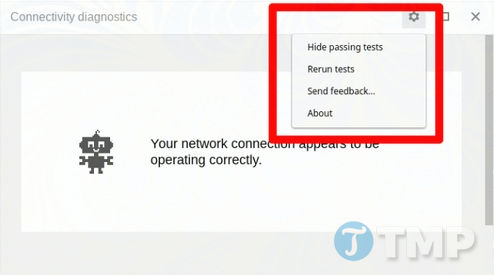
While Chrome Connectivity Diagnostics is a “super useful” tool, it is only useful in cases where problems have not occurred, if you wait until the problems have occurred, then it will be too late.
https://thuthuat.Emergenceingames.com/khac-phuc-cac-su-co-ket-noi-internet-tren-trinh-duyet-chrome-25943n.aspx
If using Chrome Connectivity Diagnostics can’t solve the internet connection problem on your Chrome browser, try checking with other browsers and programs to see if your home internet has problems. If the problem really lies with the general internet connection, then learn how to fix the error Windows does not connect to the internet let’s see. Good luck !
Author: Nguyen Hai Son
4.0– 14 evaluate)
Related keywords:
Fix Internet connection problems
how to fix Internet connection problems, Chrome Connectivity Diagnostics,
Source link: Fix Internet connection problems on Chrome browser
– Emergenceingames.com
