As you know Google Chrome is one of the most commonly used browsers today and almost no computer user does not have this browser installed on their computer. This browser is combined with the latest technologies, so it has high browsing speed and supports many necessary utilities for users’ needs. However, there are quite a few users who encounter an error when using Google Chrome and cannot fix it, especially those who are not familiar with computers. So with the following article, Taimienphi will Google Chrome error summary frequently encountered as well as share how to fix these errors for you.
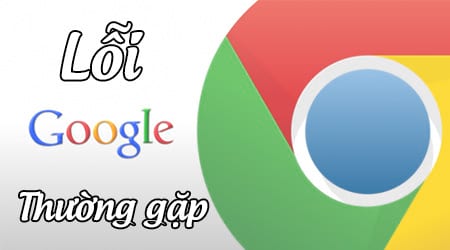
Summary of common Google Chrome errors
1. Google Chrome Error Can’t get into Gmail
Reason: Error can’t access gmail on chrome because your computer has a system time difference from the current one.
Some computers are used for too long and are not maintained regularly, causing the chip or internal components to operate less efficiently. CMOS battery. The CMOS battery is exhausted, causing the time on the computer to return to the factory default time, so every time you start the computer you will have to adjust the time on the computer even though the mode is set. default time. Up to the present time, Gmail has been upgraded and there are some changes to the Certificate Service parameters about the website’s operating time. So, for computers that have a time difference, have a time deviation from the current time and are stopping in the years before 2008, you will get an error that you cannot access Gmail on Chrome.
Overcome: Immediately replace the CMOS battery with a new one or take the device to a service center for help. After replacing the battery, proceed to fine-tune the time to match the system as follows:
Step 1: Click on the time display on the computer system tray
Step 2: Click Change date and time Settings to change the current time.
Step 3: In the window Date and Timeclick Change date and time
Step 4: Reset the time and date to match the current time, click OK to save the settings.
2. Chrome cannot open due to extension error
This error is because your browser often freezes or cannot open. It may be due to a conflict between software or extensions installed on the browser.
How to fix: You just need to disable all extensions on the browser
Method 1: Right click on the Chrome icon on the desktop and select Properties. Then you press the . key Space (space) and enter more command –disable-extensions after the path in the Target box and then press OK
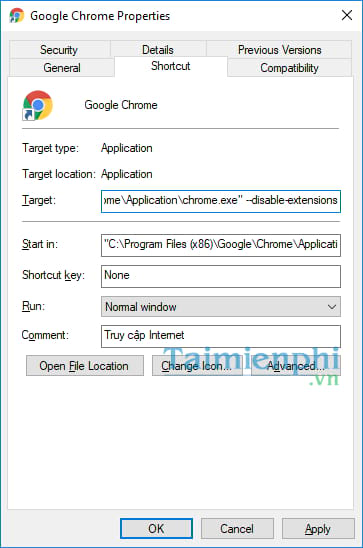
Method 2: Access the following directory under the path C:UsersaccountnameAppDataLocalGoogleChromeUser DataDefaultExtensions then delete the entire folder inside.
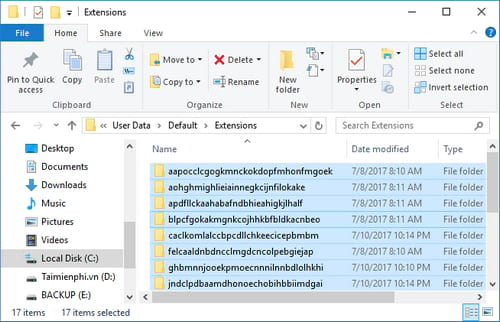
Method 3: Completely uninstall Google Chrome then reinstall it.
3. Chrome freezes error
Chrome crashes error can be caused by many different reasons, due to opening too many tabs or weak computer configuration, you can refer to one of the ways to handle Chrome crashes below.
Method 1: If your computer has installed software that supports downloading Internet Download Manager data (IDM for short), then disable the operation of the option. Use Advance browser Integration available in IDM by:
Step 1: Open IDM, on the toolbar select Download >Options
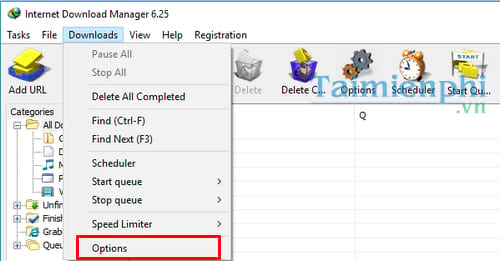
Step 2: In the Options window, select the General tab and uncheck the text Use Advance browser Integration. Click OK to save these settings.
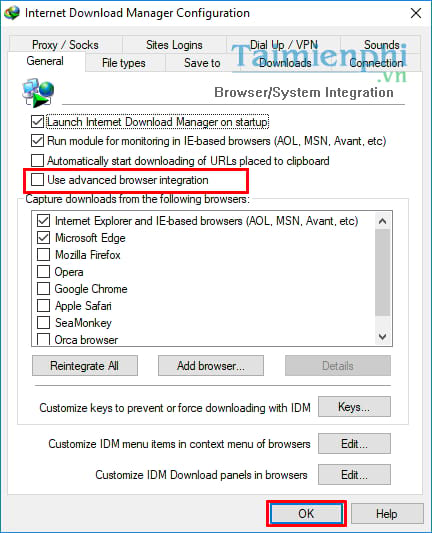
Method 2: Or if the computer uses the NVIDIA Desktop Explorer tool included in the NVIDIA graphics driver, that is also the cause of problems on Google Chrome. To fix this situation, you should delete the file nvshell.dll by:
Step 1: Press the key combination Windows + CHEAP to open the Run dialog, type CMD and press OK or key Enter
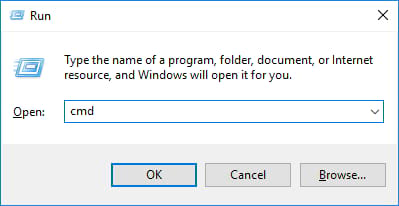
Step 2: To determine the location of the file nvshell.dll where is located, you just need to type the command dir then press Enter to list the contents of related files.
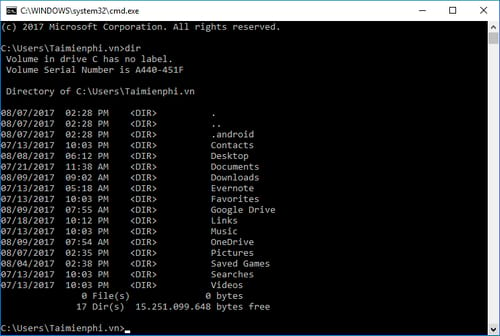
Step 3: Delete files nvshell.dell by typing the command regsvr32 /u nvshell.dll then press Enter.
4. Chrome can’t connect to the network error
Having an error that chrome can’t access the network makes users feel uncomfortable when they can’t surf the web, listen to music, watch movies on this browser.
Step 1: Start the Google Chrome browser, click on the 3 dots icon in the upper right corner of the browser and select Settings (Setting)
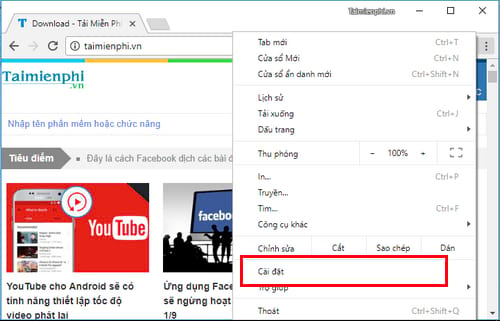
Step 2: Slide the scroll bar down and select Advanced (Advanced)
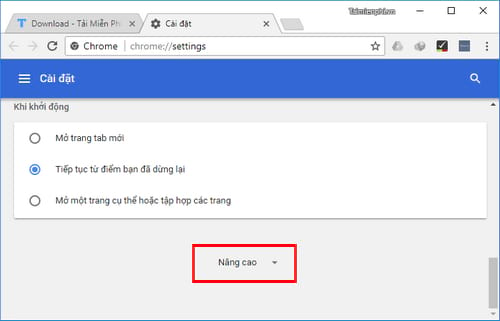
Step 3: Here, you search for the item System (System) and tap the option Open the proxy settings (Open proxy settings)
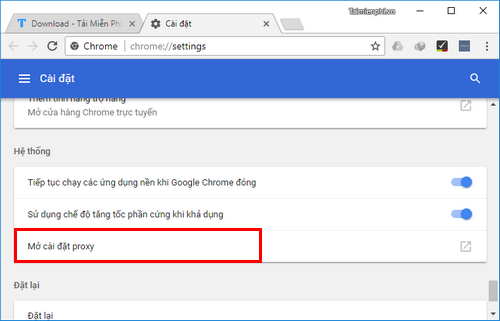
Step 4: The Internet Properties dialog box appears, click on the item LAN settings
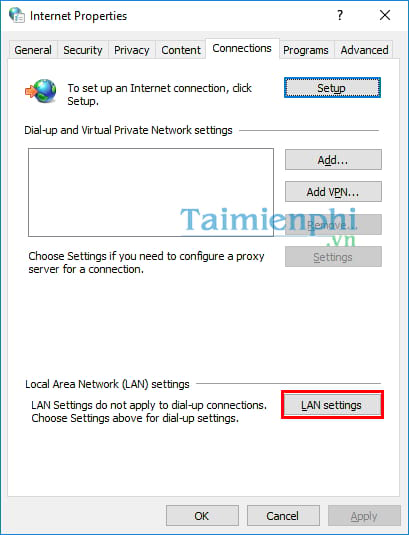
Step 5: Uncheck at the text Use a proxy server for your LAN… Click OK to save the settings.
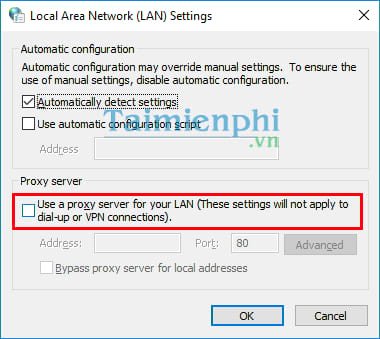
5. Error Google Chrome has crashed. Relaunch now?
Google Chrome error shows a window with the words Google Chrome has crashed. Relaunch now? with 2 options OK and Cancel. At that time, if we click the OK button, the browser will automatically close and reopen but continue to display that window.
How to fix: This situation may be caused by your computer running slow while you open many web pages at the same time on Google Chrome browser. Therefore, you try to reduce the number of web pages open at the same time on Tabs of Google Chrome. If it still doesn’t work, remove it and install the latest version of Google Chrome.
In addition, you should install on your computer a software to delete junk files when accessing the Internet, like CCleaner to clean up junk files in your computer and left by web browsers. You can also click the Tools button to set CCleaner to automatically run and remove junk every time you start your computer. If the above error still occurs continuously, please check the RAM sticks plugged in the computer.
6. Google Chrome browser error automatically downloads videos and music
This error is usually caused by the user’s pre-installed Internet Download Manager on the computer. To fix we do the following:
Step 1: From the toolbar of IDM, you click on the tab Downloads >Options to change some settings.
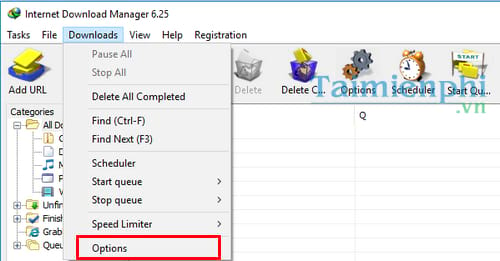
Step 2: The Options window appears, where you will see a list of Web browsers that manufacturers allow you to download data. You just need to remove the check mark in Google Chrome browser and press OK so that IDM does not automatically catch the link in this browser.
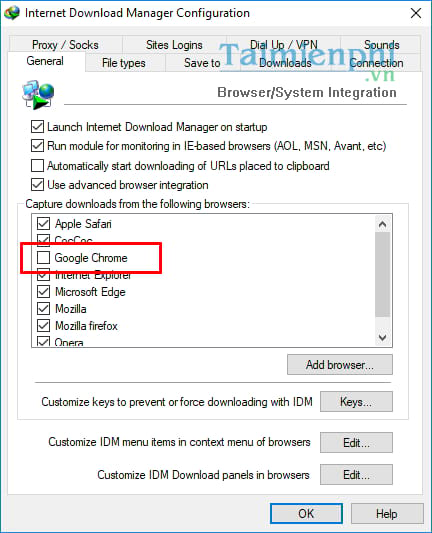
Or you can switch to tab File Types and delete all file formats that IDM automatically captures links automatically.
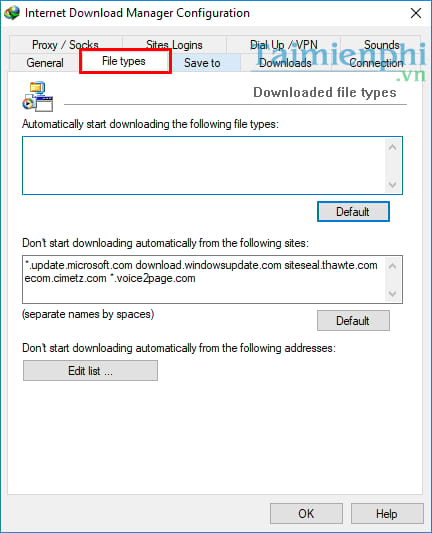
7. Chrome has stopped working error
Method 1: Because you leave IDM integration mode with Google Chrome, the way to remove it is as follows: go to IDM >Options >General uncheck Google Chrome in Integrate IDM into browser.
Method 2: (Only do if method 1 doesn’t work) Delete the file Preferences in the path
C:UsersUSER_NAMEAppDataLocalGoogleChromeUser DataDefault
Method 3: The best way is to remove the current version of Chrome and install the latest version.
8. Google Chrome browser error can’t access Facebook
Usually, the error of not being able to access Facebook, readers can quickly handle it by changing DNS or adding a DNS address range. If you are not familiar with computers and do not know how to add a DNS address, readers can refer to the article on how to change DNS when the network is slow that we shared earlier.
List of popular DNS:
Google DNS
• 8.8.8.8
• 8.8.4.4
DNS Dnsadvantage
• 156.154.70.1
• 156.154.71.1
DNS OpenDNS
• 208.67.222.222
• 208.67.220.220
DNS Norton
• 198.153.192.1
• 198.153.194.1
DNS Verizon
• 4.2.2.1
• 4.2.2.2
• 4.2.2.3
• 4.2.2.4
• 4.2.2.5
• 4.2.2.6
DNS ScrubIt
• 67,138.54,100
• 207,225.209.66
https://thuthuat.Emergenceingames.com/tong-hop-loi-google-chrome-thuong-gap-26078n.aspx
So above are some common Google Chrome errors and how to handle errors that Taimienphi wants to share with readers. Hopefully in any case, readers can handle these basic errors easily.
Related keywords:
Google Chrome error
Chrome error, chrome browser error,
Source link: Summary of common Google Chrome errors
– Emergenceingames.com
