There are many ways to help you send and receive files and share files over the network with Dukto being one of them. Dukto software allows instant recipient or sender of light files in the LAN network. Dukto’s strength compared to software like InstaShare or AnySend is its simple usability and modern interface. But if we talk about the ability to share large files, it is still quite slow, not as optimized as AnySend.

With a simple interface with the advantage of sharing files, files quickly in the Lan system, without asking for any kind of password, but with very high security. Only those who use Duikto can receive and share files with each other. Therefore, Dukto deserves to be the software you need to have in your computer.
Instructions for sharing files, sharing files over the network with Dukto
Step 1: To conduct file sharing over the lan with Dukto, both the receiver and the sender must have Dukto, download the software here: Download Dukto.
Step 2: After downloading and installing Dukto is complete, when you open the software, you will be asked from Dukto for permission to operate in the network. Click select Allow access to accept this request.
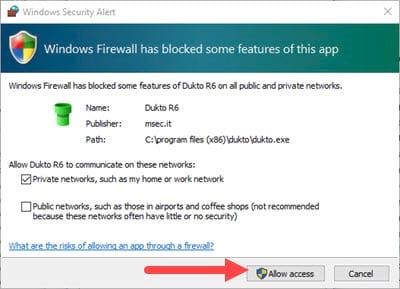
Step 3: Next appears a notice board with the terms of Dukto, you just need to click Accept to accept it.
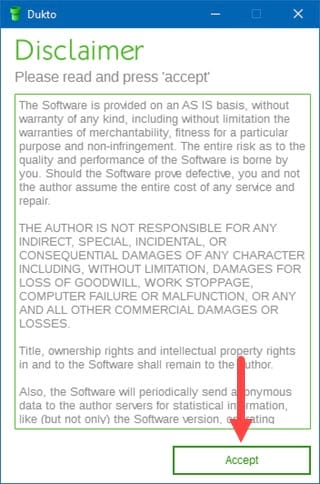
Step 4: Dukto interface appears in front of your eyes, click IP connection to proceed with file sharing. In addition, below we have 3 parts including Received, Addresses, Settings .
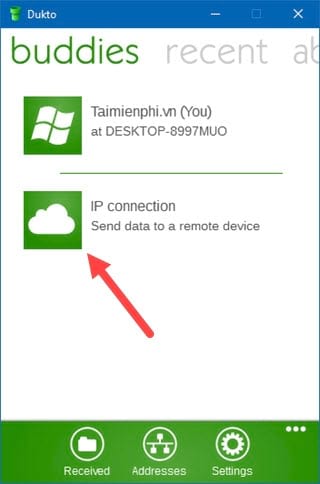
– Received: Where to check the files you receive. Click for quick access.
– Addresses: If you don’t know what your IP address is, please click here
– Settings: Adjust the software interface color parameters, allowing to change the folder to receive files.
Step 5: You just need to fill in the IP of the object and send the files to them, here Emergenceingames.com tested first with the feature Send some text – send a message .
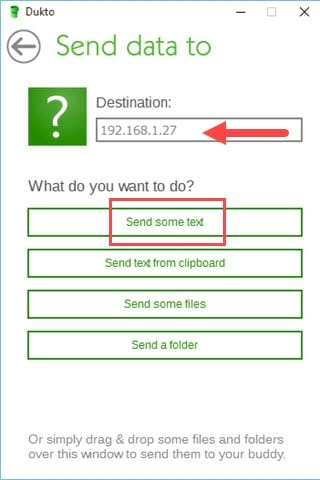
Step 6: After composing the message, click Send to send.
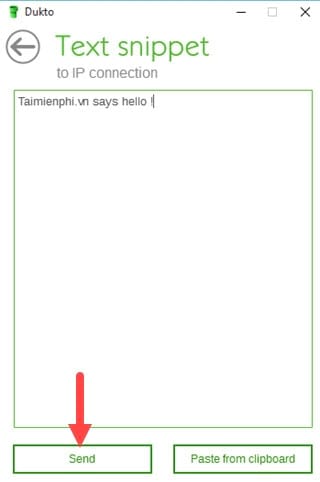
Step 7: When there is an announcement Your Data has been sent to your buddy ! ie, share files over Lan using Dukto successfully.
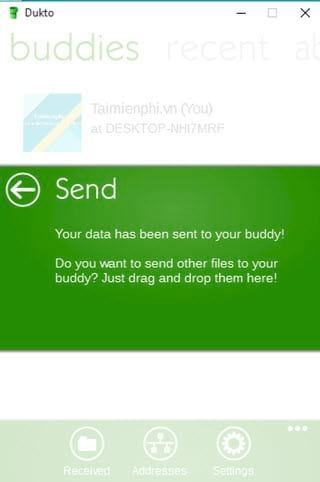
On the recipient’s machine, you will be moved to the Recent section to view incoming messages.
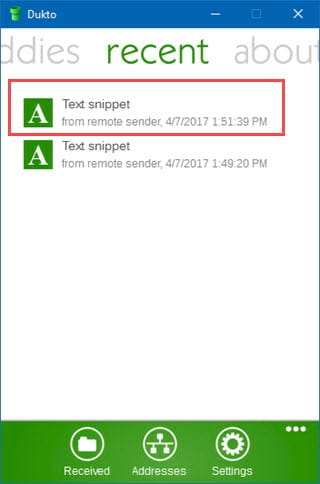
With the same content received.
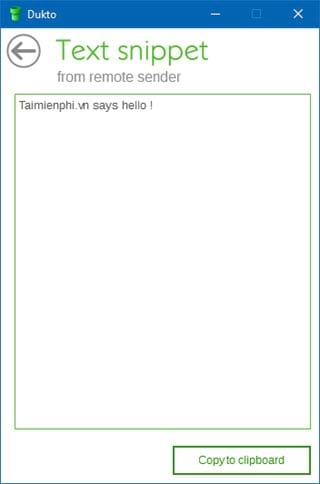
Step 8: As for the file format, similar to the version, just select the file to be transferred.
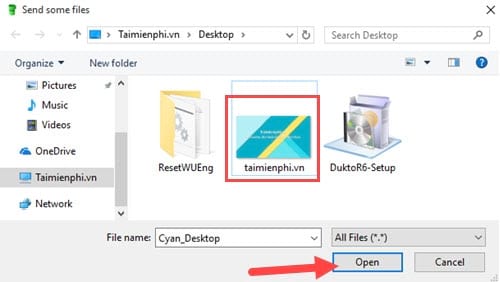
Checking the receiver’s machine will see that there are files sent very quickly.
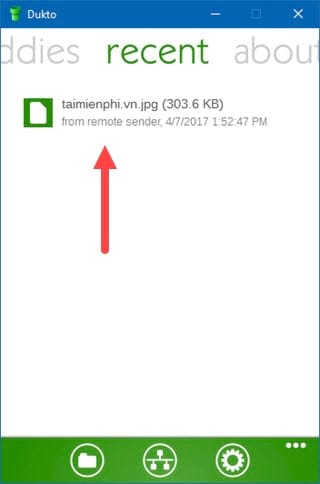
Step 9: In addition to know the IP that Emergenceingames.com mentioned above, click Addreses.
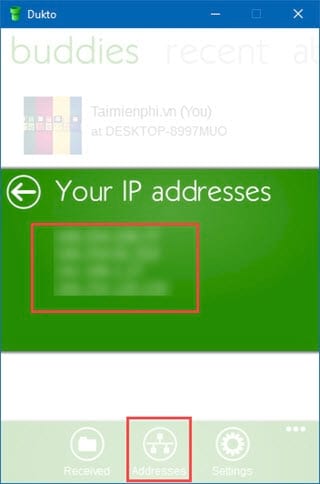
Step 10: If you want to change the color of the software, change the place to receive the file we go to Settings.
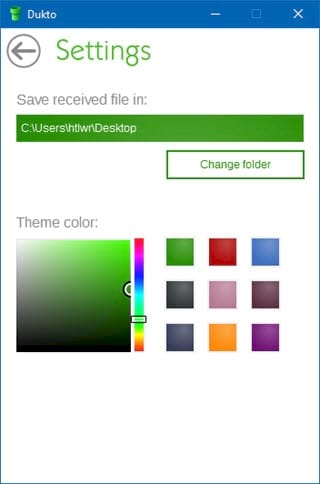
https://thuthuat.Emergenceingames.com/chia-se-tep-tin-qua-mang-lan-voi-phan-mem-dukto-22882n.aspx
With the information that Emergenceingames.com has just given you about Dukto software, you must have seen the benefits of using Dukto as a file transfer software over the network, right? And there are many other software like Dukto that readers can discover and use. For example, Top free online data sharing tools that Emergenceingames.com has introduced to readers, if you haven’t seen it, you can access it right here through the article Top tool to share data over LAN Please.
Author: Nguyen Hai Son
4.0– 14 evaluate)
Related keywords:
Share the message via mang lan
share files via lan, share files via dukto,
Source link: Share files over LAN with Dukto . software
– Emergenceingames.com
