Recently, many users after updating to the new iOS version reflected that the Wifi Calling feature does not work on Apple Watch Edition (WatchOS2). Here Emergenceingames.com will guide you 7 ways to fix Wifi Calling error not working on iPhone, Apple Watch.
This amazing Wifi Calling feature allows you to make and receive calls over Wifi network. You can enable Wifi Calling on your iPhone and other devices like Apple Watch, Mac, iPad and iPod.
If you are facing problems related to Wifi Calling or cannot use or activate Wifi Calling. Hopefully, the ways to fix Wifi Calling not working on iPhone, Apple Watch below of Emergenceingames.com can help you fix this problem.

Note: FaceTime is not available in all countries and regions.
7 ways to fix Wifi Calling not working on iPhone
Method 1: Have you enabled Wifi Calling on your iPhone?
First of all, you need to make sure that Wifi Calling is enabled on your iPhone. To do this, access the app Settings =>Phone =>Wifi Calling => activate Wifi Calling on this iPhone (green slider).
Then try to check if Wifi Calling not working error is still there or not.
Method 2: Restart iPhone
To fix Wifi Calling not working error on iPhone, the 2nd solution that you can apply is to restart your iPhone and check if the error persists.
– How to restart iPhone:
Step 1: Press and hold On/Off button Power iPhone until the Slide Power off button appears on the screen.
Step 2: Drag the slider in the direction of the arrow to turn off iPhone.
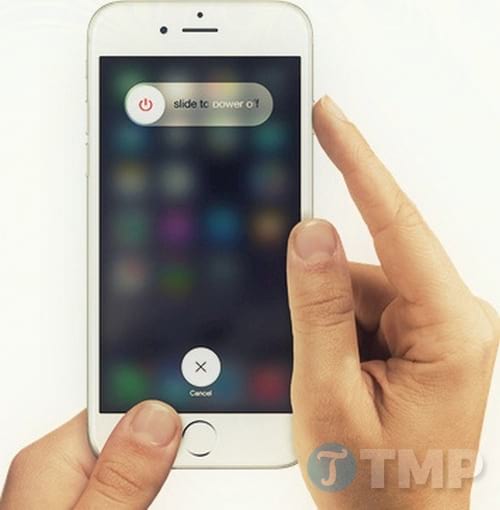
Step 3: After iPhone has completely powered off, press and hold On/Off button power again until the Apple logo appears on the screen.
– Force restart iPhone:
Follow the steps below to force restart iPhone:
Step 1: Press and hold On/Off button source + Home button for about 10 seconds until the Apple logo appears.

Method 3: Switch to using another Wifi network
Generally all Wifi networks do not work with Wifi Calling. So you should try connecting your iPhone to another Wifi network to see if Wifi Calling is working or not.
Method 4: Turn off/on Wifi Calling
In addition, you can also try the solution of turning off Wifi Calling and then turning it back on to fix Wifi Calling not working. Then open contacts on iPhone and try to make calls on Wifi to see if it works or not.
Method 5: Reset network settings on iPhone
Open the app Settings =>General => Scroll to the bottom of the screen, find and tap Reset =>Reset network Settings => press Reset Settings To confirm.
Method 6: Restart the Router or Time Capsule
In some cases, the router can be the cause of the Wifi Calling error not working on iPhone. Then you need to restart the router for it to work properly and Wifi Calling will work normally again.
Method 7: Try backing up and restoring iPhone
If you have applied all of the above and still not working, try backing up and restoring your iPhone using iTunes.
Fix Wifi Calling not working on Apple Watch
Follow the steps below to fix Wifi Calling not working on Apple Watch:
– Check again whether your Apple Watch has enabled Wifi Calling or not.
– Open the Apple Watch app on iPhone => tap My Watch =>Phone => Activate Wifi call.
– Restart Apple Watch.
– Unpair and re-pair Apple Watch.
https://thuthuat.Emergenceingames.com/7-cach-sua-loi-wifi-calling-khong-hoat-dong-tren-iphone-apple-watch-25005n.aspx
Hope the above methods can help you to fix it Wifi Calling error does not work on iPhone, Apple Watch. If you have any additional solutions, you can leave your comments in the comment section below.
Author: Nguyen Hai Son
4.0– 14 evaluate)
Related keywords:
Wifi Calling
enable Wifi Calling, fix Wifi Calling not working,
Source link: 7 ways to fix Wifi Calling not working on iPhone, Apple Watch
– Emergenceingames.com
