We all know that if we want to connect to the global network, we need internet access and to get online we need a valid IP address. All computers and routers are provided with IP address so that users can connect to the Internet and access many different websites. The case with Wifi routers is similar. Internet service providers provide IP addresses for every Wifi router to help users connect to the Internet on their devices.

How to fix WiFi error without valid IP configuration on Windows 10
I. Causes of WiFi error without valid IP configuration on Windows 10
Sometimes the system’s IP address (Internet Protocol) configuration does not match, you may encounter some annoying network connection problems like “WiFi doesn’t have a valid IP configuration” or “Ethernet doesn’t have a valid IP configuration” or “Wireless network doesn’t have a valid IP configuration” on your Windows computer.
The cause of the error Wifi/Ethernet does not have a valid IP configuration is because the Network Interface Card or NIC cannot retrieve a valid IP address. If the NIC does not have a valid IP address, the computer or laptop cannot communicate with the router and results in you not being able to access the Internet.
In general, there are 3 main culprits behind this problem, which is a faulty router, incorrect assessment of the IP address for the computer and the last reason is the fault of the NIC on the computer.”
II. How to fix WiFi error without valid IP configuration on Windows 10
If you are using Windows 10 operating system and facing network connection problems, try the methods presented below to fix the problem.
1. Check network adapter settings
All routers assign IP addresses automatically, and this should be the default method unless you have an IP address that you can manually assign. If you have an IP address, you can choose the automatic method at first and then enter the IP address manually. Here’s how to do it:
Step 1: Press the key combination Windows + CHEAP to open the dialog box Run.
Step 2: Import ncpa.cpl and click OK to open the window Network connections.
Step 3: Here, right-click on the network adapter you are using and select Properties.
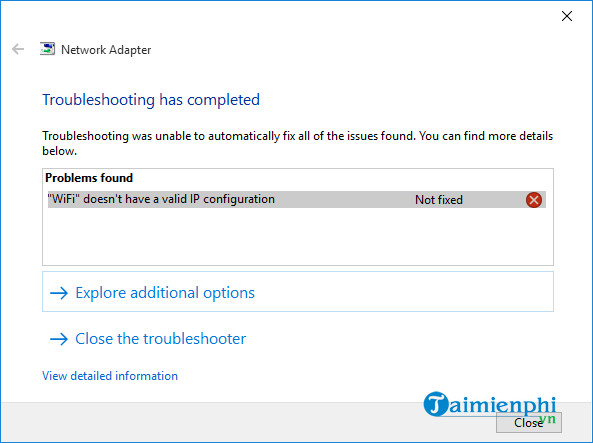
Step 4: Next, you choose Internet Protocol Version 4 (TCP/IPv4) and click the button Properties.
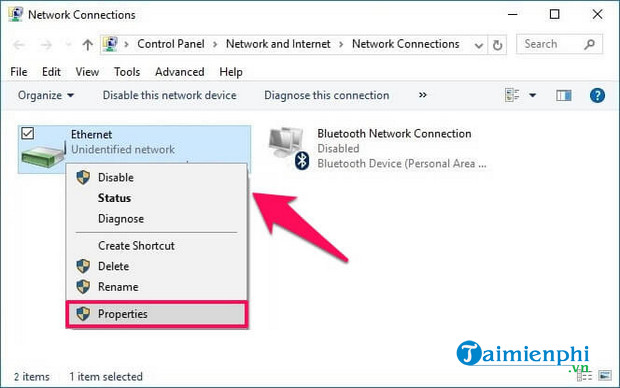
Step 5: Check and see options Obtain an IP address automatically and Obtain DNS server address automatically is enabled or not.
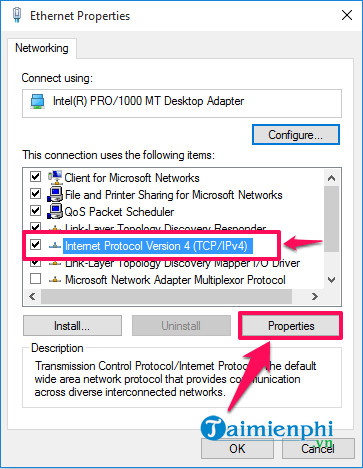
Step 6: If both options are not enabled, just select them and click OK.
Finally, you restart the router and to do that, you need to follow the next section in this article.
2. Restart the router or modem
Restarting the router or modem is the next thing you need to do to fix the error Ethernet/Wifi does not have a valid IP configuration. Simply turn off the router and wait 5 minutes. Then, turn on the router and check if your computer has a valid IP configuration.
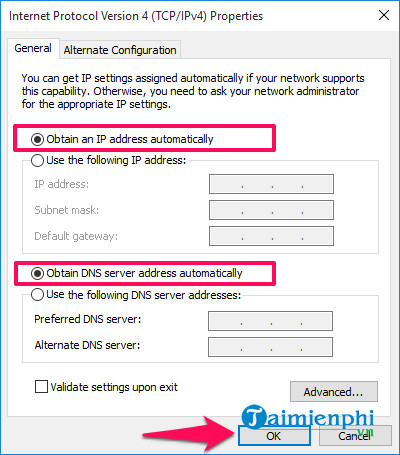
You have to wait a few minutes. If the problem persists, then you should use another Ethernet cable to connect the computer to the router. If this still doesn’t work, try connecting the router to another computer and if it still doesn’t work, then maybe your Network Interface Card (NIC) has a problem. In that case, you need to restore the NIC’s factory state.
3. Reinstall the network adapter
If none of the above methods work, you can continue to try the method of reinstalling the network adapter on your computer by doing the following:
Step 1: First, you press Windows + CHEAP to open the dialog box Runimport hdwwiz.cpl and click OK.
Step 2: In the window Device Manageryou expand options Network adapters and write the name of the network card you are using.
Step 3: Right click on the Ethernet card being used and select Uninstall.
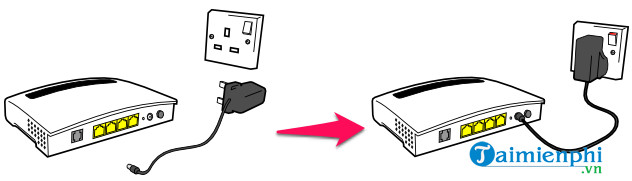
Step 4: Click the tab Action and choose option Scan for hardware changes located above the window Device Manager.
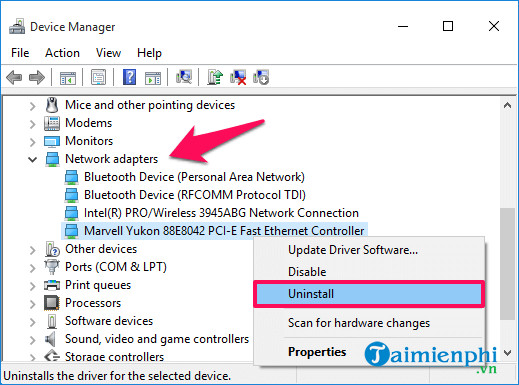
This search will complete and your NIC will be added. You can now run the Windows Network Diagnostics tool or perform Network Adapter troubleshooting to see if the computer has a valid IP address.
https://thuthuat.taimienphi.vn/cach-sua-loi-wifi-khong-co-cau-hinh-ip-hop-le-tren-windows-10-54602n.aspx
Hopefully with one of the above fixes, you can successfully fix the WiFi error without a valid IP configuration on Windows 10 and continue to access the network without any problems. A little advice for you is that it is very important to change the wifi password regularly in today’s time. change wifi password Continuous and difficult password setting will make those who want to steal your wifi pass give up and more importantly, your data information is safe.
Related keywords:
Wi-Fi does not have a hop-on screen
wifi doesn’t show up on windows 10, wifi doesn’t show up,
Source link: How to fix WiFi error without valid IP configuration on Windows 10
– Emergenceingames.com
