Discord Is one chat software. Discord supports video calls, voice and text chats, allowing users to communicate however they want.

How to Enable and Customize Discord Overlay
Download and update the latest version of Discord here:
=> Link to download Discord for iOS![]()
=> Link to download Discord for Android![]()
=> Link to download Discord for Windows![]()
=> Link to download Discord for Mac![]()
=> Link to download Discord for Linux![]()
In-Game Overlay is one of Discord’s great features, allowing gamers to use Discord’s text and voice channels without having to leave the game while the Discord app is running. This article will show you how to enable and customize the Overlay feature in Discord.
How to enable In-Game Overlay in Discord
Step 1: To enable this feature, go to menu Settings by clicking wheel icon located next to your name and avatar in the lower left corner of the window.
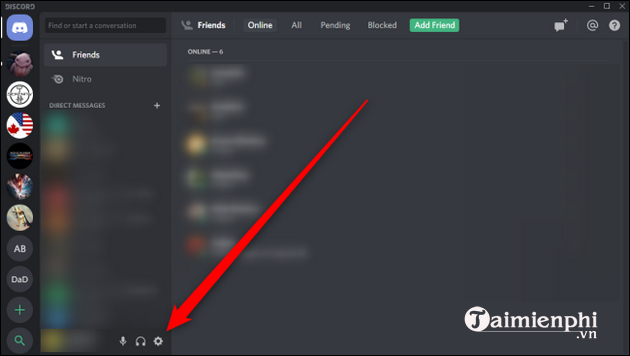
Step 2: Below the item App Settingsyou open the tab Overlay and turn on Enable In-Game Overlay. By default, you can lock the overlay by pressing Shift + ` (the key is above the . key) Tab on the keyboard). You can change this setting by clicking keyboard icon and press the new key combination.
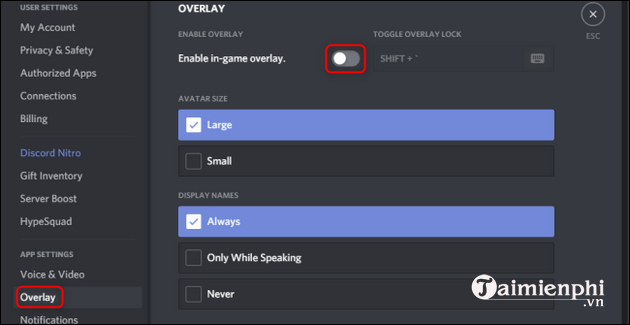
How to Customize In-Game Overlay in Discord
You can use the settings in this menu to change the size of the avatar displayed in the overlay or to choose when names and users are displayed.
Step 1: Scroll down below the menu Overlay to find Notification Position. Click on one of the 4 gray corners of the screen to set where you want the overlay to appear.
Step 2: Next, you click circle icon with slash in the middle to disable the overlay notification.
Step 3: You can also enable the option Show Text Chat Notifications located below the menu to display text messages, as well as regular voice notifications.
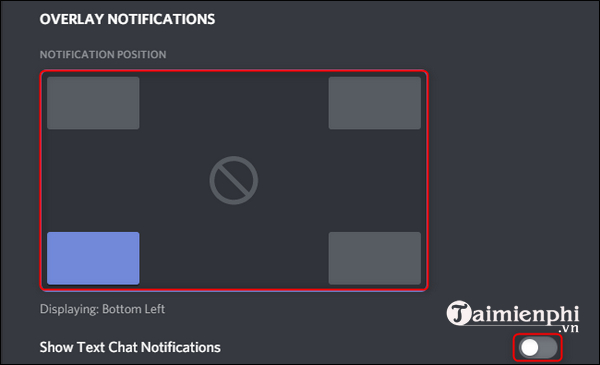
Step 4: To enable or disable overlays for specific games, open Settings and select tab Game Activity. Click screen icon located to the right of a game to enable or disable the overlay for that game.
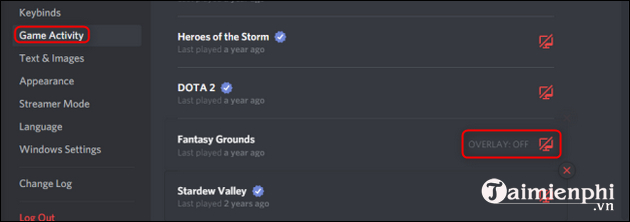
Step 5: You can adjust these settings during gameplay. Access the overlay menu by pressing Shift + ` (or your custom shortcut) and then click wheel icon.
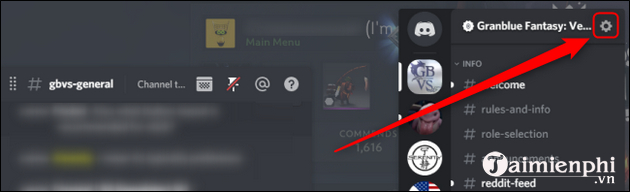
How to pin a window to the Discord Overlay
Once the Overlay is up and running, you can pin your game’s text chat window. Open any game and press Shift + ` (or your custom shortcut) to bring up the overlay menu. Click pin icon to make a window appear even when you lower the overlay menu in the game. You can adjust the transparency of this window by clicking Opacity icon and adjust the slider.
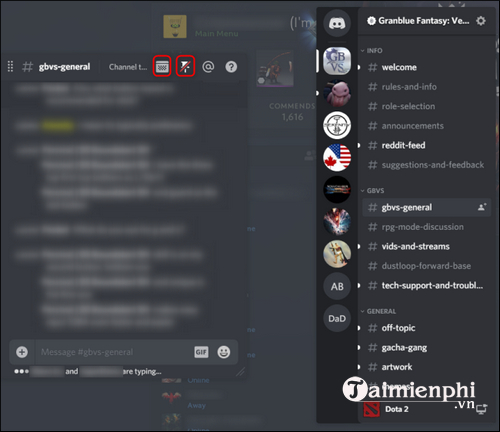
Discord really provides all the settings that gamers especially want from a VoIP application. Make sure your overlay is as neat as possible, and shows all the information you need to keep up with your team.
https://thuthuat.taimienphi.vn/cach-bat-va-tuy-chinh-discord-overlay-57940n.aspx
Besides, if you want to control your children when using Discord, please refer to How to enable parental controls on Discord here.
Related keywords:
enable overlay in Discord
custom Discord Overlay, Discord Overlay feature,
Source link: How to Enable and Customize Discord Overlay
– https://emergenceingames.com/
