After Infinity Wards released a major update to the base game Call of Duty Modern Warfare and its survival shooter Warzone, a lot of players were stuck at the loading screen with the words “Connecting to online services” “. Even restarting the game and PC multiple times did not fix the problem.
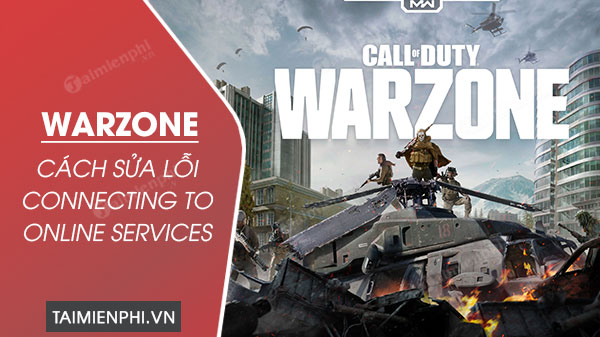
Instructions to fix Connecting to online services in the game Call Of Duty Wazone
Other users also received a message from the login screen saying “Connection to the Blizzard game server has been lost. Please exit and try again. Error Code: BLZBNTBGS00000001 or BLZBNTBGS0000003F8”. The reason why this is happening is because the DNS server you are using has not fetched the new server domain assigned to the Call of Duty servers. To resolve this issue, do the following:
How to fix Connecting to online services game Call Of Duty Warzone
1. Fix Connecting to online services game Warzone on PS4
Step 1: From the PS4 home screen, go to Settings > Network > View Connection Status.
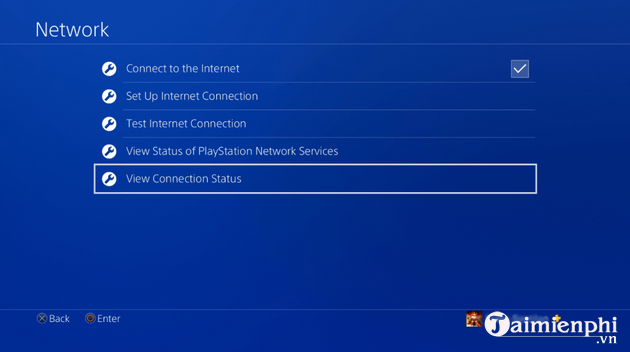
Step 2: Record the following information: IP Address, Subnet Mask and Default Gateway. You need these details in the following:
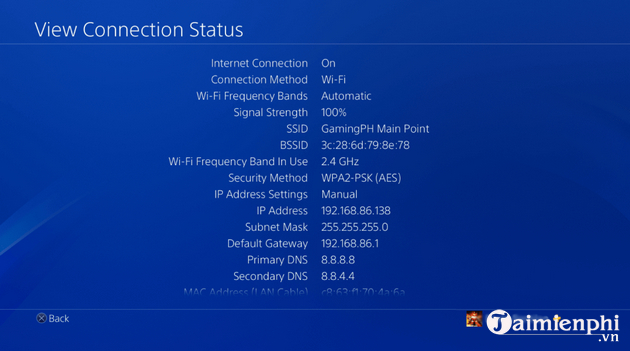
Step 3: Back to the screen Network and go to Network > Set Up Internet Connection.
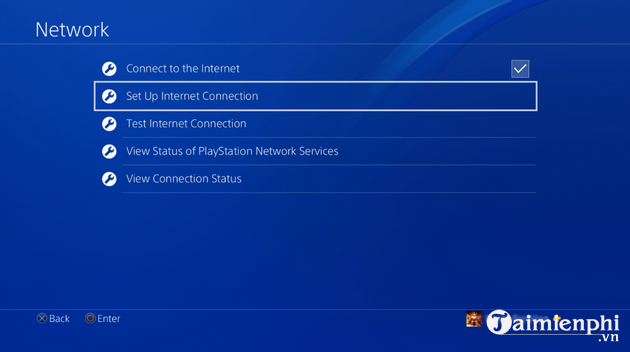
Step 4: Select your connection type.
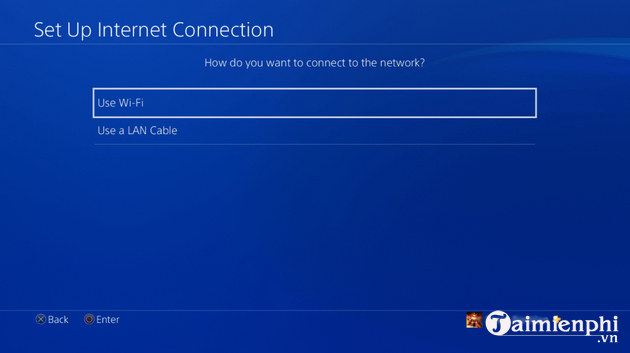
Step 5: From here you will be asked how you want to set up your Internet connection, select Custom.
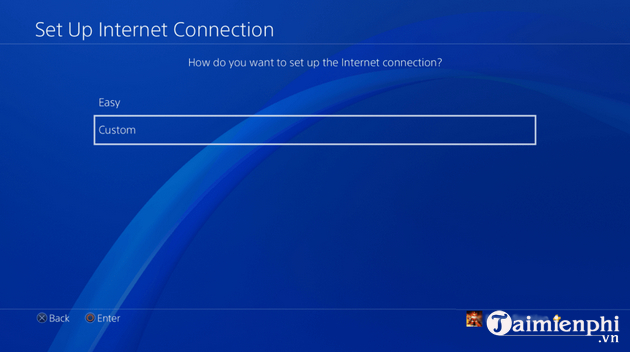
Step 6: In the section IP Address Settings, you choose Manual.
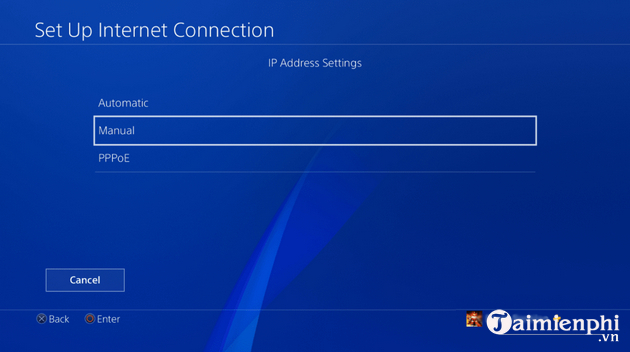
Step 7: Next, you fill in information about IP Address, Subnet Mask and Default Gateway that you recorded in step 2.
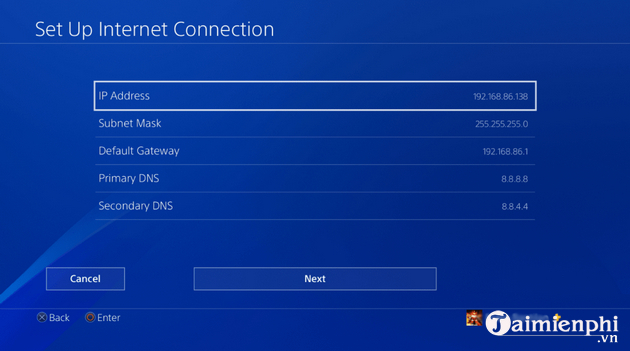
Step 8: At line Primary DNS and Secondary DNSyou enter the following:
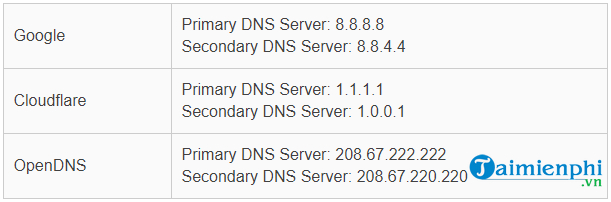
Step 9: Click next and put MTU Settings to be Automatic. Finally test your connection by clicking on Test Internet Connection.
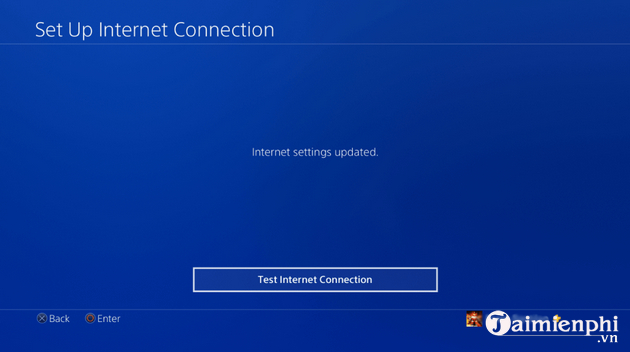
Once done, reopen Call of Duty Warzone.
2. Fix Connecting to online services game Warzone on Xbox
– Open System and choose Settings.
– Go Network > Network Settings.
– In Advanced Settingsyou choose Advanced Settings.
– Select DNS Settings > Manual.
– You enter Primary DNS Server and Secondary DNS Server as follows:
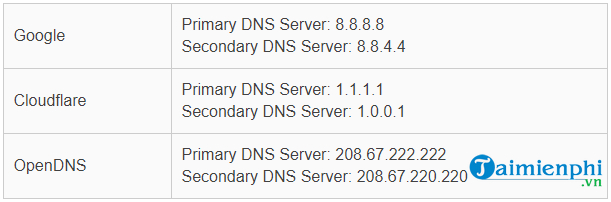
– Check your Internet connection and open Call of Duty Warzone.
3. Fix Connecting to online services game Warzone on PC
Step 1: You enter View Network Connections in the search box on the Taskbar.
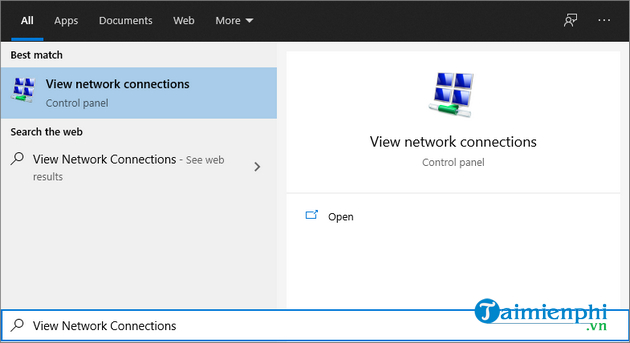
Step 2: Right click on the connection Ethernet you are using and choose Properties.
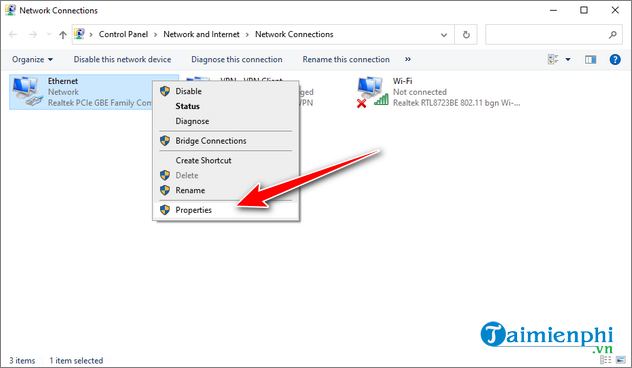
Step 3: At tab Networkingyou search and double click on Internet Protocol Version 4 (TCP/IPv4).
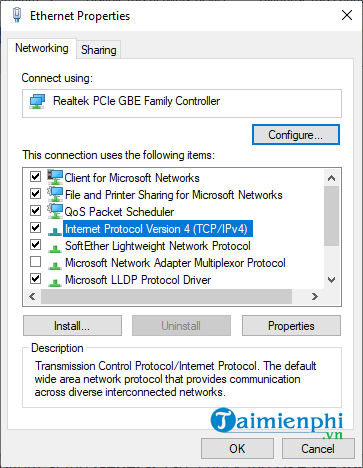
Step 4: In the tab General, you accumulate Use the following DNS server addresses.
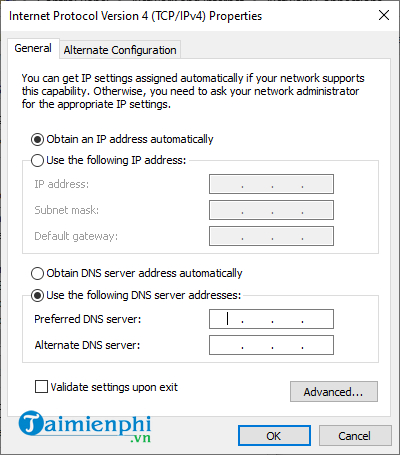
Step 5: Enter DNS servers according to some popular DNS servers below and click OK.
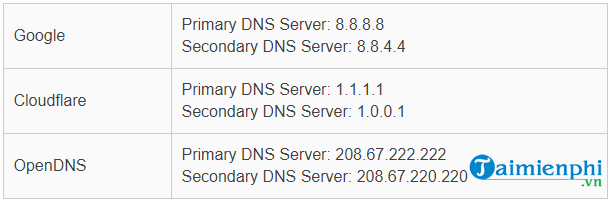
Finally, try launching Call of Duty Warzone again and see if you’re still stuck at the loading screen.
Follow the steps in the guide above and you will successfully fix the Connecting to online services error when opening the Warzone game on PS4, Xbox and PC.
Link to download the latest Call of Duty Warzone:
=> Link to download Call of Duty Warzone for PC![]()
https://thuthuat.taimienphi.vn/cach-sua-loi-connecting-to-online-services-game-warzone-62336n.aspx
Besides, to operate faster in Call Of Duty Wazone you can use keyboard shortcuts to assist in combat. Here is a list of Call of Duty Wazone game shortcuts for your reference.
- See also: List of Call of Duty Warzone game shortcuts
Related keywords:
How to connect to online services game Warzone
How to fix the error Connecting to online services game Warzone, how to fix the error of not being able to access Call of Duty Warzone,
Source link: How to fix Connecting to online services game Warzone
– https://emergenceingames.com/
