The main cause of the Task Manager is Disabled or Grayed out error on Windows 10> is because your computer is infected with some type of Virus that causes your computer to lose access to the Task Manager. To help you restore Task Manager on Windows 10, the following guide will help you do it.
Task manager is disabled or grayed out error on Windows 10 makes it impossible for you to access the Task Manager on Windows 10. Whether it’s the Task Manager or any component on Windows 10 that suddenly turns off, it’s mostly caused by a virus. Although you can use alternative software for Task Manager such as AnVir Task Manager, the use of alternative software such as AnVir Task Manager not always the best solution.
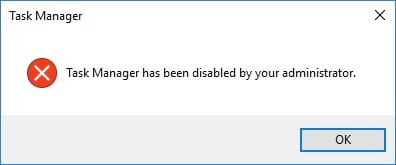
The best way is to follow the following instructions of Taimienphi.vn to fix the Task Manager is Disabled or Greyed out error, re-enable the Task Manager feature on Windows 10. In addition, Virus-related errors are also very dangerous. , you should avoid, avoid being Access Denied error on Windows 10 same as above.
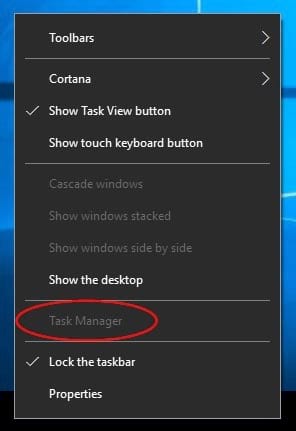
Instructions to fix Task Manager is Disabled or Grayed out error on Windows 10
In this article, we will show you 2 ways to fix Task Manager is Disabled or Grayed out error on Windows 10, helping you to restore Task Manager as it was.
Method 1: Fix Task Manager is Disabled or Grayed out error on Windows 10.
Step 1: To fix the Task Manager is Disabled or Greyed out error, you should use the key combination Windows + CHEAP then type “gpedit.msc ” to access the Local Group Policy Editor section.
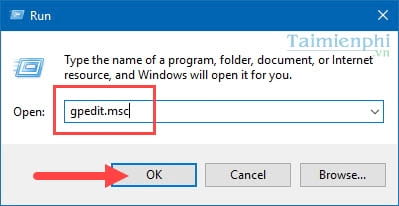
Step 2: In the Local Group Policy Editor, access the following path: User Configuration > Administrative Templates > System > Ctrl+Alt+Delete Options and double click on the section Remove Task Manager .
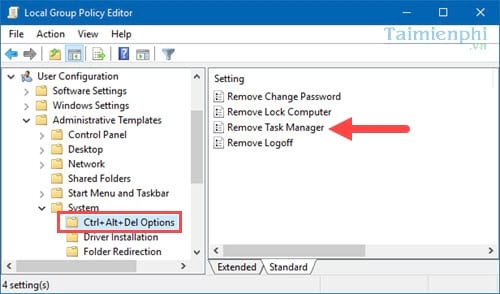
Step 3: In Remove Task Manager, there are 3 functions to choose from, if you leave the default as Not Configured The system will automatically adjust. It is common to turn on Task Manager, but in this situation your computer is infected by a virus, so you cannot choose this option.
And if you choose Enabled Think of it as “turning off” Task Manager mode, and if Disabled is to turn off Task Manager removal mode. So in this situation we Select Disabled . then Apply > OK.
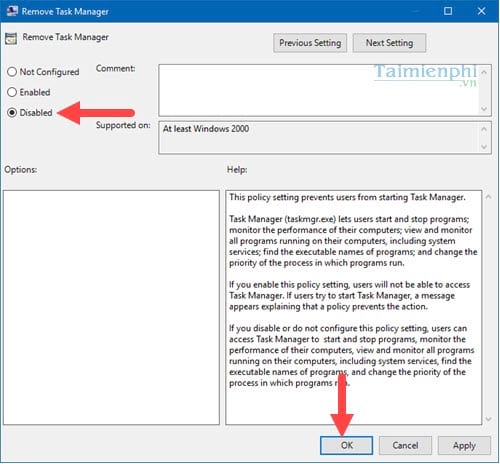
Step 4: Then you exit the Local Group Policy Editor and restart the machine Please.
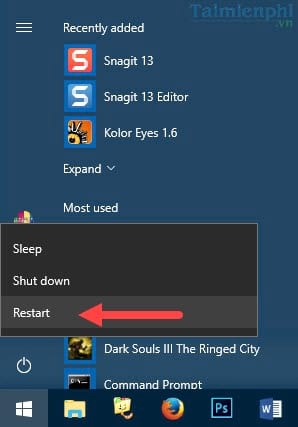
Method 2: Fix Task Manager is Disabled or Greyed out error via Command Prompt.
Step 1: Open Start Menu import “cmd ” and access and Command Prompt with Administrator rights.
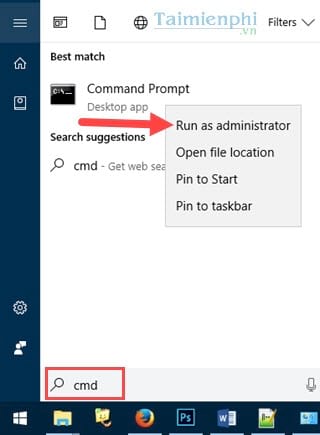
Step 2: In the Command Prompt you enter the command: EG add HKCUSoftwareMicrosoftWindowsCurrentVersionPoliciesSystem /v DisableTaskMgr /t REG_DWORD /d 0 /f
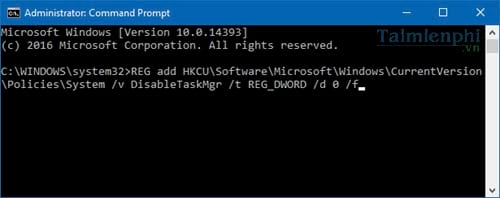
This is the command to help you quickly open the Task Manager again, but you should note that you must open the Command Prompt with Run as Administrator as in the above step or it will be refused to execute.
When there is an announcement The operation completed successfully ie Task Manager has been enabled, the error Task Manager is Disabled or Grayed out is successfully fixed.
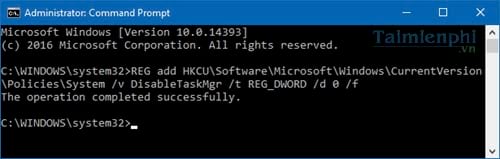
And if you want to turn off Task Manager, use REG add HKCUSoftwareMicrosoftWindowsCurrentVersionPoliciesSystem /v DisableTaskMgr /t REG_DWORD /d 1 /f
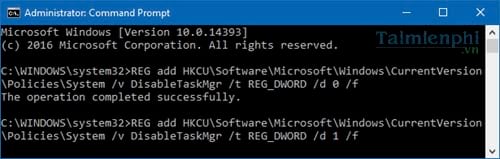
With the above 2 ways, you have completed reopening Task Manager, the Task Manager is Disabled or Grayed out error on Windows 10 is completely fixed. Don’t forget this is an error caused by a Virus, so remember to scan for viruses as well as prevent viruses to avoid repetition.
In addition, in the process of using Windows 10, you encounter error messages related to Class Not Registered Windows 10, a common error for those who are using this operating system. To completely fix it, you need to refer to the article how fix Class Not Registered error on Windows 10 Please.
https://thuthuat.taimienphi.vn/cach-sua-loi-task-manager-is-disabled-or-greyed-out-tren-windows-10-22849n.aspx
Task Manager on Windows 11 is not opened as easily as on Windows 10 and below, the way to open will be a bit more complicated, please refer to the instructions below to learn more.
- See also: How to open Task Manager Windows 11
Related keywords:
task manager is disabled or greyed out windows 10
remove task manager error from windows 10, task manager error does not work in windows 10,
Source link: How to fix “Task Manager is Disabled or Greyed out” error on Windows 10
– https://emergenceingames.com/
