While improving the Tencent Gaming Buddy emulator, Tencent has also locked a lot of features and functions available on the emulator, typically CH Play, which are hidden or locked when used. So we will guide you to restart that function.

Instructions on how to install CH Play on Tencent Gaming Buddy
How to install CH Play on Tencent Gaming Buddy
Step 1: First, users need to download the Tencent Gaming Buddy emulator software to their computer, and proceed to install PUBG Mobile as usual. If already installed, skip this step and go to the next step.
– Download software Tencent Gaming Buddy Latest version here
– Instruct install Tencent Gaming Buddy PUBG Mobile
Step 2: Start the emulator Tencent Gaming Buddy, select the . icon 3 dashes and press Update to update to the latest version.

Step 3: Return My Games and press Install on the CH Play icon as shown below.
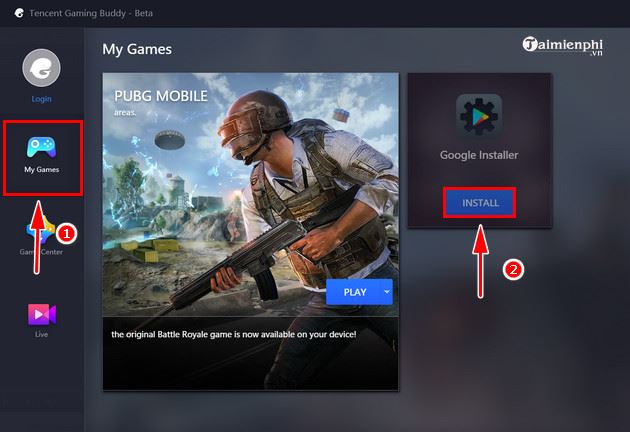
Continue to choose Install in the new table that appears on Tencent Gaming Buddy software.

Press Confirm after the installation is complete.

Step 4: Exit all software related to Tencent Gaming Buddy (including running in the background) and restart, select Play PUBG Mobile in My Games.

During the process of launching PUBG Mobile, you click on the . icon Back above Turbo AOW Engine and press F9 to appear more icons as shown below.

Step 5: Click on the web browser Browser, search ES File Explorer to proceed with the download.

India Back to go back and go to Download to proceed with the installation ES File Explorer on Tencent Gaming Buddy.

After the installation is complete, you should start ES File Explorer let the application launch, create some related directories, and then exit.

Step 6: Still following the above steps, you enter Browser search for latest version of Google Play, proceed to download but not installed Please.

Step 7: When the download is done Google Play, restart the emulator and change language Tencent Gaming Buddy to the Chinese version, reboot again.

Step 8: After rebooting into My Games, type Play Store go to search and press and install app Google Play Store.

Step 9: When the installation process Google Play Store done, exit the emulator and press PUBG Mobile right on the screen Desktop. Into the Download and proceed with the installation Google Play.

Choose Existing to log in to your Google account, if you don’t have one, click new to sign up for a brand new account.

Fill in the account information and password and press next to proceed with the login.

But then you still can’t get in CH Play always okay. Please log out and into the app ES File Explorer that we installed earlier.

Step 10: At the main interface of ES File Explorer choose App.

Choose Google Play Store and press Open to launch the application.

So you have successfully installed CH Play APK on Tencent Gaming Buddy emulator, now you can search and install Android games as usual on PUBG Mobile emulator.

The installation process is the same as for other Android emulators on the computer.

https://thuthuat.taimienphi.vn/cach-cai-ch-play-tren-tencent-gaming-buddy-49580n.aspx
Above are the steps to guide gamers to install CH Play on Tencent Gaming Buddy, a dedicated emulator of PUBG Mobile. With this method you can use Tencent Gaming Buddy like other Android emulators available today Bluestacks, Droid4X, Memu … wish you success.
Related keywords:
how to install cj play on Tencent Gaming Buddy
, install CH Play on Tencent Gaming Buddy, CH Play Tencent Gaming,
Source link: How to install CH Play on Tencent Gaming Buddy
– https://emergenceingames.com/
