
Top 6 best solutions to open PSD files as an alternative to Photoshop
1. GIMP
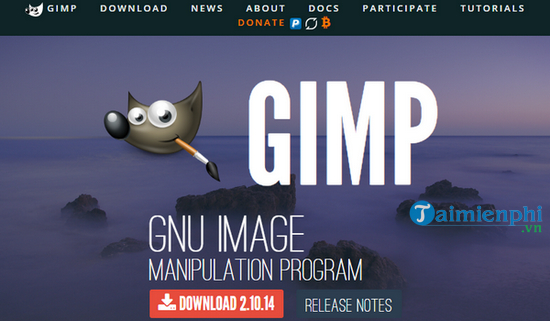
If you want to open and edit PSD files for free, you should absolutely not ignore the GIMP application. Not only is this the best free alternative to Photoshop, but it also works on Windows, Mac, and Linux, so learn and try it out on all your systems. And of course PSD files are also supported in this application. To be able to open the PSD file, you can do the following:
– Enter File>Open
– Find and select PSD files
– Click Open
The good thing about GIMP is that it can handle individual layers of PSD files. However, it has the disadvantage that it cannot read some layers and these layers need to be converted to pixels for GIMP to read. Saving the PSD format in the GIMP application can damage the file if you intend to reopen it in Photoshop later.
=> Download GIMP.
2. Paint.NET
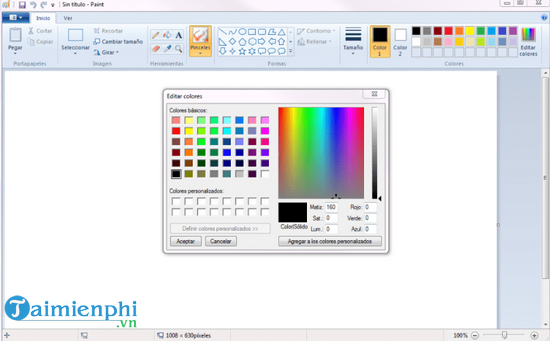
Paint.NET is a better image editor than Microsoft Paint but a lot easier to use than GIMP and Adobe Photoshop so it’s in the middle.
However, if you want to get maximum efficiency when using Paint.NET, you should install additional 3rd party plugins. If you want to open PSD files then you should install PSD plugin by performing operations. after:
– Download PSD plugin
– Extract the contents of the ZIP file
– Copy files PhotoShop.dll
– Navigate to the Paint.NET installation directory (that directory can be located at C:/Program Files/paint.net)
– Paste files PhotoShop.dll into subfolder FileTypes
– Start running Paint.NET
After successful plugin installation, you can easily open PSD files. Although Paint.NET can open PSD layers well, but because it does not support all the features like Photoshop, you will sometimes encounter some problems.
=> Download Paint
3. Photopea Online Editor
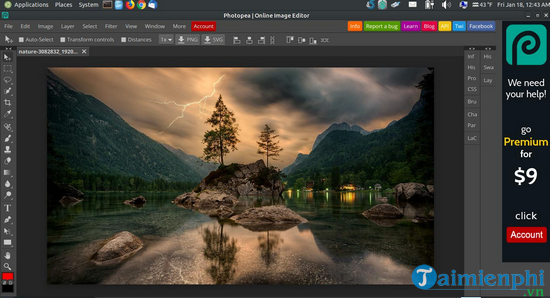
Although not really famous, this Photopea Online Editor is also a suggested option for you when you want to open PSD files. Simply put, this web-based application is almost like the online version of Adobe Photoshop or GIMP.
If you want to open the PSD file in Photopea Online Editor, do the following:
– Enter File>Open
– Find and select the PSD File you want to open
– Click Open
Although it is a free web application, Photopea Online Editor can read individual layers and allows you to edit your PSD files for free no matter where you are or what type of computer you are using.
4. XnView
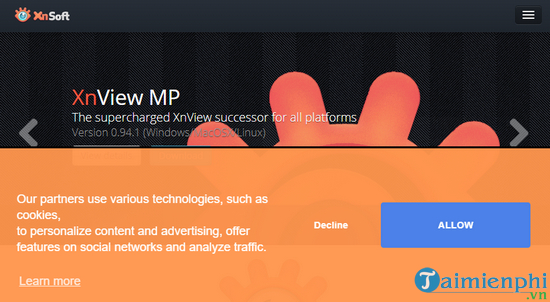
XnView is a free image creation tool that lets you browse and organize your image collections in a variety of ways, and manipulate images with basic image editing tools such as palettes, filters, and more. , effects, rotate, etc
Although not widely known by users, there is a great point that makes many people excited is that XnView can read more than 500 formats and export to more than 70 formats. Therefore, it is not only a useful tool for viewing images, but also a tool to help convert image formats. To open PSD File in XnView, do the following:
– Enter File>Open
– Find and select the PSD File you want to open
– Click Open
When downloading, you can choose one of 3 types of settings: Minimal, Standard, and Extended. Minimal requires the least of your disk space, and it’s also all you need to open PSD.
5. IrfanView
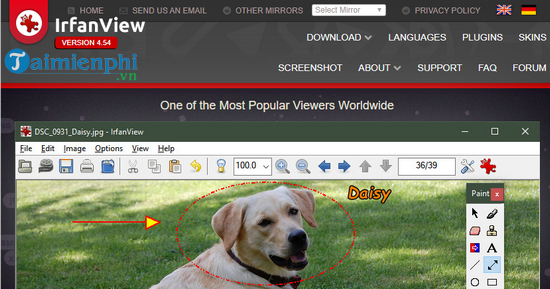
IrfanView is quite similar to XnView in that its main function is to view and convert image formats. IrfanView may not support as many formats as XnView, but it does support all the important ones.
While you can view PSD files easily on IrfanView, it will not allow you to edit or save the image if you do not convert the image file to other formats. To open PSD files on IrfanView, you follow the same operation as XnView, Photopea Online Editor, GIMP mentioned above.
You should install this application on your system as an image viewer because it is extremely light and fast. In addition, you can upgrade IrfanView by installing some convenient plugins.
=> Download IrfanView
6. Google Drive
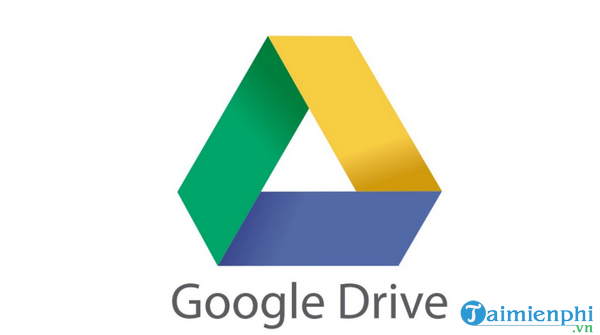
Using Google Drive to open a PSD file may sound weird, but you can actually do it by doing the following:
– Access to Google Drive
– Click My Drive and choose Upload files
– Find and select PSD files
– Click Open
– Double click on the file to view
=> Download Google Drive
https://thuthuat.Emergenceingames.com/6-giai-phap-tot-nhat-de-mo-tep-psd-thay-the-cho-photoshop-54855n.aspx
With the suggested alternatives in the above article, Emergenceingames.com hopes to help those of you who want to open PSD files but do not have Photoshop. To choose the most effective tool, try each tool and evaluate its effectiveness! To learn other useful phone and computer tips, visit Emergenceingames.com regularly! In addition, please refer to How to convert PSD to WordPress theme here.
Related keywords:
6 stages to make the best version of psd instead of photoshop
tep tep psd instead of photoshop, but tep psd instead of photoshop,
Source link: 6 best solutions to open PSD files as an alternative to Photoshop
– Emergenceingames.com



